Windows, 7 users) – Konica Minolta bizhub 20P User Manual
Page 75
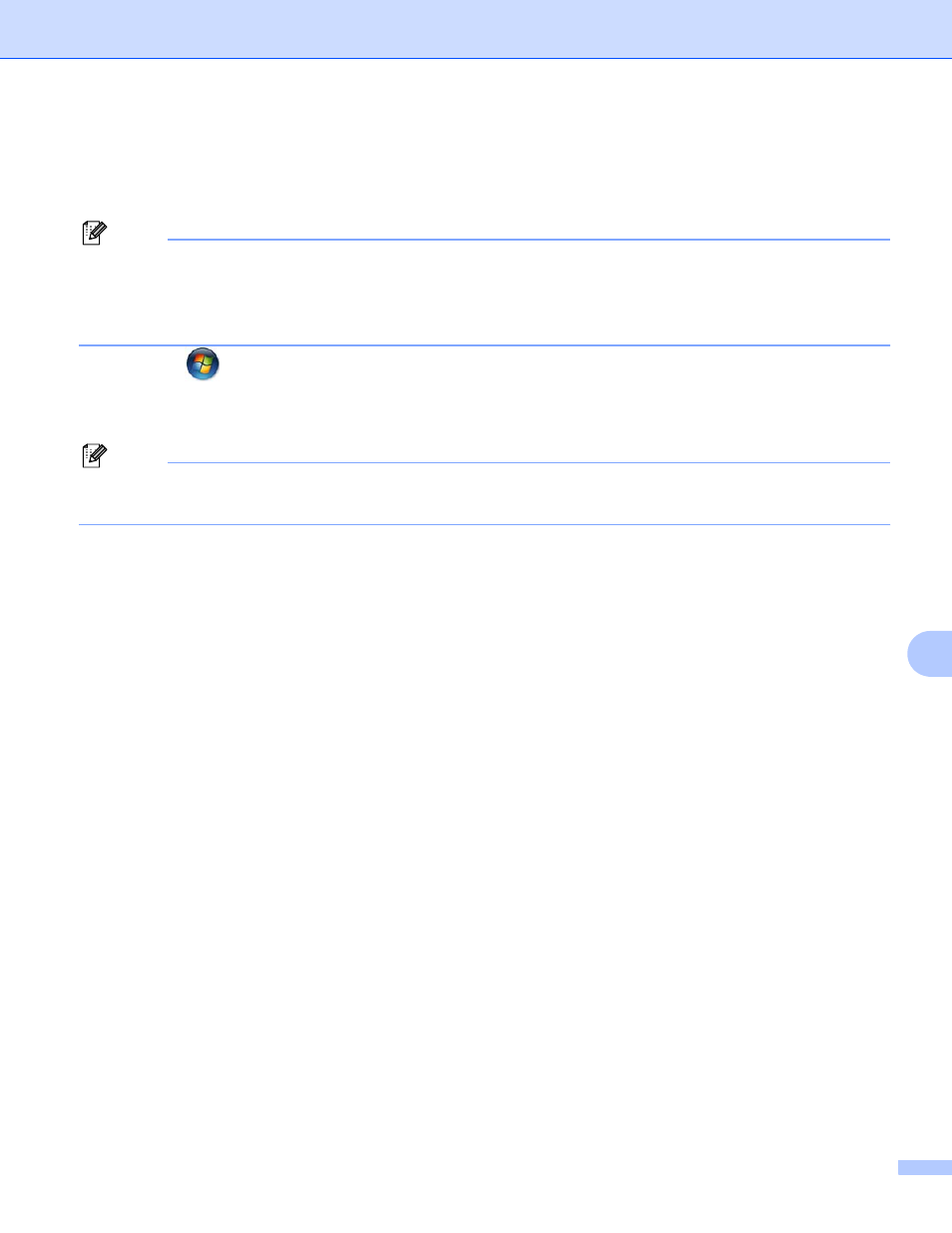
Appendix
69
A
Installation when using Web Services
(For Windows Vista
®
/Windows
®
7 users)
0
Note
• You must configure the IP address on your machine before you proceed with this section. If you have
not configured the IP address, see Setting the IP address and subnet mask on page 10 first.
• Verify the host computer and print server are either on the same subnet, or that the router is properly
configured to pass data between the two devices.
a
Click the
button, then choose Network.
b
The machine’s Web Services Name will be shown with the printer icon. Right-click the machine you want
to install.
Note
The Web Services Name for the KONICA MINOLTA machine is your model name and the MAC Address
(Ethernet Address) of your machine (e.g. KONICA MINOLTA bizhub 20P).
c
Click Install.
d
When the User Account Control screen appears, do the following.
Users who have administrator rights: Click Continue (Yes).
For users who do not have administrator rights: Enter the administrator password and click OK (Yes).
e
Choose Locate and install driver software (recommended).
f
Insert CD/DVD-ROM.
g
Choose Don’t search online and then Browse my computer for driver software (advanced) on your
computer.
h
Choose your CD/DVD-ROM drive, and then the install \ your language \ PCL \ win2kxpvista
folder.
1
win2kxpvista folder for 32-bit OS users and winxpx64vista64 folder for 64-bit OS users
i
Click Next to begin installation.
