Reset the network settings to the factory default, Printing the printer settings page – Konica Minolta bizhub 20P User Manual
Page 20
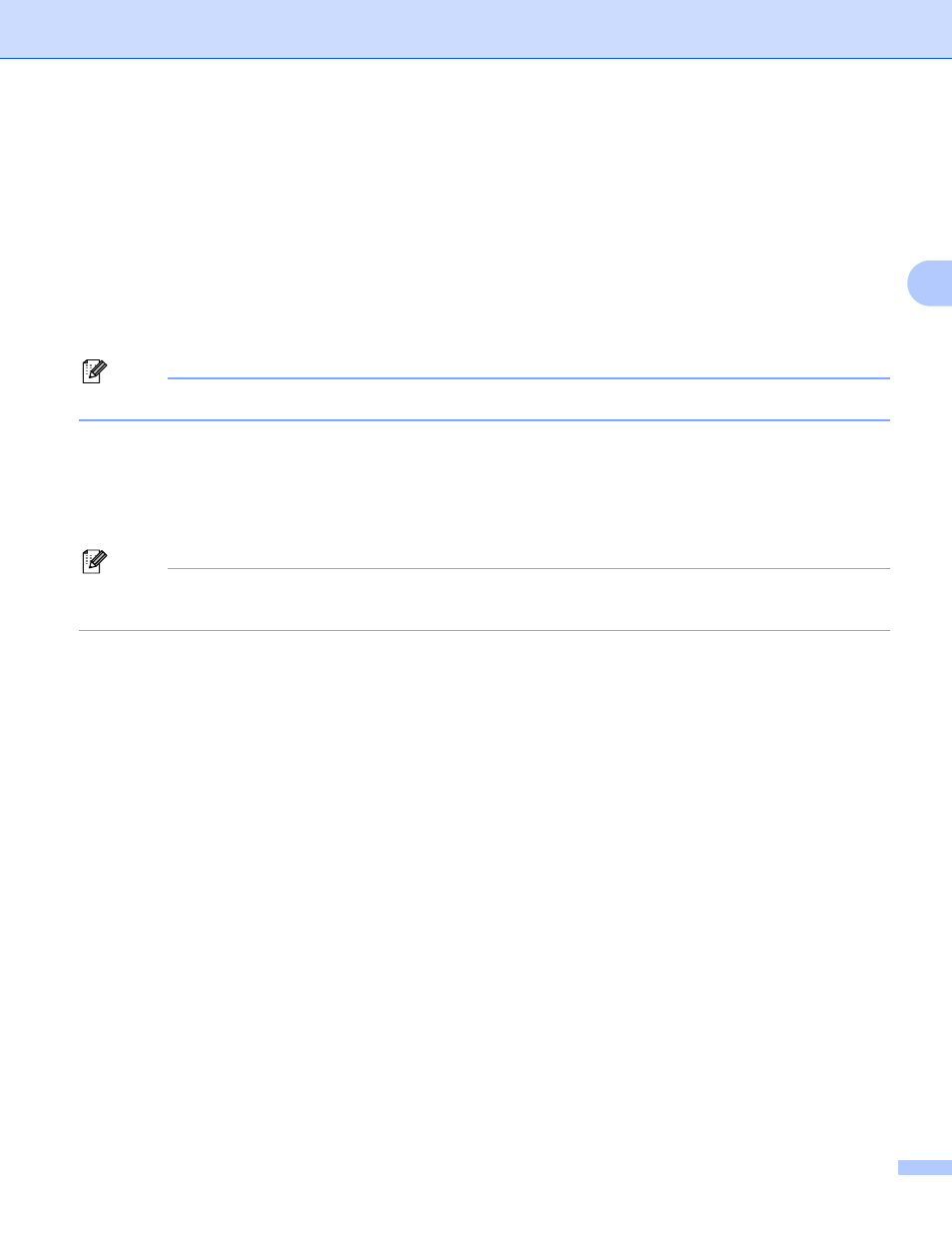
Control panel features
14
3
Printing the Printer Settings Page
3
The Printer Settings Page prints a report listing all the current printer settings including the network settings.
You can print the Printer Settings Page using Go of the machine.
a
Make sure that the front cover is closed and the power cord is plugged in.
b
Turn on the machine and wait until the machine is in the Ready state.
c
Press Go three times within 2 seconds. The machine will print the current Printer Settings Page.
Note
If the IP Address on the Printer Settings Page shows 0.0.0.0, wait for one minute and try again.
Reset the network settings to the factory default
3
You can reset the print server back to its factory default settings (resetting all information such as the
password and IP address information.)
Note
You can also reset the print server back to its factory default settings using the Web Based Management
(web browser). For more information, see Changing the print server settings on page 12.
a
Turn off the machine.
b
Make sure that the front cover is closed and the power cord is plugged in.
c
Hold down Go as you turn on the power switch. Keep Go pressed down until the all LEDs light up, and
then the Status LED turns off.
d
Release Go. Make sure that all the LEDs turn off.
e
Press Go six times. Make sure that all the LEDs light up to indicate the print server has been reset to its
factory default settings. The machine will restart.
