Creating and installing a self-signed certificate, 8creating and installing a self-signed certificate – Konica Minolta bizhub 20P User Manual
Page 48
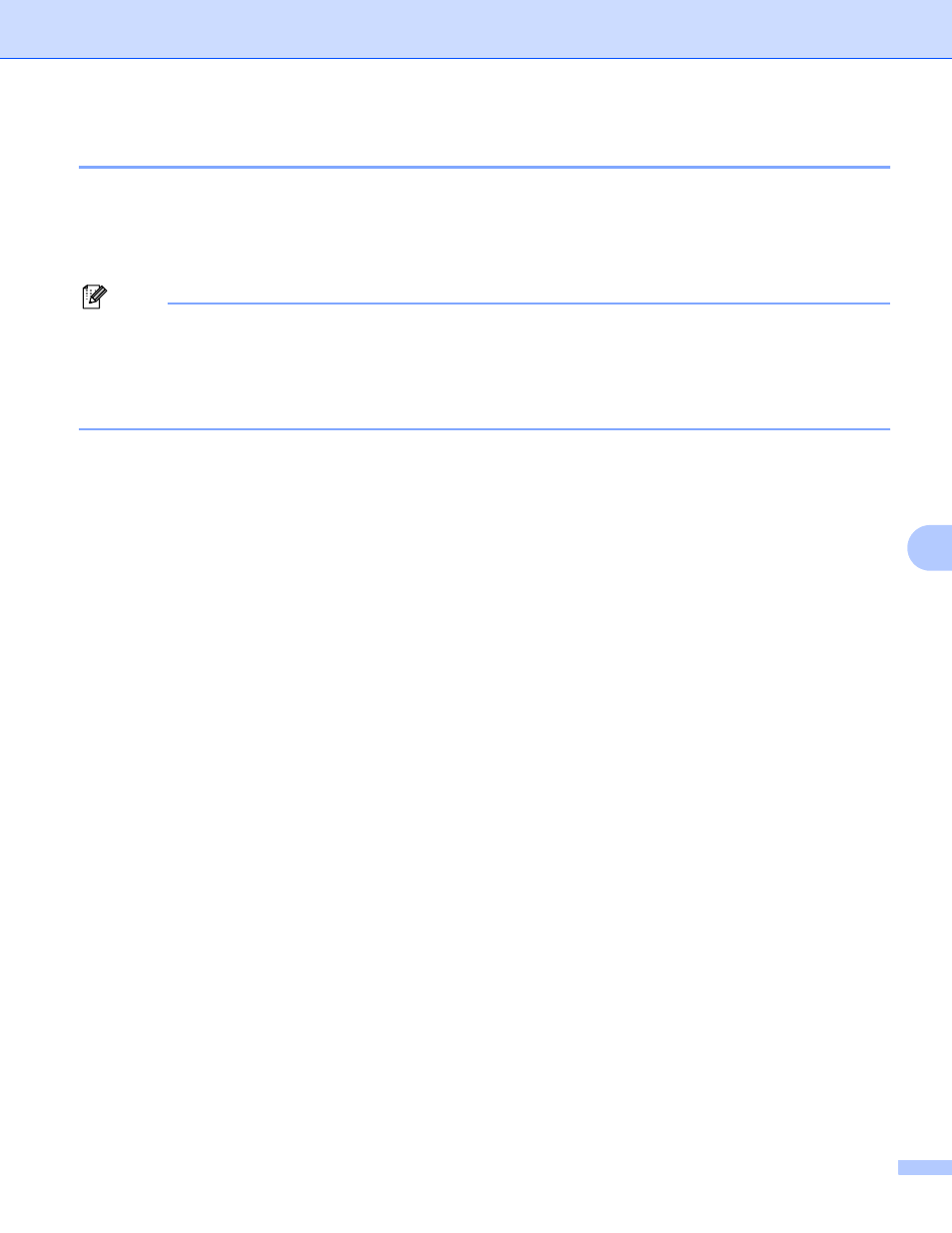
Security features
42
8
Creating and installing a self-signed certificate
8
How to create and install a self-signed certificate
8
a
Click Create Self-Signed Certificate on the Configure Certificate page.
b
Enter a Common Name and a Valid Date, then click Submit.
Note
• The length of the Common Name is less than 64 bytes. Enter an identifier such as an IP address, node
name or domain name to use when accessing this printer through SSL/TLS communication. The node
name is displayed by default.
• A warning will pop-up if you use the IPPS or HTTPS protocol and enter a different name in the URL than
the Common Name that was used for the self-signed certificate.
c
Now the self-signed certificate is created successfully.
d
Follow the on-screen instructions to configure the other security settings.
e
Restart the printer to activate the configuration.
f
Now the self-signed certificate is saved in your printer memory. To use SSL/TLS communication, the
self-signed certificate also needs to be installed on your computer. Proceed to the next section.
