Overview, Network printing from windows, Basic tcp/ip peer-to-peer printing – Konica Minolta bizhub 20P User Manual
Page 24
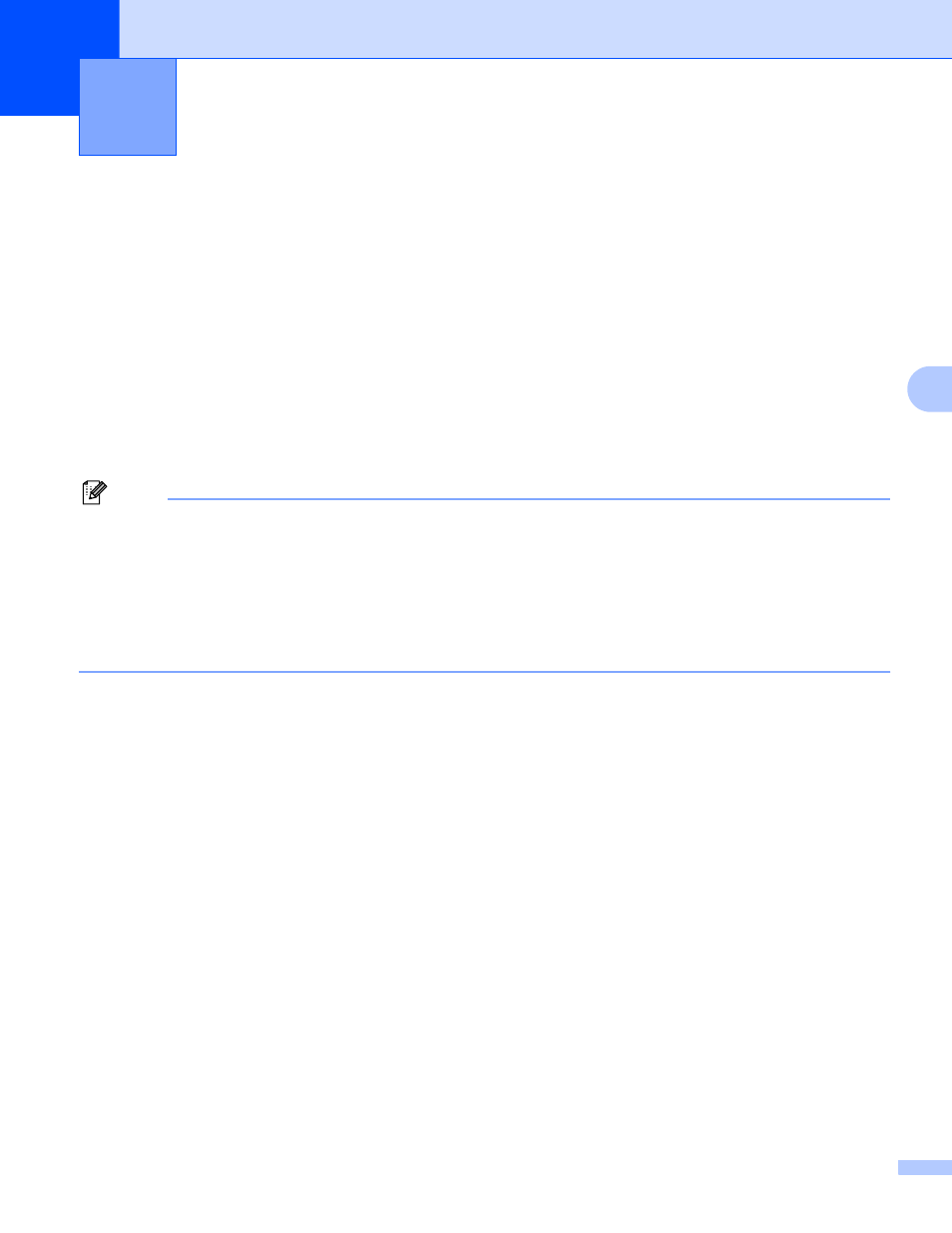
18
5
5
Network printing from Windows
®
basic TCP/IP Peer-to-Peer printing5
Overview
5
To connect your machine to your network, you need to follow the steps in the Quick Guide. We recommend
that you use the KONICA MINOLTA installer application on the CD/DVD-ROM which we have provided with
the machine. By using this application, you can easily connect your machine to your network and install the
network software and printer driver which you need to complete the configuration of your machine for a
network. You will be guided by the on-screen instructions until you are able to use your KONICA MINOLTA
network machine.
If you are a Windows
®
user and want to configure your machine without using the KONICA MINOLTA
installer application, use the TCP/IP protocol in a Peer-to-Peer environment. Please follow the instructions in
this chapter. This chapter explains how to install the network software and the printer driver which you will
need to be able to print using your network machine.
Note
• You must configure the IP address on your machine before you proceed with this chapter. If you need
to configure the IP address, see Chapter 2 first.
• Verify the host computer and the machine are either on the same subnet, or that the router is properly
configured to pass data between the two devices.
• If you are connecting to a Network Print Queue or Share (printing only), see Installation when using a
Network Print Queue or Share on page 68 for installation details.
• The default password for KONICA MINOLTA print server is “access”.
Network printing from Windows
®
basic
TCP/IP Peer-to-Peer printing
5
