Konica Minolta PS5000C User Manual
Page 42
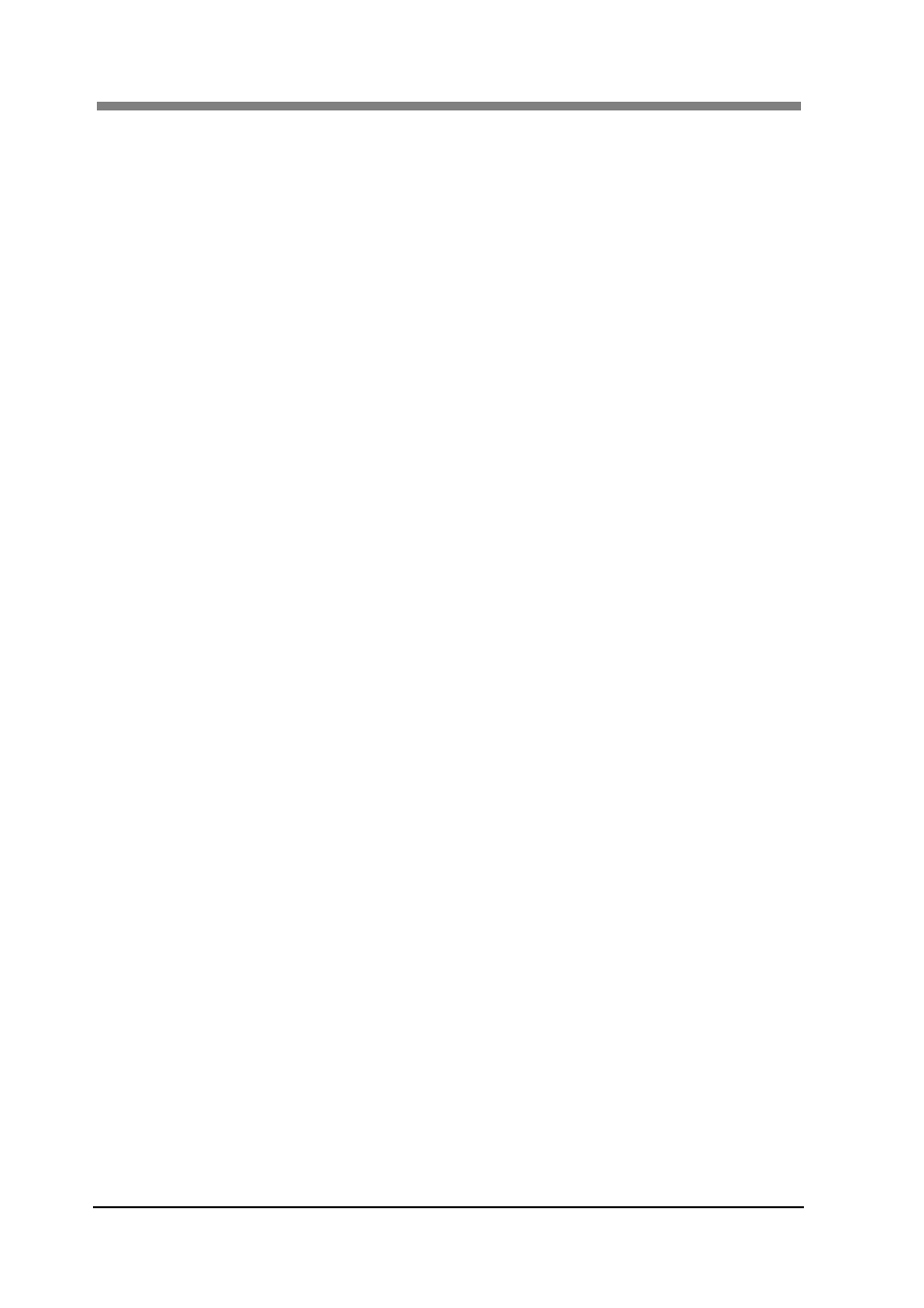
PS5000C Operator’s Manual
3-16
5. Page:
When setting “Book” as the original, there are three selections: “Spread”,
“Single”, and “Split”.
Spread........................ Scans two spread pages of the original
Single......................... Scans “Right page” or “Left page” of the original.
Split ........................... Scans the both pages of the original separately.
When using the “Right Scan” button, the original is
scanned from the right page to the left page.
When using the “Left Scan” button, the original is
scanned from the left to the right.
6. Size:
Select the original size to be scanned from the pull-down list.
7. Image
Mode:
Select the scan mode from the pull-down list according to the original
type.
Color Text.................. Suitable for color commercial documents.
Color Photo ............... Suitable for color photographs.
Grayscale Text........... Suitable for black and white commercial documents.
Grayscale Photo......... Suitable for black and white photographs.
Line art (Bitmap)....... Suitable for text or line art originals.
NOTE:
Color:
Scans as 24 bit full color data.
Grayscale:
Scans as 8 bit grayscale data.
Line art (Bitmap): Scans as binary data.
8. Resolution:
Select the resolution of the image to be output from the pull-down list.
There are five selections: 600, 400, 300, 240 and 200 (dpi).
9. Exposure:
Select “Auto” or “Manual”.
Manual....................... The density can be manually controlled.
Auto........................... The density will be automatically controlled in
accordance with the original. Manual control
(“Lighten” to “Darken”) is also possible for fine
adjustment.
10. Image Quality:
If the image cannot be scanned properly, put a check mark in “Details” to
display the details setting screen for the image quality. Adjust relevant
items, such as Tone Curve, Sharpness, and Color Balance.
11. Scan button:
The “Scan” button is effective for any mode among “Book”, “Sheet”, and
“3D”. The “Right scan” button and the “Left scan” button become
effective when selecting “Single” or “Split” on the Book mode.
12. Tone Curve:
When checking the check box, the image brightness can be adjusted in 9
levels.
13. Sharpness:
Check the check box, and then the resolution of the image can be adjusted
in 5 levels.
