Konica Minolta bizhub 20P User Manual
Page 49
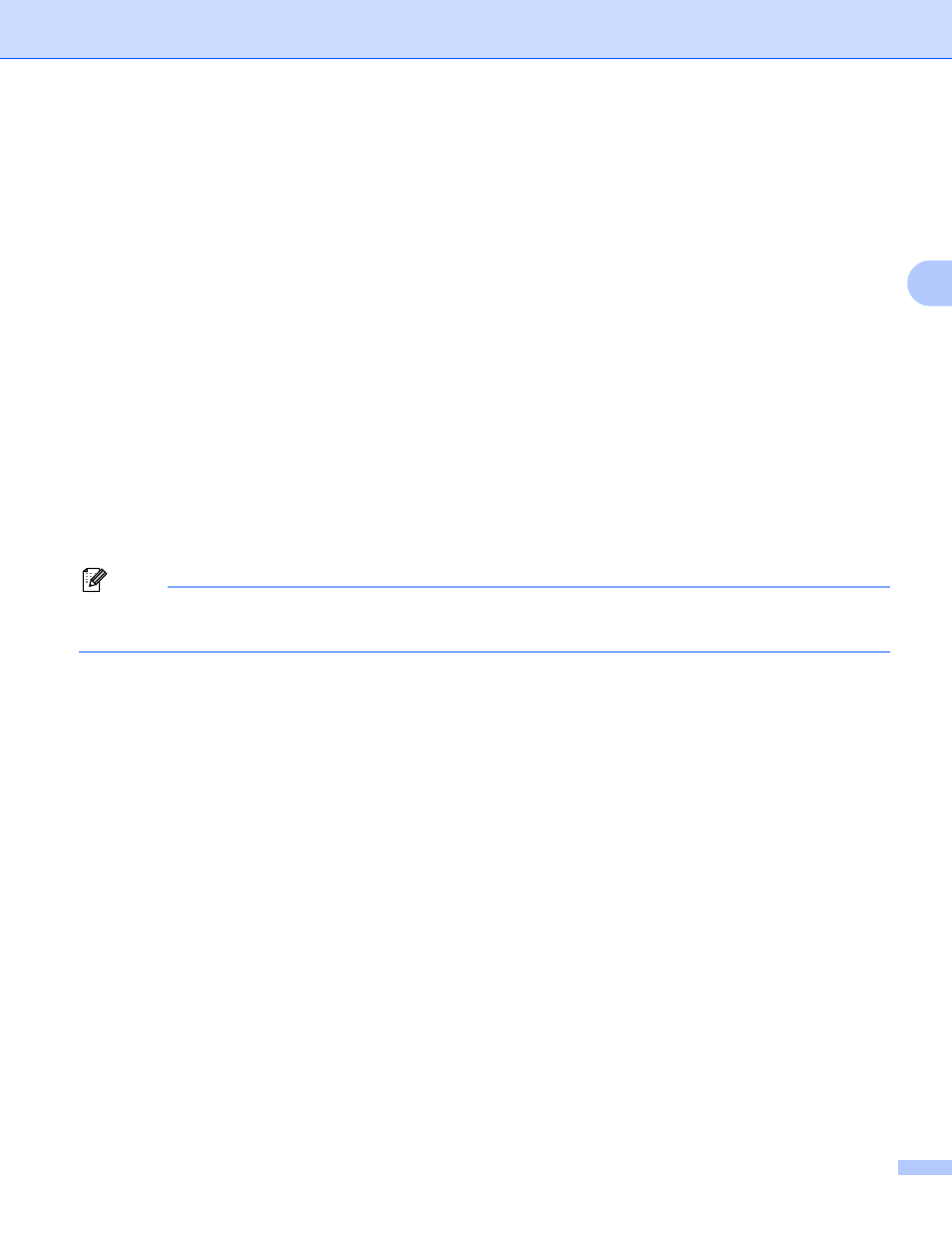
Driver and Software
39
3
Use Watermark
3
You can put a logo or text into your documents as a watermark.
You can choose one of the preset watermarks, or you can use a bitmap file or text that you have created.
When you use a bitmap file as a watermark, you can change the size of the watermark and put it anywhere
you like on the page.
When you use text as a watermark, you can change the Text, Font, Style, Size and Darkness settings.
Header-Footer Print
3
When this feature is enabled, it will print the date and time on your document from your computer’s system
clock and the PC login user name or the text you entered. By clicking Settings... you can customize the
information.
ID Print
If you select Login User Name, your PC login user name will print. If you select Custom and enter the text
in the Custom edit box, the text you entered will print.
Toner Save Mode
3
You can save running costs by turning on the Toner Save Mode, which cuts the print density.
Note
• We do not recommend Toner Save for printing Photo or Greyscale images.
• Toner Save Mode is not available for 1200 dpi or HQ 1200 resolution.
Administrator
3
Administrators have the authority to limit the number of copies, scaling setting and watermark setting
functions.
Password
Enter the password into this box.
Set Password...
Click here to change the password.
Set
Click here current password. Then you can change the settings.
Copies Lock
Lock the copy pages selection to prevent multiple copy printing.
Multiple Page & Scaling Lock
Lock the current settings of the Multiple Page and Scaling options to prevent changes being made.
Watermark Lock
Lock the current settings of the Watermark option to prevent changes being made.
