Error message printout – Konica Minolta bizhub 20P User Manual
Page 123
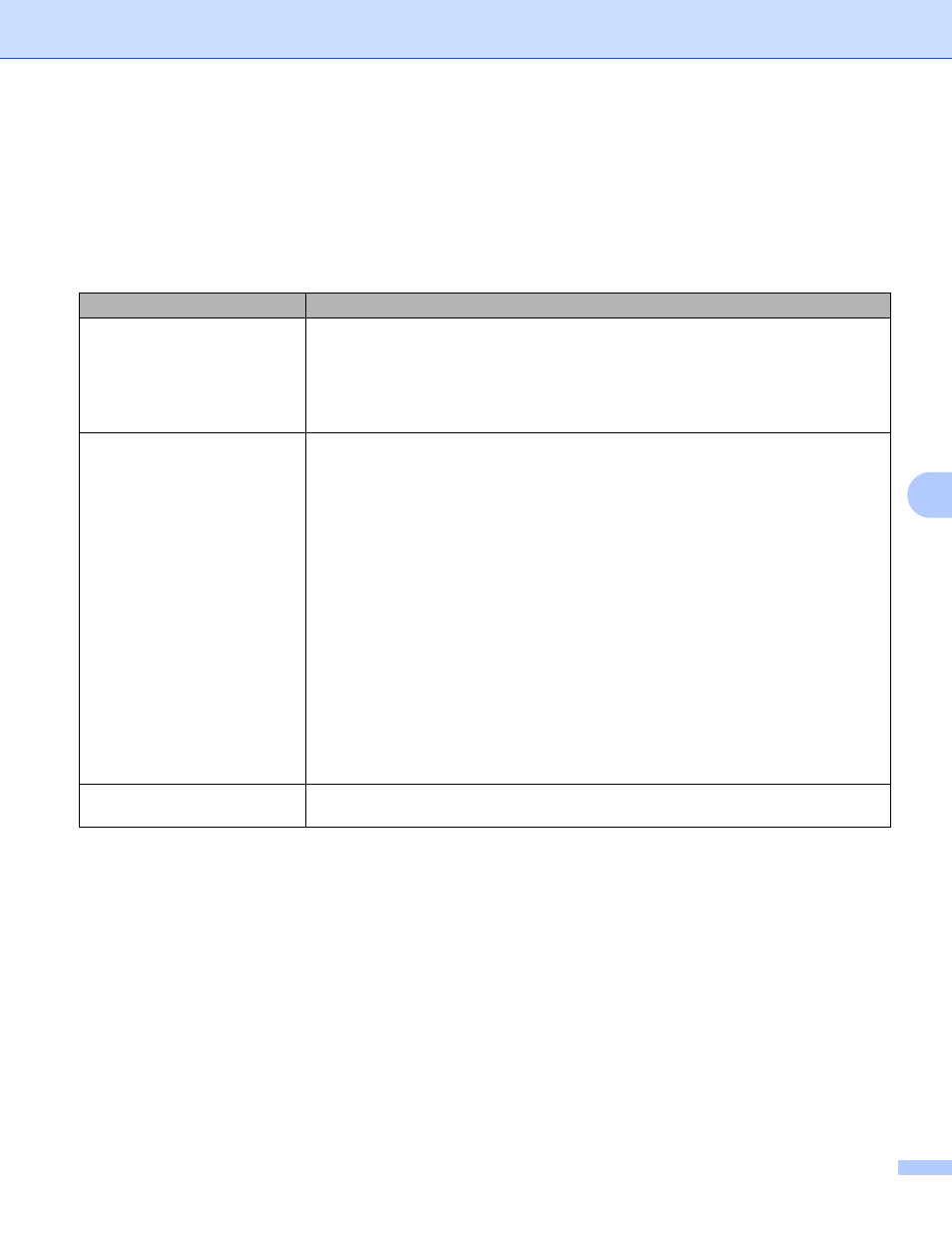
Troubleshooting
113
7
Error message printout
7
The printer can also report problems by printing an error message. Use the table below to identify and clear
the error message. The default setting for the error message printout is off. If you want to turn the error
message printout on, from the Advanced tab of the Windows
®
printer driver click the Other Print Options...,
and then choose Error Message Printout.
Error message
Action
Memory Full
Press Go to print the remaining data in the printer memory. Cancel the print job
if you want to delete the remaining data in the printer memory. See Control panel
buttons on page 79.
Reduce the complexity of your document or cut the print resolution.
Add more memory. See Installing extra memory on page 86.
Print Overrun
Press Go to print the remaining data in the printer memory. Cancel the print job
if you want to delete the remaining data in the printer memory. See Control panel
buttons on page 79.
If this does not clear the error, reduce the complexity of your document or cut the
print resolution.
Add more memory. See Installing extra memory on page 86.
Set page protection to Auto by using the supplied Windows
®
driver or the control
panel.
Change the following settings in the supplied Windows
®
driver and try again. The
best combination of these settings will vary depending on your document:
Graphics
TrueType Mode
Use Printer TrueType
®
Fonts
1
Choose the Basic tab, choose Manual in Print Settings, and then click Manual Settings....
Resolution Adapted
Reduce the complexity of your document before you print to prevent automatic
reduction in the resolution.
