Konica Minolta MAGICOLOR 2300 User Manual
Page 13
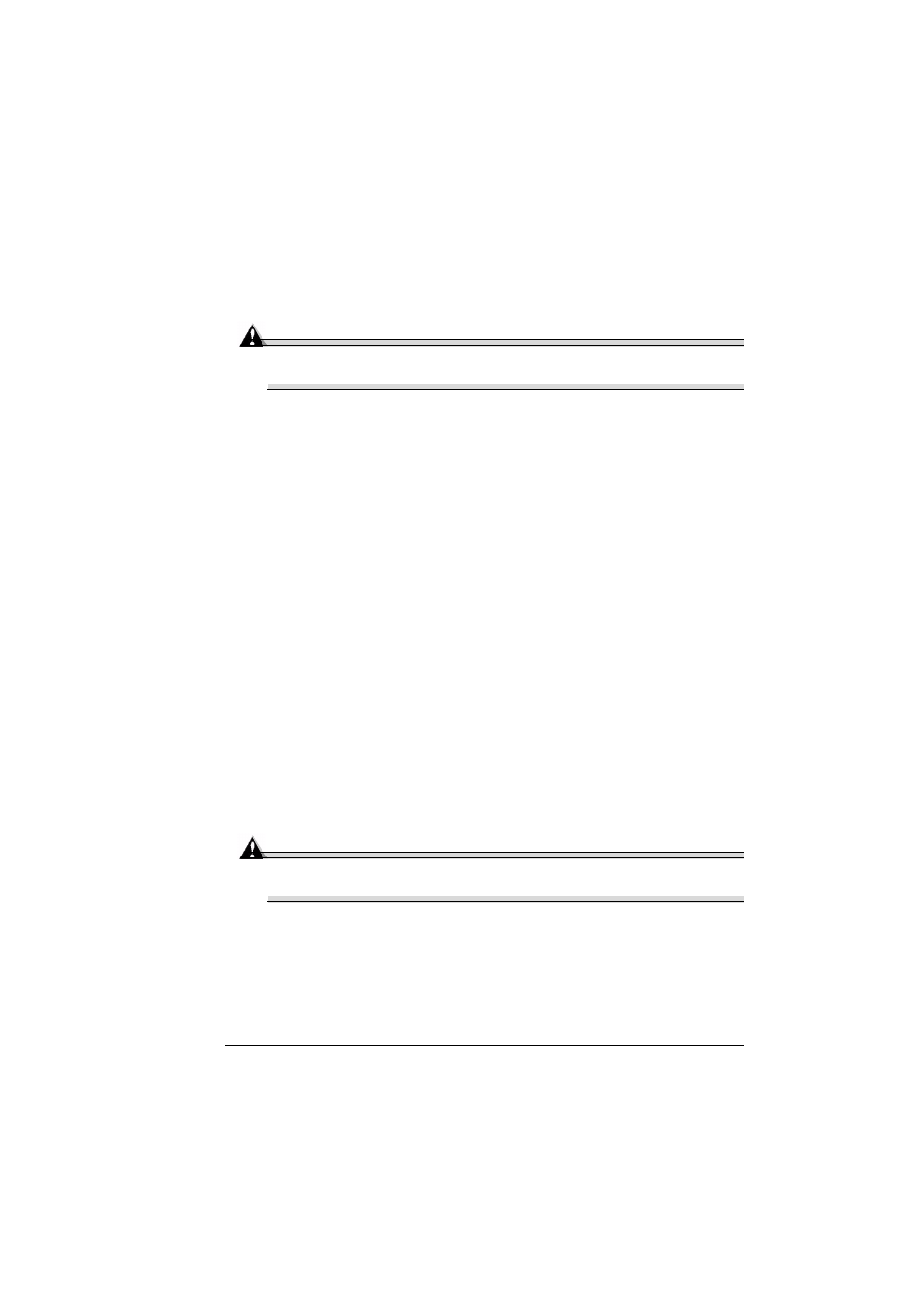
Network Connection
1-7
Not Using DHCP (Using the CD-ROM AutoInstaller)
If you’re not using DHCP, the Documentation and Utilities CD-ROM’s
AutoInstaller provides a way to set the printer’s IP address.
Caution
You should always notify your network’s administrator before changing
the printer’s IP address.
1
Connect your printer to the network.
Attach your printer to the network by plugging the network RJ45 connec-
tor into the RJ45 receptacle on the interface panel of your printer.
2
Turn on your PC and printer.
3
When the printer’s message window displays
IDLE/MAGICOLOR
2300DL
, insert the Utilities and Documentation CD-ROM in your PC’s
CD-ROM drive.
The CD-ROM AutoInstaller automatically starts.
4
Follow the instructions on the screen to set the printer’s IP address, and
then install the printer driver and utilities.
5
When you have finished, remove the CD-ROM and store it in a safe place.
6
Customize the driver settings for your printer’s configuration. Refer to the
printer driver’s online help.
Setting the Internet Address Manually
You may also manually change the printer’s IP address, subnet mask, and
gateway by using the following instructions. (See chapter 2, “Understanding
the Network Configuration Menus,” for more information.)
&'
When manually setting the IP address, turn off DHCP and BOOTP
first.
Caution
You should always notify your network’s administrator before changing
the printer’s IP address.
IP ADDRESS, SUBNET MASK, and GATEWAY are displayed only when both
DHCP and BOOTP are set to off.
1
Turn on your PC and printer.
