Display indications, Display indications -11 – Konica Minolta bizhub 160 User Manual
Page 42
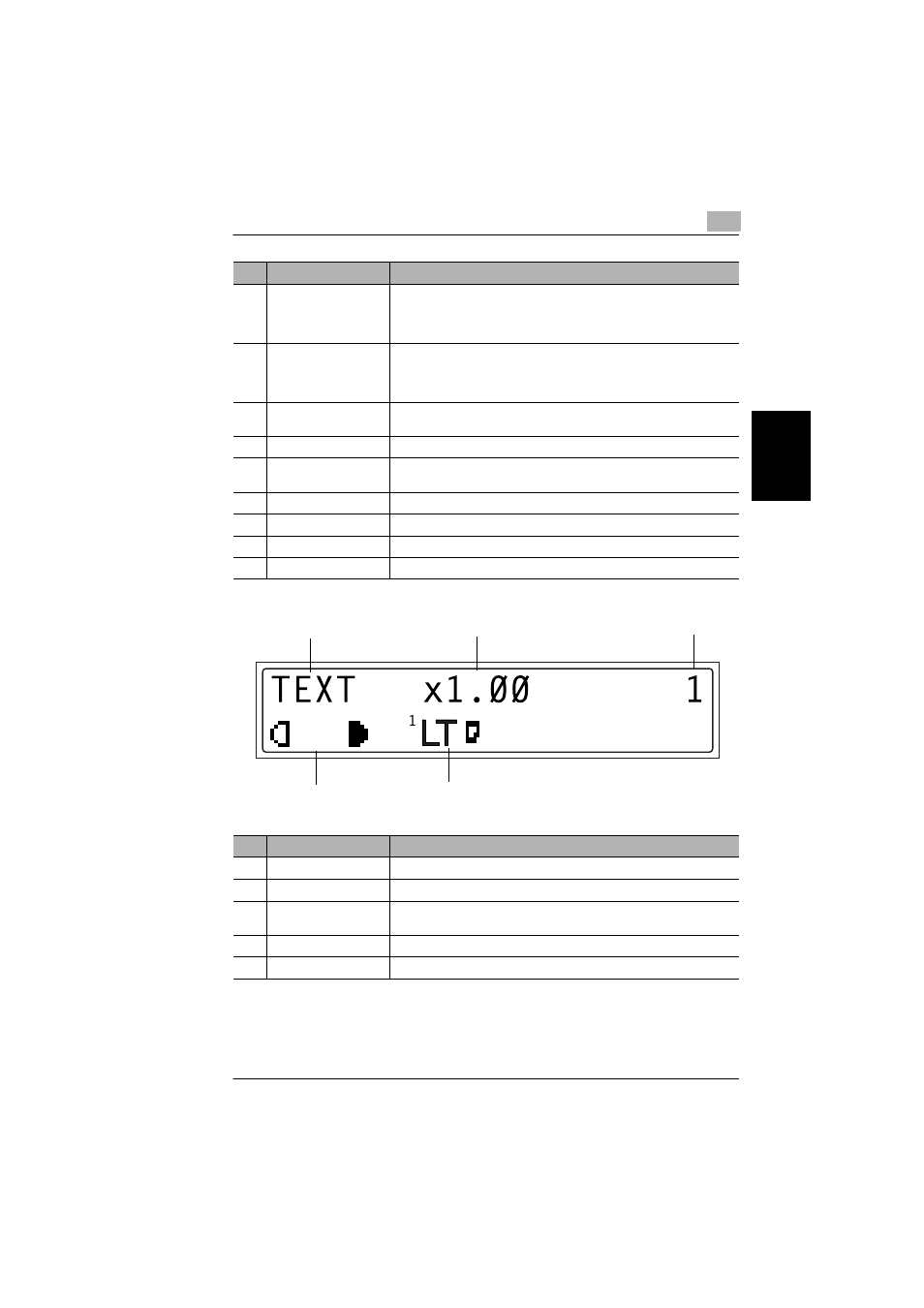
3.4 Control Panel
3
bizhub 160
3-11
B
e
fo
re
Ma
ki
ng
C
o
pi
es
Chap
ter
3
Display Indications
10
[Start] key
• Press to start a scanning or print cycle.
• Press to specify the various settings.
• The indicator lights up in green when the machine can accept copy
jobs.
11
[
▲] [▼] key
• Press to change the zoom ratio in the range between
× 0.25 and
× 4.00 in × 0.01 increments.
• Press to scan through the various settings and information, in order.
• Press to specify the various settings.
12
[Zoom] key
Press to select a zoom ratio from among those fixed ratios available as
standard.
13
[Paper] key
Press to select the paper tray that contains the desired paper.
14
[ ] [Ö ] key
• Press to adjust the image density.
• Press to specify the various settings.
15
[Auto/Photo] key
Press to change the image density mode.
16
[Sort] key
Press to select the sort function.
17
[2in1] key
Press to select the 2in1 function.
18
[Status] key
Press to display each Counter value. (p. 3-30)
No.
Display Indication
Description
1
Document type
Displays the document type currently specified for the image density.
2
Zoom ratio
Displays the currently specified zoom ratio.
3
Number of copies
Displays the currently specified number of copy pages and number of
copy sets.
4
Image density
Displays the currently specified image density.
5
Paper
Displays the currently selected paper tray, paper size and paper type.
No.
Part Name
Description
Ö
[A]
1
2
3
4
5
