Kip track system – Konica Minolta KIP 7700 User Manual
Page 33
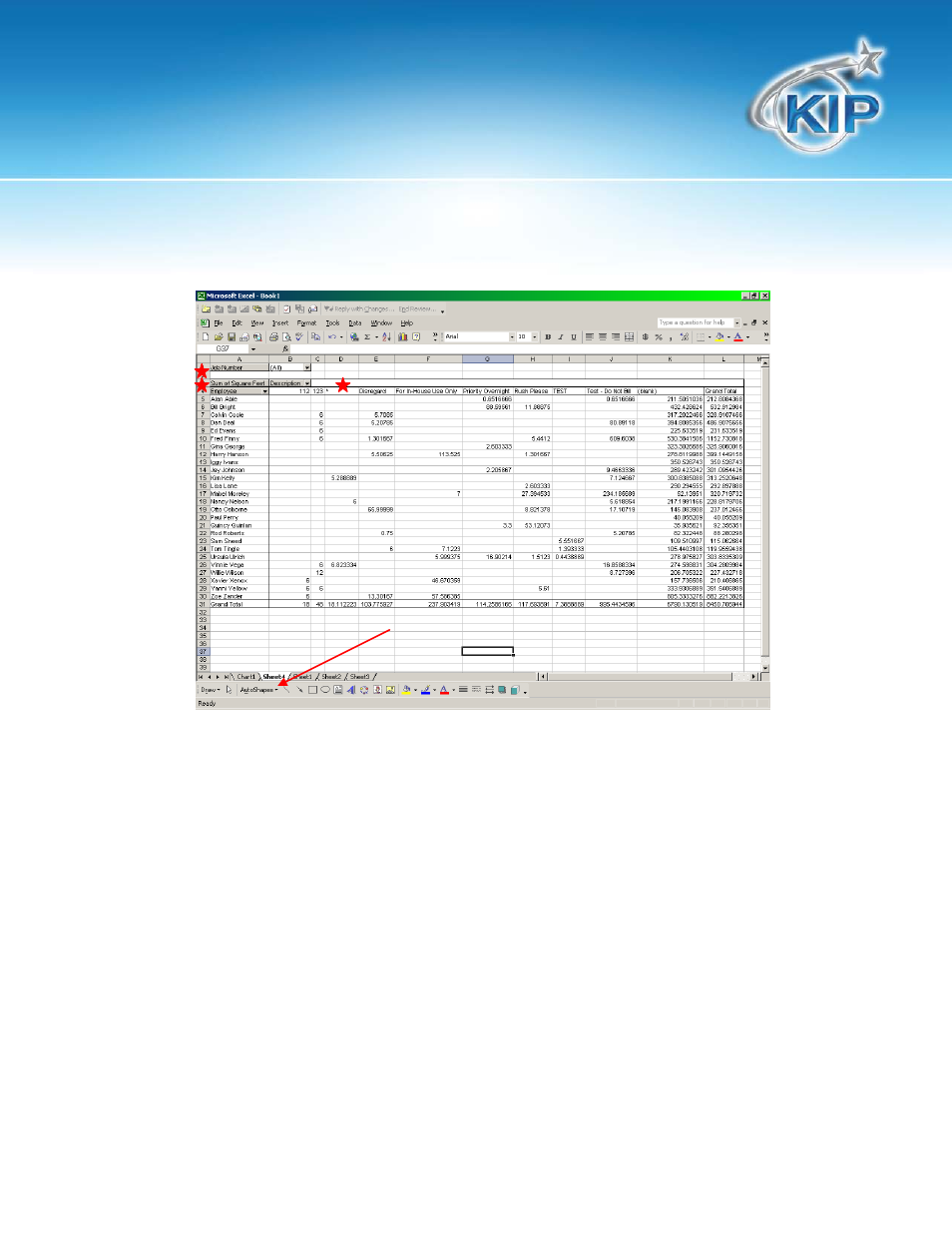
KIP Track System
This information is solely for use of KIP Personnel and KIP Authorized Dealers. No part of this publication may be copied,
reproduced or distributed in any form without express written permission from KIP. 2012 KIP. vii_iv
32
5. By Clicking on the Sheet4(Usually) Tab at the bottom left hand section of the screen you can
see the data presented to you in the following format:
a. It is now possible to manipulate the data by selecting individual Job Numbers, Selected
Employees, and Selected Descriptions by clicking the drop down arrows for the item you wish to
change. These are noted with Red Stars.
b. It is also possible to change the names and colors of the tabs at the bottom by double clicking
on the individual tab, or by right clicking to bring up the Tab Color option.
c. Changing what data is displayed will change the entire chart, and allow you to see only
information related to a specific Job Number, Employee, or Description. Making these changes
also affects the Chart.
d. Notice that in the above Pivot Table, it is possible to see how many square feet any given
employee printed on all Job Numbers, for all possible Descriptions; a total of the square feet for
each Description for every Employee, as well as Grand totals for all jobs.
