Formatting the table, Kip track system – Konica Minolta KIP 7700 User Manual
Page 31
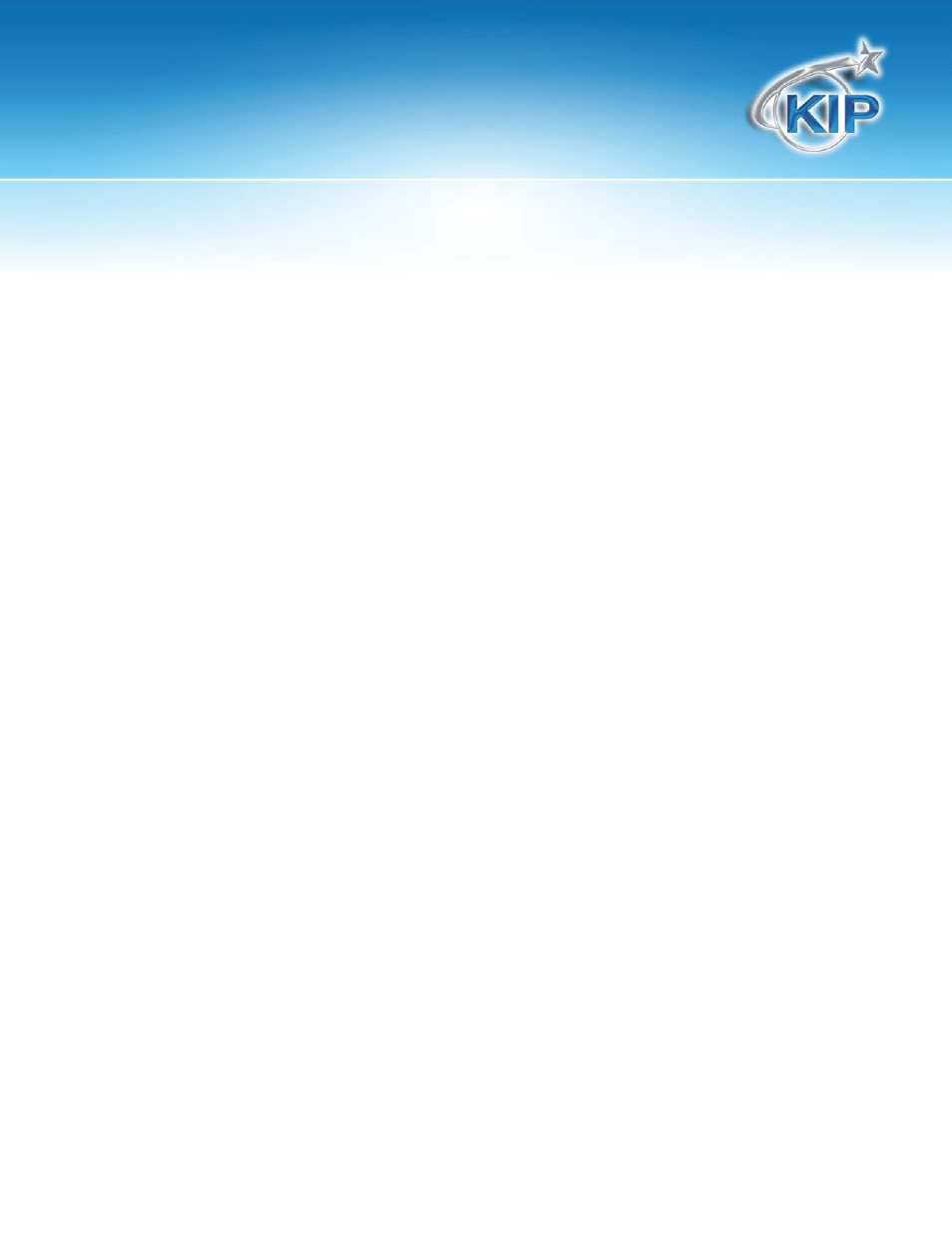
KIP Track System
This information is solely for use of KIP Personnel and KIP Authorized Dealers. No part of this publication may be copied,
reproduced or distributed in any form without express written permission from KIP. 2012 KIP. vii_iv
30
Formatting the Table
a. The following format will work well for users that wish to track User Name (Employee), Job
Numbers, and Descriptions along with Square Footage
b. In the PivotTable Field List you should see the same names that you typed in for Column Headers
c. From the Field List drag the following categories into the appropriate areas:
1. Drag Square Feet to the section labeled “Drop Data Items Here”
2. Drag Employee to the section labeled “Drop Category Fields Here”
3. Drag Job Number to the section labeled “Drop Page Fields Here”
a. Dragging the Media type to this same location will allow to see printing based on Bond,
Vellum, Film, or All Media Types
4. Drag Description to the section labeled “Drop Series Fields Here”
a. Note: Switching the placement of the Employee and Job Number fields also creates a
functional report that may be more useful to some.
b. Your screen should now look like this:
