Kip track data in excel, Kip track system, Importing the data – Konica Minolta KIP 7700 User Manual
Page 23
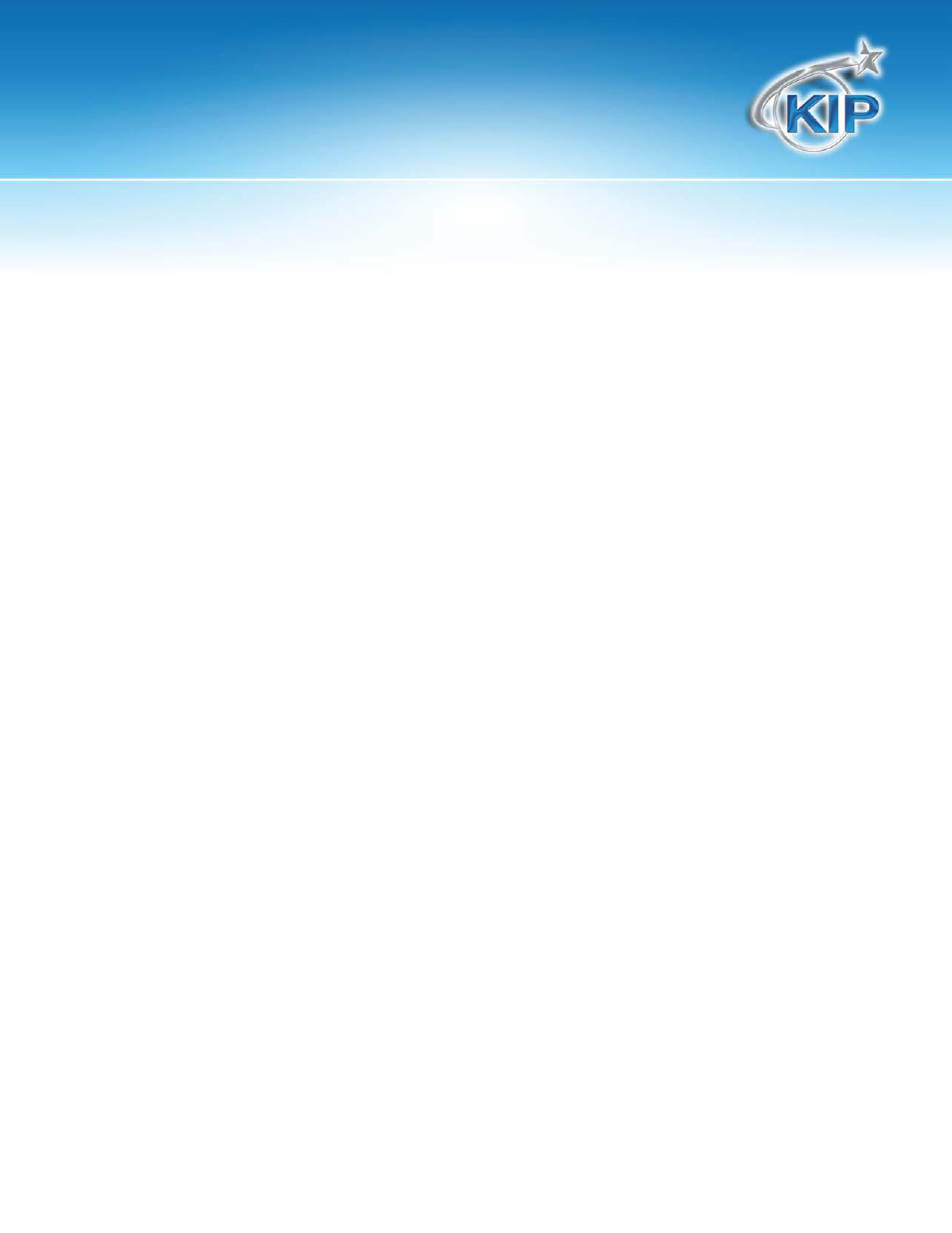
KIP Track System
This information is solely for use of KIP Personnel and KIP Authorized Dealers. No part of this publication may be copied,
reproduced or distributed in any form without express written permission from KIP. 2012 KIP. vii_iv
22
KIP Track Data in Excel
The KIP Track software provided by KIP for Data Tracking is by far the most complete in the industry.
These simple steps will allow you to take full advantage of its rich features utilizing MS Excel.
Importing the Data
The KIP Log data is accessed from the IPS in one of several ways:
1. Access the desktop of the IPS and browse to D:\monpath\Logdir
2. Use the KIP Cost Review Application to Import the data and then manually access the %temp%
directory of the PC.
3. Configure PrintNET with the necessary email settings to email the log data. Eg: Use PrintNET, login as
admin, then configure the SMTP info and Monthly Meter Report details.
4. Use KIP Print to retrieve the Monochrome log data
5. First retrieve the .log file from the IPS by following these steps:
a. From Print go to “Manage”
b. Select “Print Reports”
c. Under Output select “File”
d. Save the .log file(s) for the months you would like to analyze to the desired location
e. Open Excel
f. Choose
Data
at the top,
Import External Data, Import Data
g. Browse to the folder that contains your file
h. Change the file type option to All Files, then highlight the file you would like to see
and click
Open
