5 uninstalling the scanner driver, In windows, In mac os – Konica Minolta bizhub 4750 User Manual
Page 92
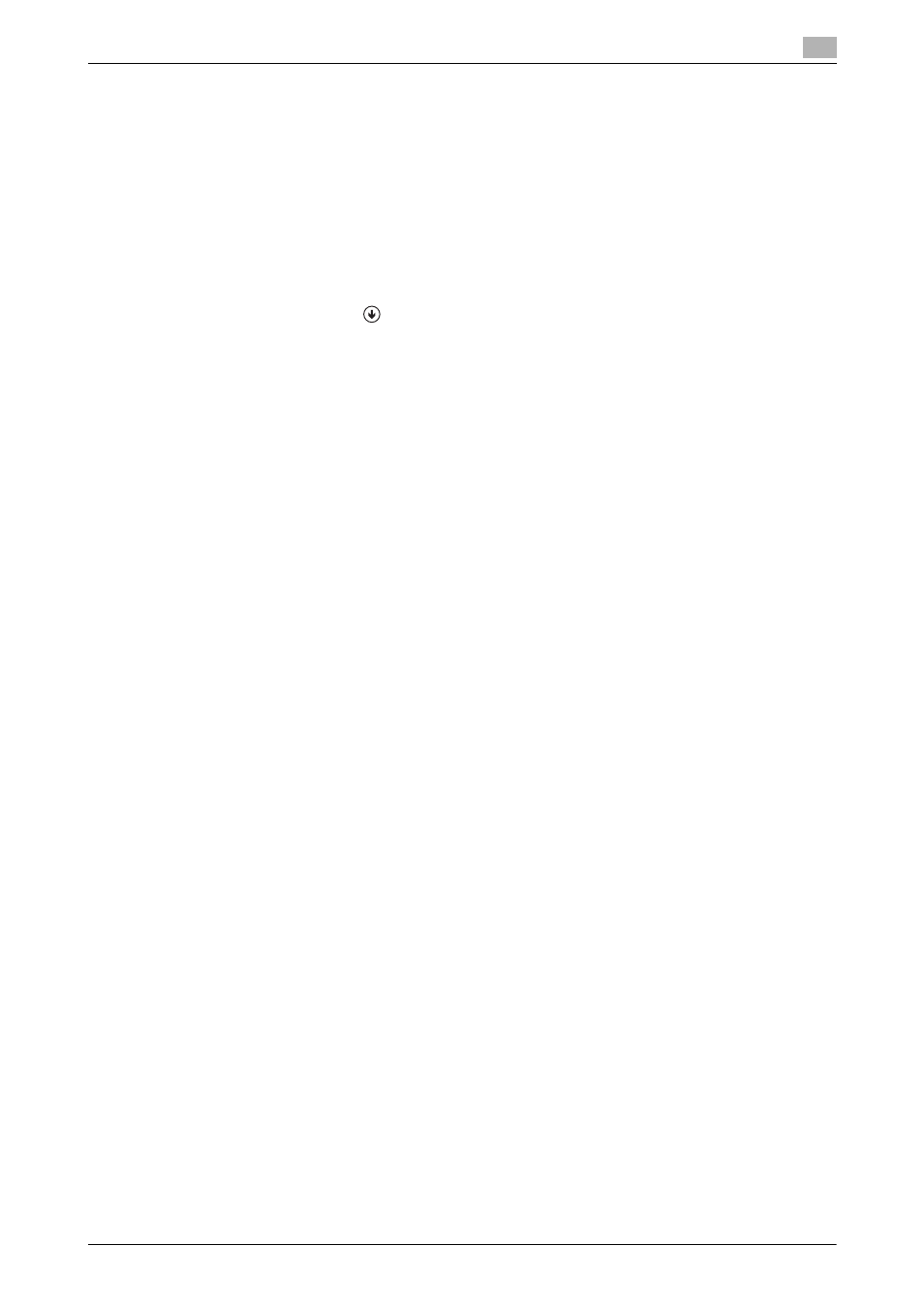
[Scan Functions]
9-8
9.5
Uninstalling the scanner driver
9
9.5
Uninstalling the scanner driver
In Windows:
If the printer driver was installed using the installer, the uninstallation function for the printer driver is also in-
stalled.
0
Administrator privileges are required to perform this task.
1
Start the uninstallation program.
% From the Start menu, click [All Programs] (or [Programs]) - [KONICA MINOLTA] - model name of this
machine - [Scanner] - [Uninstall].
% In Windows 8.1, click [
] in the Start window, select [Control Panel] - [Programs], then click [Unin-
stall a program]. Double-click the driver to be uninstalled in the list.
% In Windows 8, right-click the Start window, select [All apps] - [Control Panel] - [Programs], then click
[Uninstall a program]. Double-click the driver to be uninstalled in the list.
% In Windows Server 2012/Server 2012 R2, open the Start window, then click [Control Panel] - [Pro-
grams] - [Uninstall a program]. Double-click the driver to be uninstalled in the list.
2
Follow the subsequent on-screen instructions.
3
If the dialog box prompting to restart the computer appears, click [OK].
Uninstallation of the scanner driver is then completed.
In Mac OS:
1
In [Macintosh HD] (HDD of the system), open [Library] - [Applications Support] - [KONICA MINOLTA],
then double-click the uninstallation program in the folder of this machine.
2
Click [Uninstallation].
3
Follow the subsequent on-screen instructions.
4
If a message indicating that the uninstallation of the scanner driver has been completed appears, click
[OK].
Uninstallation of the scanner driver is then completed.
