4 wia scanning, Wia scanning -7 – Konica Minolta bizhub 4750 User Manual
Page 91
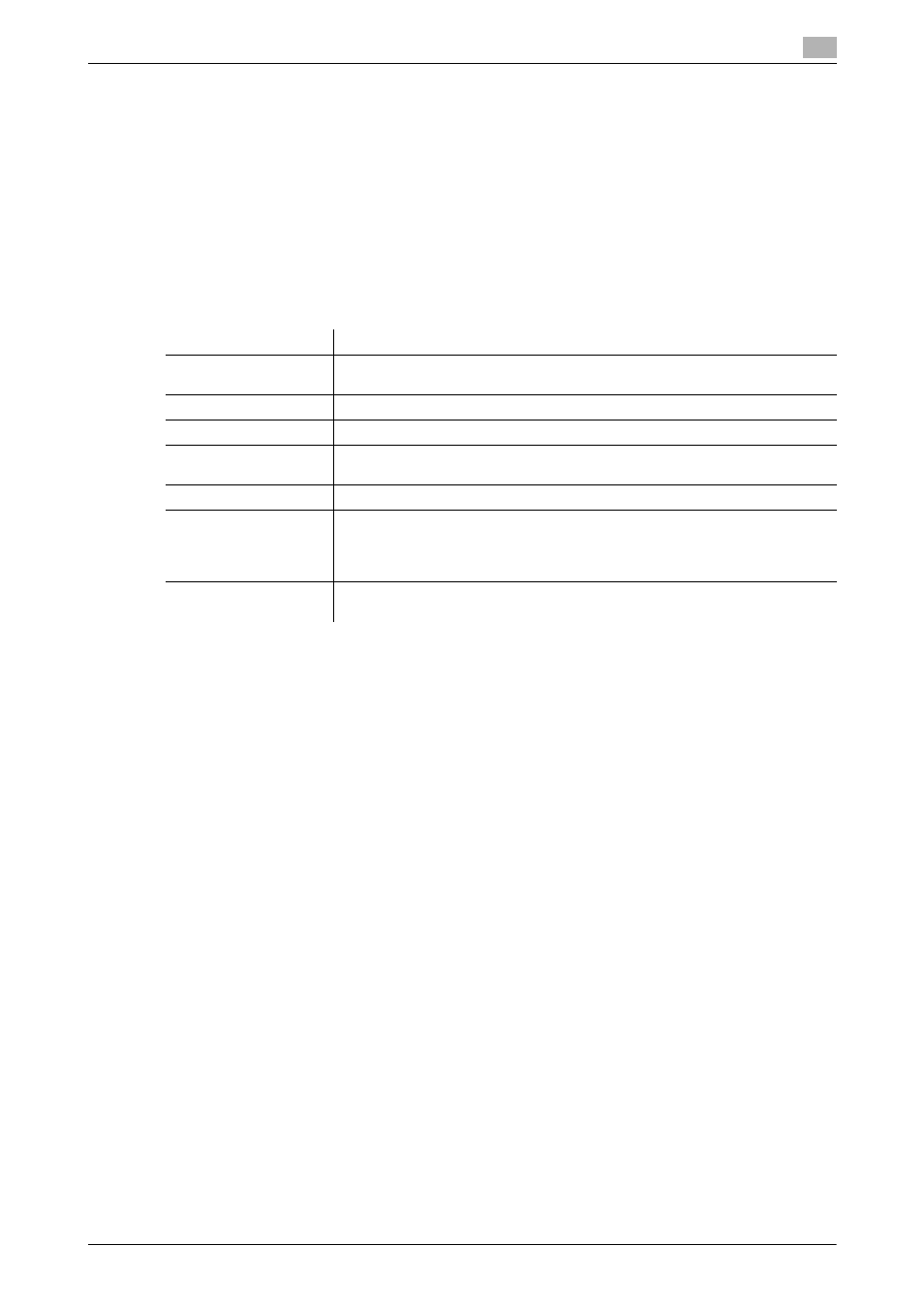
9.4
WIA scanning
9
[Scan Functions]
9-7
9.4
WIA scanning
Use a computer to perform scanning. The scanned image data is displayed in the window of the application
software compatible with the WIA driver.
1
Load the original on this machine.
After loading the original, go to the front of the computer to perform WIA scanning.
2
Start the WIA-compliant application to import scanned data.
3
Follow the application software setting to start the scanner driver.
4
Configure a scan setting, then click [Preview].
5
While checking the preview image, specify the scanning area or adjust the color tone.
6
Click [Scan].
The desired image is imported to the application software.
Settings
Description
[Paper source]
Select whether or not to load the original on the original glass (flatbed) or ADF
(document feeder).
[Color Picture]
Select this option to scan the original in color mode.
[Grayscale picture]
Select this option to scan the original in gray scale mode.
[Black and white pic-
ture or text]
Select this option to scan the original in black and white mode.
[Custom Settings]
Select this option to use the setting values in the Detailed Properties window.
[About the quality of the
scanned pictures]
Specify the brightness, contrast, resolution, and image type in the Detailed
Properties window.
The contents specified in the Detailed Properties window are used as custom
settings.
[Page size]
Specify the size of the original.
This option is available when [Document Feeder] is selected in [Paper source].
