Using ssl communication – Konica Minolta bizhub 4750 User Manual
Page 80
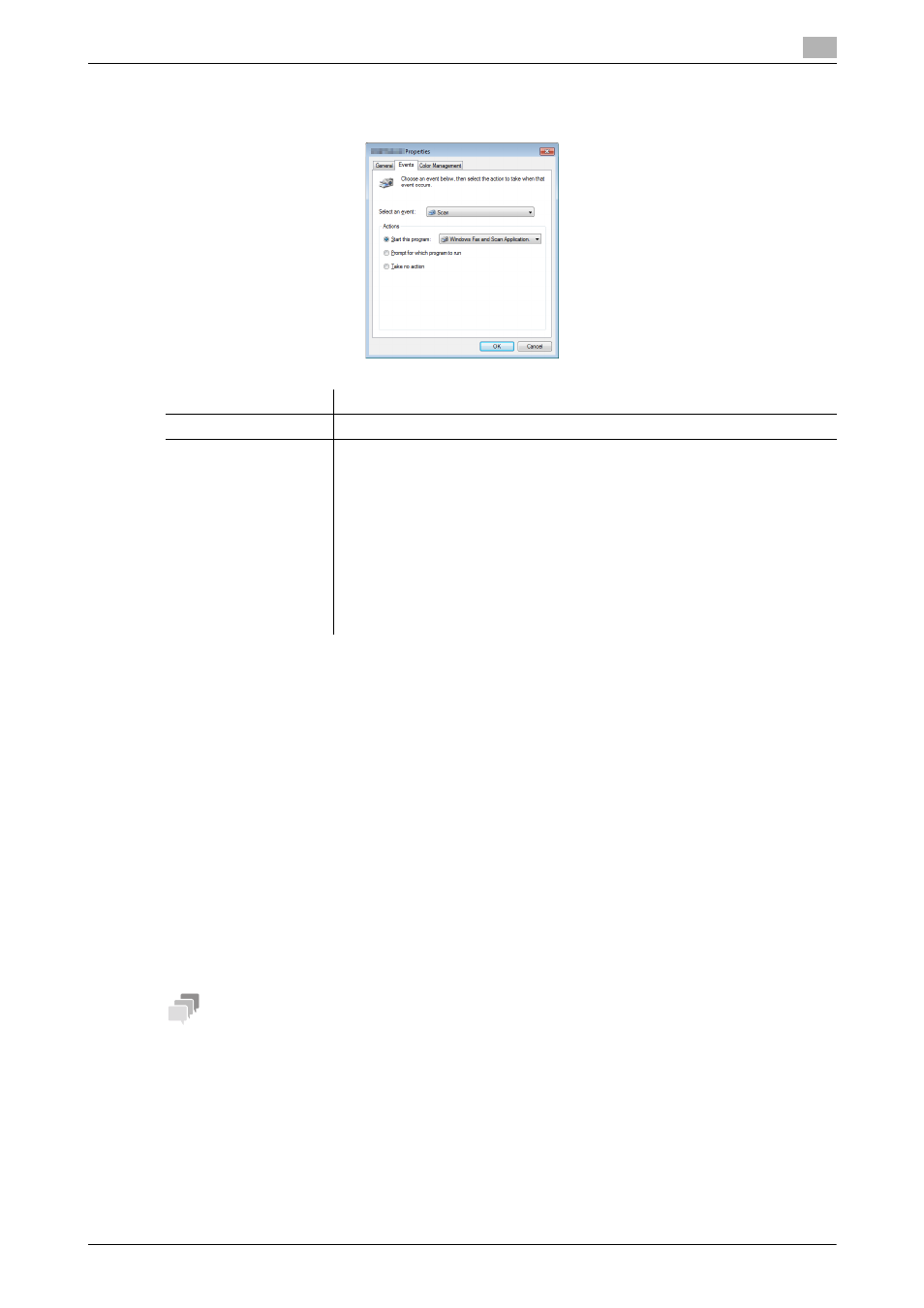
[Scan Functions]
8-5
8.2
Preparation for WS Scan
8
5
Click the [Events] tab, and specify the operation (how to save original data) of a destination computer
at scan transmission (WS Scan).
6
If necessary, right-click the icon of this machine, then click [Scan profiles] to change the default scan
settings.
% For details on the scan settings, refer to page 8-8.
7
On the Control Panel of this machine, tap [Direct Input] - [DPWS] on the Scan to Folder screen, and
check that a target computer is displayed.
The settings on the computer are then completed.
8.2.4
Machine side: Option settings (for administrators)
Using SSL communication
If a communication that uses the Web service is encrypted with SSL in your environment, configure SSL com-
munication settings.
For details on the setting procedure, refer to Chapter 2 "Configuring the Operating Environment of This Ma-
chine" in [User's Guide: Applied Functions].
Tips
In Windows 8/8.1, a communication using the Web service cannot be encrypted using SSL.
Settings
Description
[Select an event]
Select [Scan].
[Actions]
Select the operation of a destination computer when performing a scan trans-
mission on this machine.
•
[Start this program]: Starts the application for WS Scan that is installed on
a computer selected as a WS Scan destination, and displays the scanned
original data in the application window. Select the application to be started
from the list.
•
[Prompt for which program to run]: Displays a list of applications for WS
Scan installed on your computer (destination computer) in the screen of the
computer that performed a scan transmission.
•
[Take no action]: Saves original data in the following folder as a file without
starting the application.
On your computer, select Start - [Documents] - [Scanned Documents].
