Url notification, Operation flow – Konica Minolta bizhub 4750 User Manual
Page 48
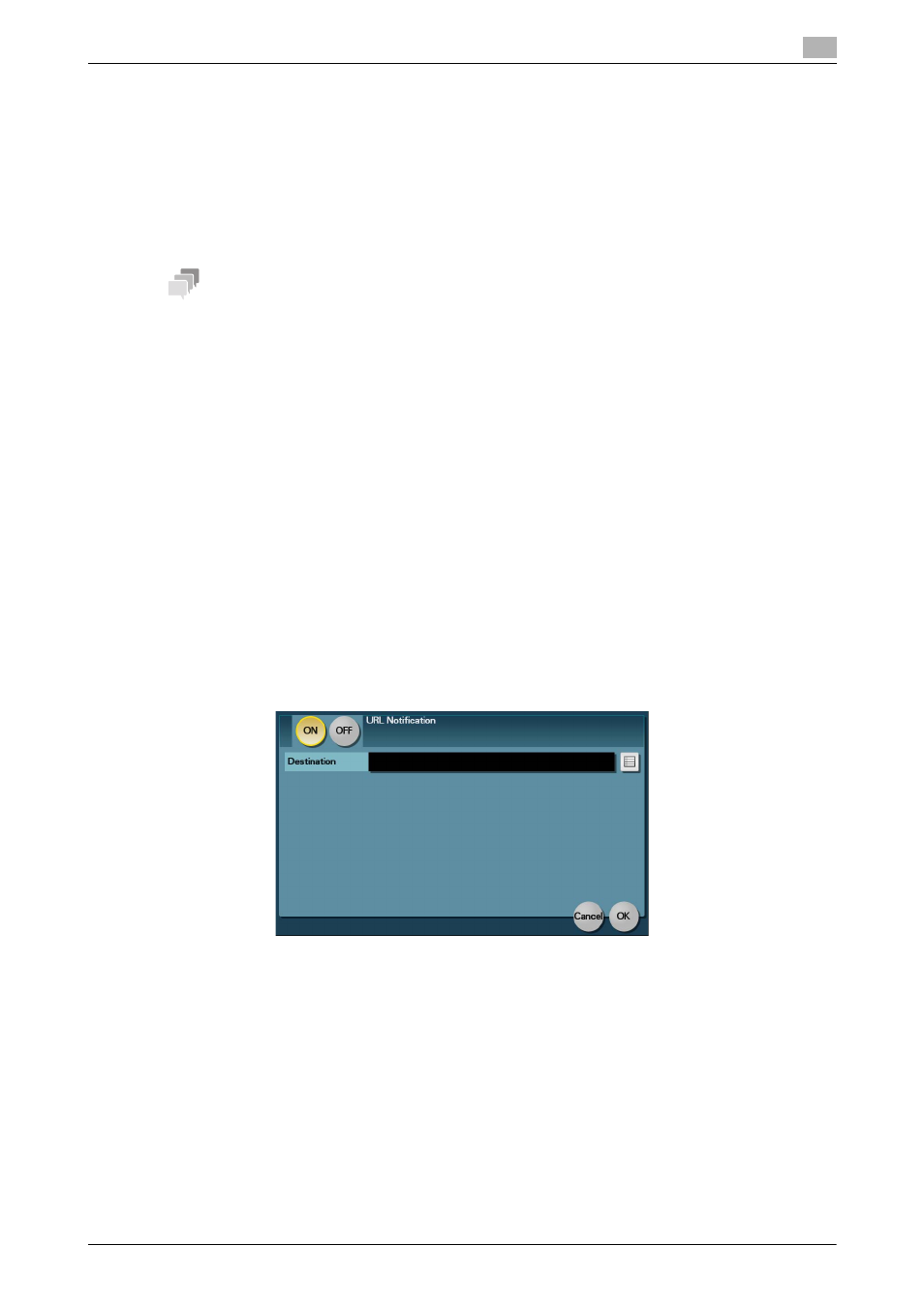
[Scan Functions]
3-17
3.4
Application functions
3
3.4.2
Notifying where to save original data by E-mail (URL notification)
URL notification
Send an E-mail, which contains a destination where to save original data, to a specified E-mail address after
scan transmission or HDD saving has been completed.
For example, when using a shared folder, FTP server, or WebDAV server to transfer a file between project
members, specify an E-mail address for the mailing list as a destination of a notification E-mail, enabling easy
information sharing.
Tips
The Scan to E-mail function, which can notify where original data is saved, is available only for SMB Send,
FTP Send, WebDAV Send, and Save to HDD.
Operations required to use this function (for administrators)
Prepare the E-mail environment.
For details on the setting procedure, refer to Chapter 2 "Configuring the Operating Environment of This Ma-
chine" in [User's Guide: Applied Functions].
Operation flow
1
Load the original.
2
Tap [Scan to Folder].
3
Specify the destination.
4
Select [Application] - [App], set [URL Notif. Setting] to [ON], then specify an E-mail address to which a
destination is notified either by direct input or by selecting from the address book (E-mail Address).
% The Scan function can notify only one E-mail address. If the mailing list is used, it is convenient to
register its E-mail address as a destination.
5
Press the Start key.
% Tap [Check Settings] before sending data, and check the specified destination and settings if nec-
essary.
% To redo operations for specifying destinations or option settings, press the Reset key.
% If you press the Stop key while scanning the original, scanning stops. To cancel scanning the orig-
inal, delete inactive jobs from the Job screen.
Sending starts.
