4 initial settings of the printer driver, 5 how to print, Initial settings of the printer driver -7 – Konica Minolta bizhub C3850 User Manual
Page 46: How to print -7
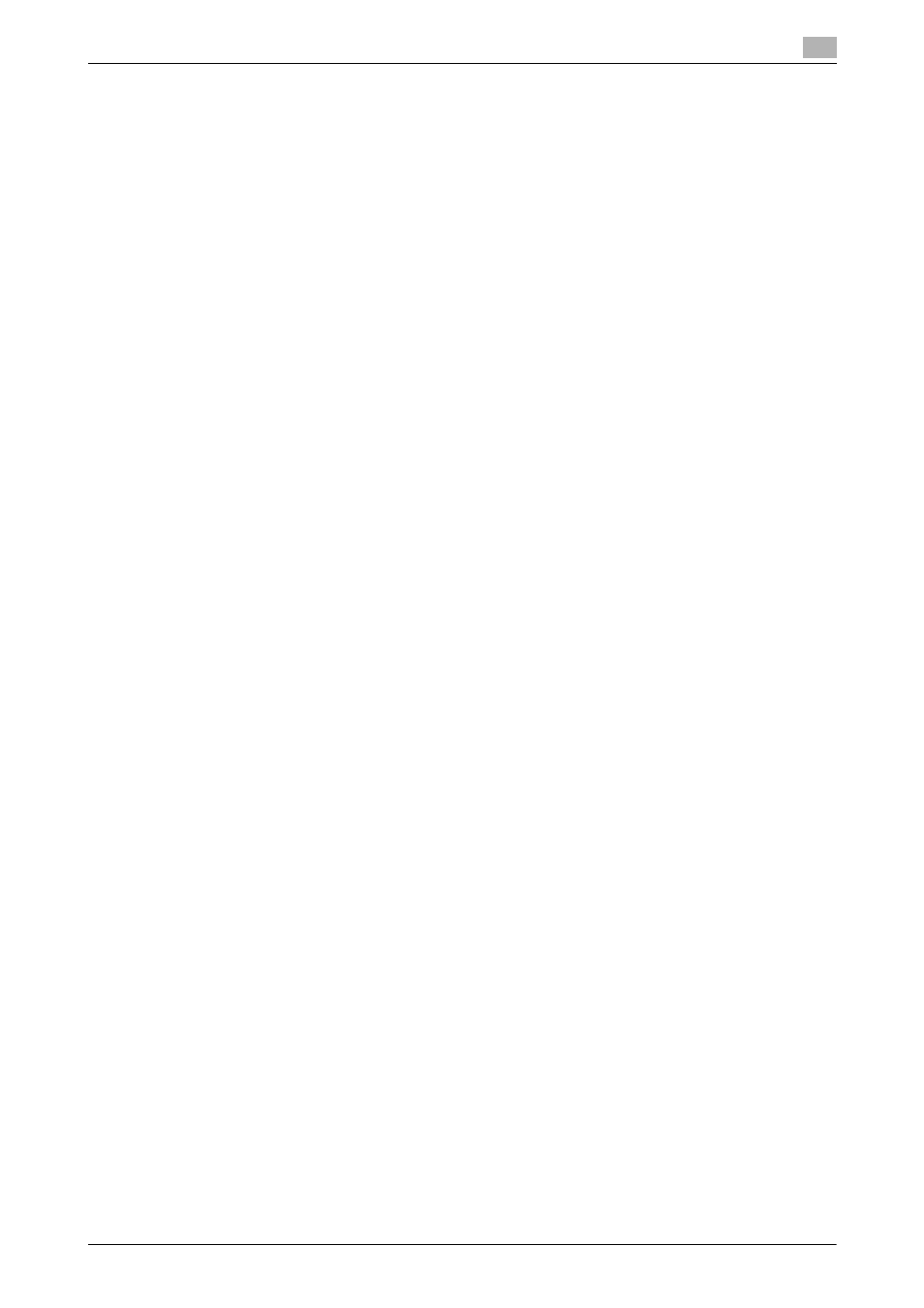
bizhub C3850/C3350
5-7
5.1
Using the print function (Windows environment)
5
5.1.4
Initial settings of the printer driver
When you use this machine for the first time, configure the printer driver so that it contains information such
as what options are installed on this machine and whether or not authentication settings have been config-
ured.
1
Display the printer window.
% In Windows 8, right-click the Start window, then click [All apps] - [Control Panel] - [Hardware and
Sound] - [View devices and printers].
% In Windows Server 2012, open the Start window, then click [Control Panel] - [Hardware] - [View de-
vices and printers].
% In Windows 7/Server 2008 R2, open the Start menu, then click [Devices and Printers].
% In Windows Vista/Server 2008, click the Start menu, and select [Control Panel] - [Hardware and
Sound] - [Printers].
% In Windows XP/Server 2003, click the Start menu, then select [Printers and Faxes].
2
Open the printer properties.
% In Windows 7/8/Server 2008 R2/Server 2012, right-click the icon of the installed printer, and from
[Printer Properties], click the displayed printer name.
% In Windows XP/Vista/Server 2003/Server 2008, right-click the icon of the installed printer, then click
[Properties].
The [Properties] window appears.
3
In the [Configure] tab, configure the information such as what options are installed on this machine and
whether or not authentication settings have been configured.
% By default, [Auto] in [Acquire Settings...] is enabled. The information on this machine is automatically
obtained and reflected to [Device Option].
% When [Auto] in [Acquire Settings...] is disabled, clicking [Acquire Device Information], obtains and
reflects the information on this machine to [Device Option].
% If you cannot communicate with this machine or you are using a USB connection in Windows XP or
Server 2003 environment, manually configure a setting in [Device Option]. Select the item to change
from the list, and set a value in [Setting].
4
Click [OK].
5.1.5
How to print
1
Open data of the original using the application software. From the [File] menu, select [Print].
2
In [Printer Name] (or [Select Printer]), make sure that the desired printer has been selected.
% The [Print] dialog box varies depending on the application software.
3
Specify the print range and the number of copies to print.
4
Click [Properties] (or [Preferences]) to change the print settings of the printer driver, if necessary.
% The print settings you have changed here return to the default values when you exit the application
software.
% For details on the print settings of the printer driver, refer to Chapter 2 in [User's Guide Print].
5
Click [Print].
Printing is executed.
