4 precautions for operation control, Roles and requirements of the administrator, Password usage requirements – Konica Minolta BIZHUB C253 User Manual
Page 9: Operation and control of the machine
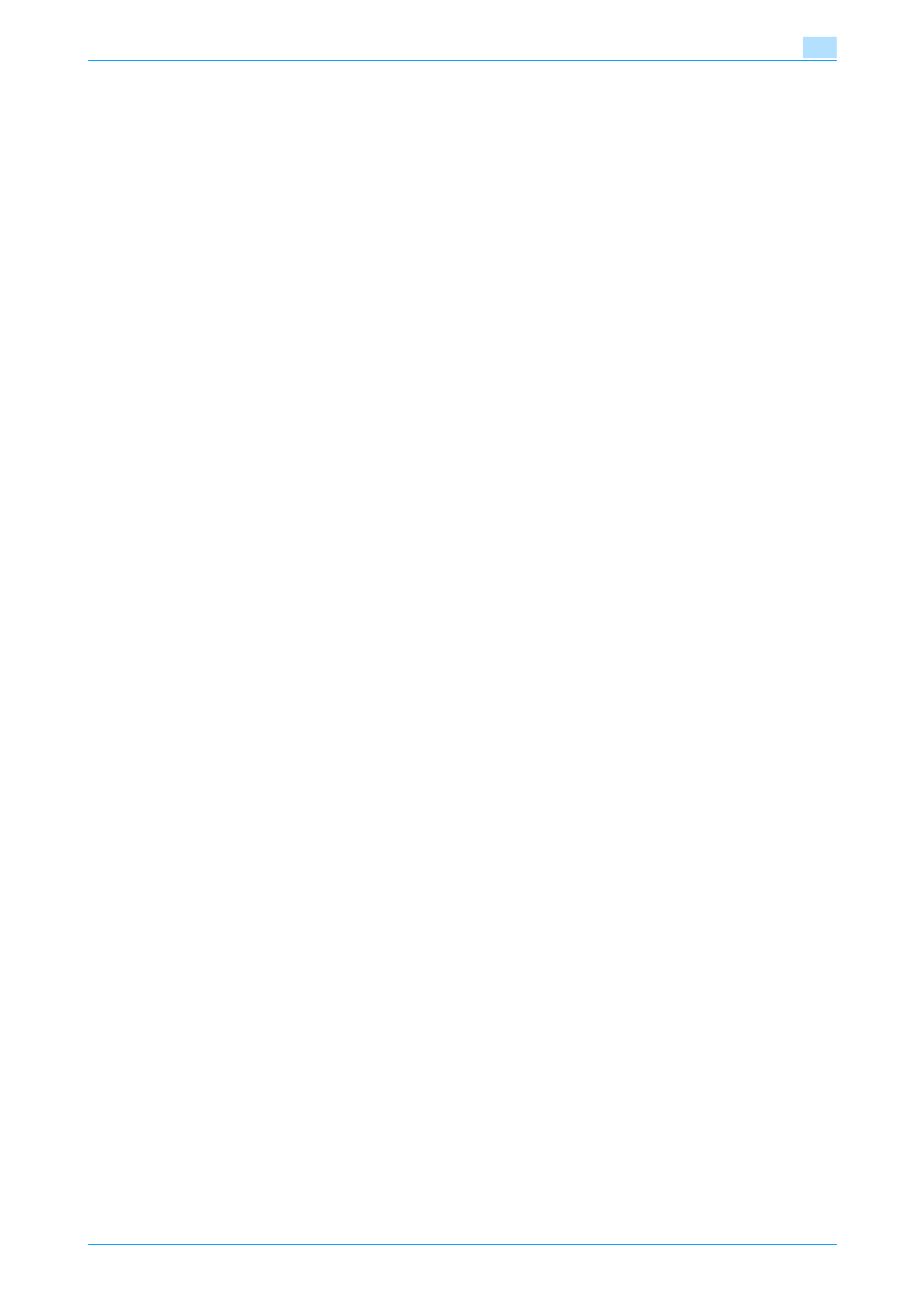
C253/C203
1-6
Security
1
1.4
Precautions for Operation Control
This machine and the data handled by this machine should be used in an office environment that meets the
following conditions.
Roles and Requirements of the Administrator
The Administrator should take full responsibility for controlling the machine, thereby ensuring that no improp-
er operations are performed.
-
A person who is capable of taking full responsibility for controlling the machine should be appointed as
the Administrator to make sure that no improper operations are performed.
-
When using an SMTP server (mail server) or an DNS server, each server should be appropriately man-
aged by the Administrator and should be periodically checked to confirm that settings have not been
changed without permission.
Password Usage Requirements
The Administrator must control the Administrator Password, HDD Lock Password and Encryption Key ap-
propriately so that they may not be leaked. These passwords should not be ones that can be easily guessed.
-
Make absolutely sure that only the Administrator knows the Administrator Password, HDD Lock Pass-
word and Encryption Key.
-
The Administrator should set the Administrator Password using eight digits. (Selectable from among a
total of 92 characters)
-
The Administrator must change the Administrator Password, HDD Lock Password and Encryption Key
at regular intervals.
-
The Administrator should make sure that any number that can easily be guessed from birthdays, em-
ployee identification numbers, and the like is not set for the Administrator Password, HDD Lock Pass-
word and Encryption Key.
-
If the Administrator Password has been changed by the Service Engineer, the Administrator should
change the Administrator Password as soon as possible.
Operation and control of the machine
The Administrator of the machine should perform the following operation control.
-
The Administrator of the machine should log off from the Administrator Settings whenever the operation
in the Administrator Settings is completed. The Administrator of the machine should also make sure
that each individual user logs off from the User Authentication mode after the operation in the User Au-
thentication mode is completed, including operation of the Encrypted document.
-
The Administrator of the machine should set the HDD Lock Password according to the environment, in
which this machine is used. If the machine is mounted with the optional Security Kit SC-503, the Ad-
ministrator should also set either the HDD Lock Password or Encryption Key, or both.
-
The Administrator should enable Prohibited Functions When Authentication Error and control the oper-
ation of the machine for use in [Mode2].
-
The Administrator should disable PageScope Web Connection and control the operation of the ma-
chine for use in the disable state.
–
To disable PageScope Web Connection, press the [Utility/Counter] key, and then [Administrator Set-
tings] - [Network Settings] - [HTTP Server Settings] on the MFP control panel, and set "PSWC Settings"
to "OFF."
-
The Administrator should disable OpenAPI and control the operation of the machine for use in the dis-
able state.
–
To disable OpenAPI, press the [Utility/Counter] key, and then [Administrator Settings] - [System Con-
nection] - [OpenAPI Settings] on the MFP control panel, and set "Access Setting" to "Restrict."
-
The Administrator should disable the TCP Socket and control the operation of the machine for use in
the disable state.
–
To disable the TCP Socket, press the [Utility/Counter] key, and then [Administrator Settings] - [Network
Settings] - [Forward] - [TCP Socket Settings] on the MFP control panel, and set "TCP Socket" to "OFF."
-
The Administrator should disable the FTP Server and control the operation of the machine for use in the
disable state.
–
To disable the FTP Server, press the [Utility/Counter] key, and then [Administrator Settings] - [Network
Settings] - [FTP Settings] on the MFP control panel, and set "FTP Server Settings" to "OFF."
