2 recalling settings, 3 editing settings, 4 importing settings/exporting settings – Konica Minolta BIZHUB C360 User Manual
Page 59: Recalling settings -28, Editing settings -28, Importing settings/exporting settings -28
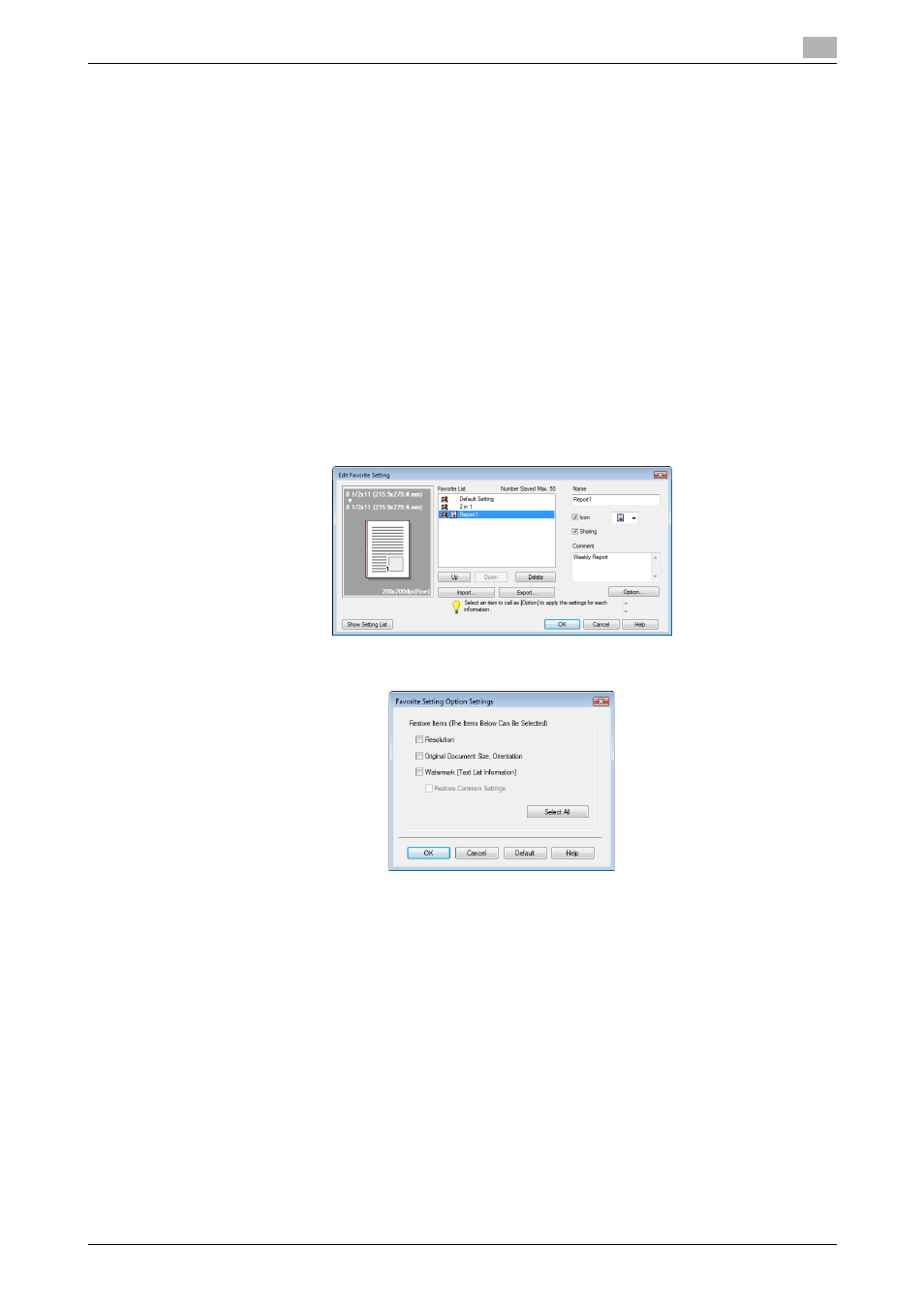
bizhub C360/C280/C220
4-28
4.10
Saving the fax driver settings
4
d
Reference
You can save (export) the settings in a file. For details, refer to page 4-28.
4.10.2
Recalling settings
Open the [Printing Preferences] page of the fax driver, and select the name of settings to be recalled from the
[Favorite Setting] drop-down list.
The settings are recalled and the fax driver settings are changed.
4.10.3
Editing settings
You can edit the name or comment of settings, or select items for the settings to be recalled.
1
Click [Edit...] in [Favorite Setting] in the [Printing Preferences] page of the fax driver.
2
Select the name of settings you want to change from the list, and then configure items.
% To delete them, click [Delete].
% To change the display order, select a name of the settings, and then move it to a desired position
using [Up] or [Down].
3
Click [Option...], select the check boxes for the functions to be recalled, and then click [OK].
4
Click [OK].
Reference
-
You cannot change the settings for the fax driver functions.
4.10.4
Importing settings/Exporting settings
You can save (export) the settings in a file or load (import) them from the file. This is useful when using the
same settings on a different computer.
1
Click [Edit...] in [Favorite Setting] in the [Printing Preferences] page of the fax driver.
2
Select the name of settings to be exported from the list, and then click [Export...].
The dialog box for saving the setting file appears.
3
Locate the folder you want to save the file to, and then enter the file name.
