4 installing using plug and play, 1 windows vista/server 2008, 2 windows xp/server 2003 – Konica Minolta BIZHUB C360 User Manual
Page 28: Installing using plug and play -17, Windows vista/server 2008 -17, Windows xp/server 2003 -17, P. 3-17
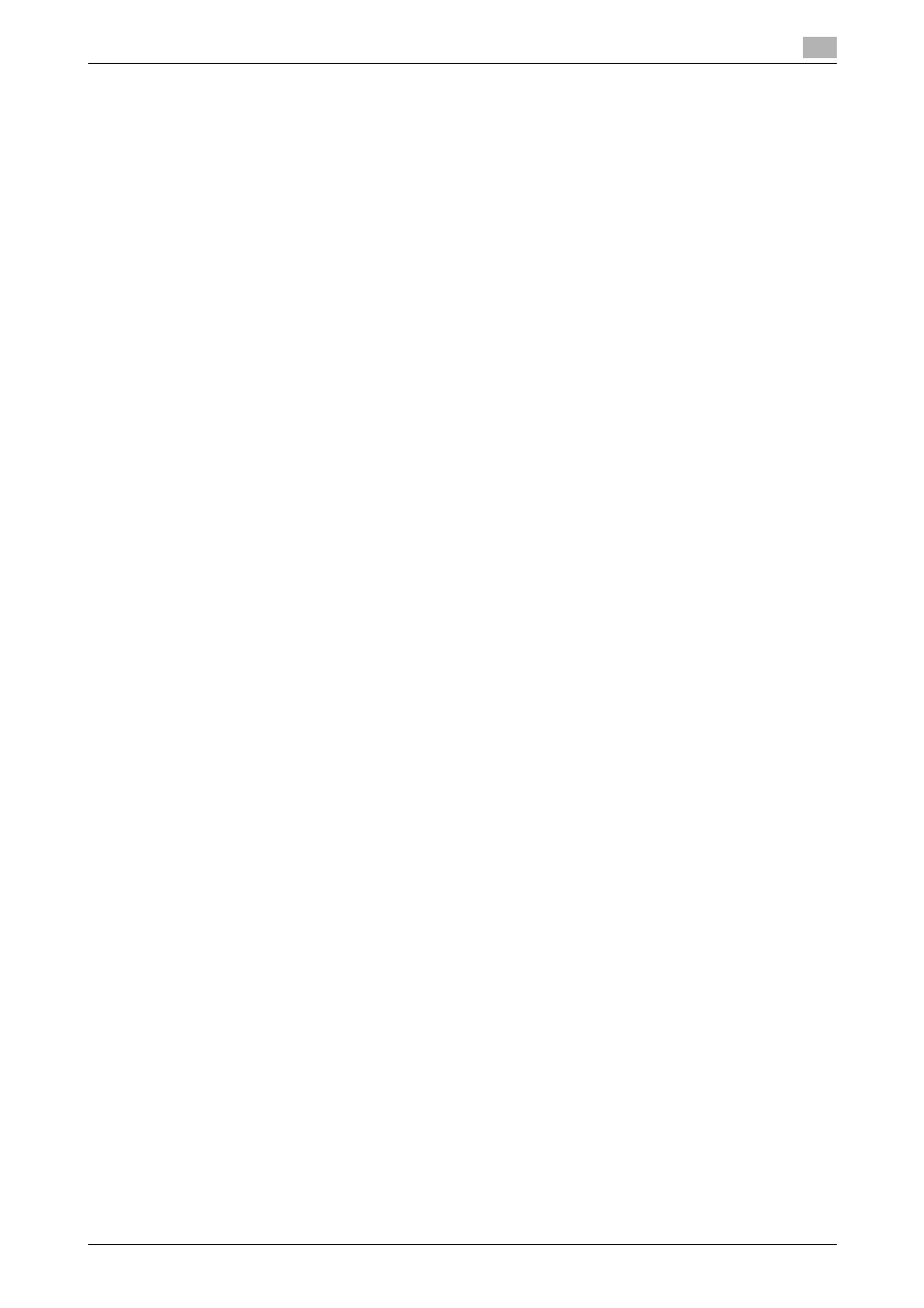
bizhub C360/C280/C220
3-17
3.4
Installing using plug and play
3
3.4
Installing using plug and play
3.4.1
Windows Vista/Server 2008
1
Connect this machine to the computer using a USB cable, and then start the computer.
NOTICE
When starting up the computer, do not plug in or unplug the cable.
2
Turn on the main power of this machine.
The [Found New Hardware] dialog box appears.
% If the [Found New Hardware] dialog box does not appear, turn this machine off, then on again. In
this case, turn off this machine, and then wait approximately 10 seconds before turning it on again.
If you turn this machine on immediately after turning it off, it may not function correctly.
3
Click [Locate and install driver software (recommended)].
The dialog box requesting the disk (CD-ROM) appears.
% If you do not have the disk (CD-ROM), click [I don't have the disc, show me other options]. On the
next page, select [Browse my computer for driver software (advanced)], and then specify a desired
fax driver folder.
% Select a folder according to the printer driver, operating system, and language to be used.
4
Insert the printer driver CD-ROM into the CD-ROM drive of the computer.
The information on the disk is searched for, and then the list of the software supported by this machine
appears.
5
Select a desired fax driver name, and then click [Next].
6
Follow the instructions on the pages that follow.
% If the [User Account Control] window appears, click [Continue].
% If the [Windows Security] window for verifying the publisher appears, click [Install this driver soft-
ware anyway].
7
When the installation completes, click [Close].
8
After finishing the installation, make sure that the icon for the installed printer is displayed in the [Print-
ers] window.
9
Remove the CD-ROM from the CD-ROM drive.
This completes the fax driver installation.
3.4.2
Windows XP/Server 2003
1
Connect this machine to the computer using a USB cable, and then start the computer.
NOTICE
When starting up the computer, do not plug in or unplug the cable.
2
Insert the printer driver CD-ROM into the CD-ROM drive of the computer.
3
Turn on the main power of this machine.
The [Found New Hardware Wizard] window appears.
% If the [Found New Hardware Wizard] window does not appear, turn this machine off, then on again.
In this case, turn off this machine, and then wait approximately 10 seconds before turning it on
again. If you turn this machine on immediately after turning it off, it may not function correctly.
4
Select [Install from a list or specific location (Advanced)], and then click [Next >].
% If a dialog box with a message saying [Windows Update] appears, select [No].
