Apple iMac G5 User Manual
Page 38
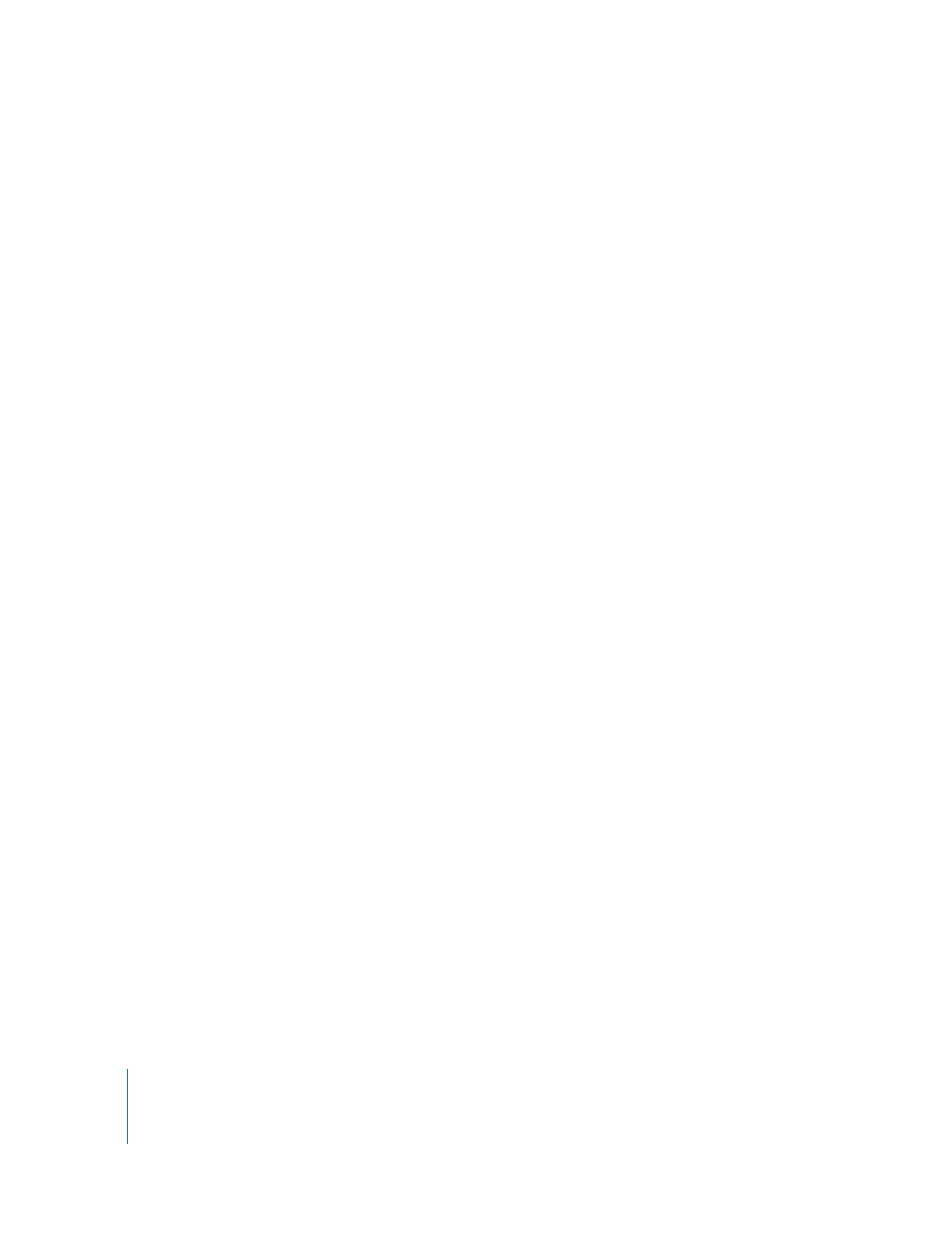
38
Chapter 3
Using Your Computer
Playing DVD Discs
To play a DVD, insert the DVD disc. DVD Player opens automatically and starts playing
the disc.
If your iMac G5 is connected to a TV so that you can watch DVD playback on the TV
screen, select 720 x 480 NTSC (in the United States) or 720 x 576 PAL (in Europe and
other regions) in the Displays pane of System Preferences.
You can easily connect your iMac G5 to your stereo system. Use an optical audio cable
with a mini-plug connector (available www.apple.com/store) to connect the
combination headphone out/optical audio out port (f ) on your iMac G5 to the optical
audio input port on your stereo receiver.
Recording CD-R and CD-RW Discs
You can record music on CD-R or CD-RW discs right from your iTunes library.
To record music to a CD-R or CD-RW disc using iTunes:
1
Click the iTunes icon in the Dock.
2
Select the playlist you want to record.
3
Insert a blank CD-R or CD-RW disc. (For highest compatibility with CD players,
use a CD-R disc.)
4
At the top of the iTunes window, click Burn CD.
To record your files and folders on CD-R and CD-RW discs using the Finder:
1
Insert a blank disc in the optical drive.
2
In the dialog that appears, enter a name for the disc. An icon for the CD appears on the
desktop.
3
Drag files and folders to the disc icon.
4
Choose File > Burn Disc, or select the disc and drag it to the Burn Disc icon in the Dock.
For More Information
 For information about how to use iTunes to record music files on a CD-R disc,
open iTunes and choose Help > iTunes and Music Store Help.
 For instructions on using DVD Player, open DVD Player and choose
Help > DVD Player Help.
