Using your optical drive – Apple iMac G5 User Manual
Page 36
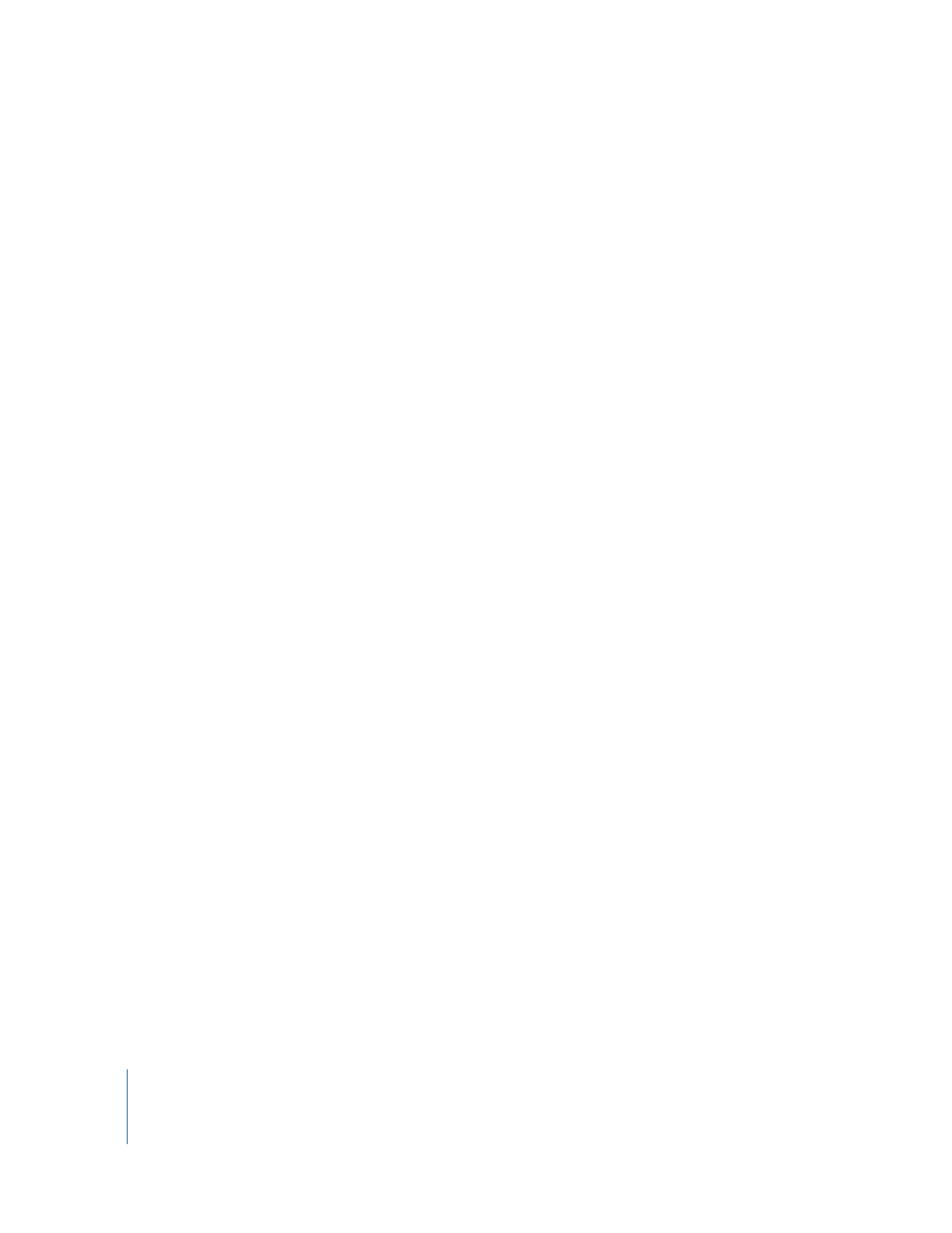
36
Chapter 3
Using Your Computer
Connecting a Television, VCR, or Other Video Device
To connect a TV, VCR, or other video device to the iMac G5:
1
Connect the single-plug end of the Apple Video Adapter to the video out port on your
iMac G5.
2
Connect the other end of the adapter to the composite video port or the S-video port
on the TV or VCR.
3
Turn on the external device.
4
To adjust how the images are displayed on the device, use the Displays pane of System
Preferences.
The image appears on both the iMac G5 and the TV.
For More Information on Using an External Display or TV
Additional information on using and configuring an external monitor is available in
Mac Help. Choose Help > Mac Help and search for “display.”
Using Your Optical Drive
You can install or use software from CDs and DVDs using your optical drive. You can
play music from audio CDs and play DVD movies. You can also burn music CDs that can
play in most CD players, and you can save documents and other digital files on CD-R
and CD-RW discs.
Important:
The optical drive on your iMac G5 supports standard circular 12 cm discs.
Irregularly shaped discs or discs smaller than 12 cm are not supported. Noncircular or
small discs may become lodged in the drive. If a disc becomes lodged in the drive, see
the troubleshooting information on page 57.
If your iMac G5 has a SuperDrive, you can also burn your home movies to make video
DVDs that can be played in most home DVD players, or you can save documents or
other digital files to blank DVD-R, DVD-RW, DVD+R, DVD+RW, and DVD+R Double Layer
(DL) discs using the Finder. You can store nearly twice as much data (up to 8.54 GB) on
a DVD+R DL disc.
Note: If you have older software that comes on floppy disks, contact the software
manufacturer to see if the software is available on a CD or for download from the web,
or purchase an external USB floppy disk drive for your iMac G5 from your Apple dealer
or the Apple Store (www.apple.com/store).
