Playing a cd and connecting headphones, Keeping your software up-to-date, Connecting a camera or other firewire device – Apple iMac G5 User Manual
Page 19
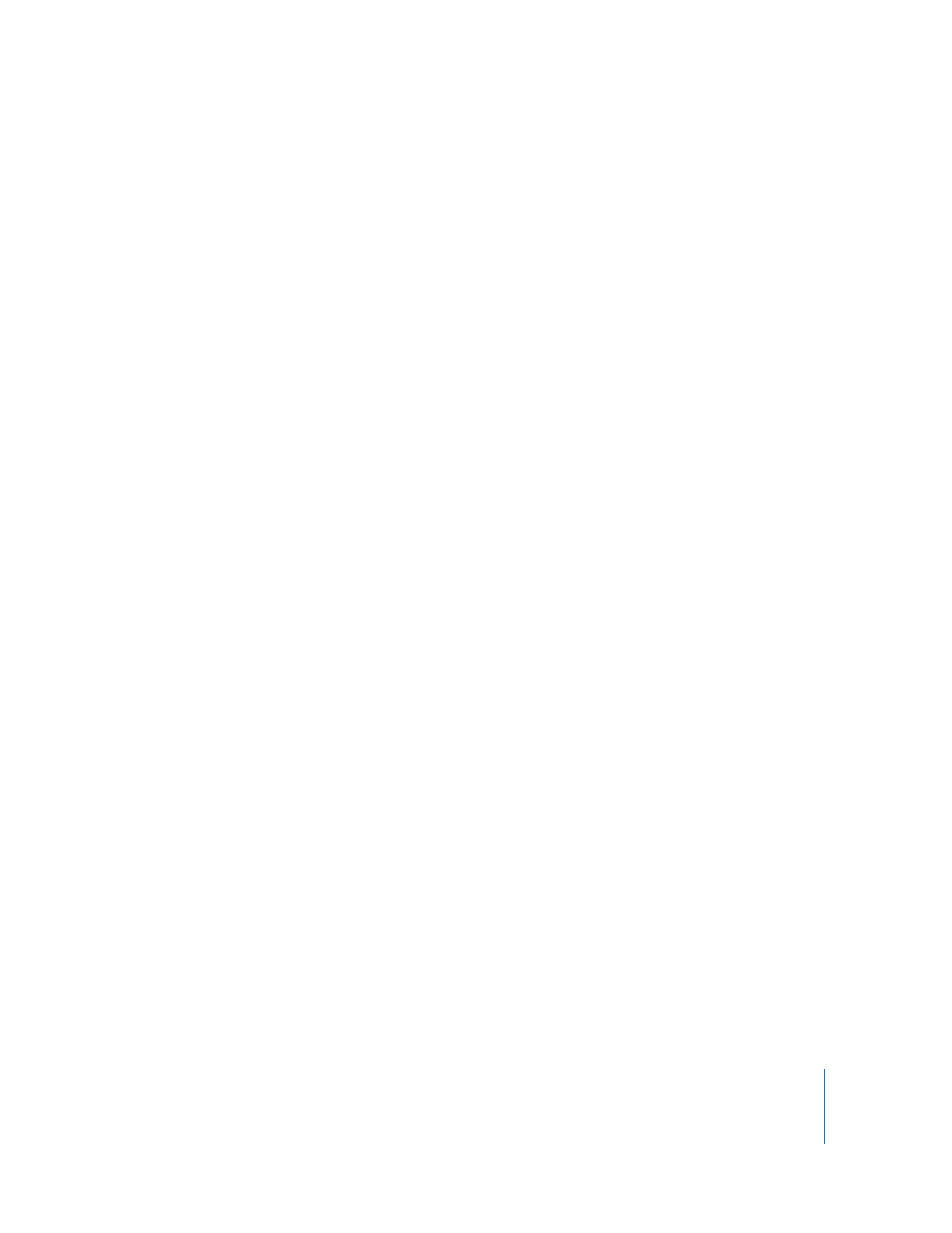
Chapter 2
Getting to Know Your iMac G5
19
More Information
For more information, open Mac Help (see page 22) and search for “printing.” You can
also see the manual that came with your printer for specific installation and setup
directions.
Playing a CD and Connecting Headphones
If you’d like to listen to music while you work with your iMac G5, insert a music CD in
your optical drive. iTunes, an easy-to-use music player, opens automatically. You can
also connect headphones with a mini-jack to the headphone out/optical audio out
port (f ) of your iMac G5 to listen privately.
To learn more about iTunes:
m
Open iTunes and choose Help > iTunes and Music Store Help.
To learn more about your optical drive, see “Using Your Optical Drive” on page 36.
Keeping Your Software Up-to-Date
You can connect to the Internet and automatically download and install the latest free
software versions, drivers, and other enhancements from Apple.
When you are connected to the Internet, Software Update checks Apple’s servers to see
if any updates are available for your computer. You can set your Mac to check the Apple
server periodically and download and install updated software.
To check for updated software:
1
Choose Apple () > Software Update. The Software Update window opens. If there are
any updates available, they appear in a list.
2
Click the checkbox to select the items you want to install and click Install.
3
Type an administrator name and password (the name and password you used when
you first set up your computer).
When the updates complete, Software Update checks for updates again. It does this
because some updates require that you have installed previous updates. For more
information, search for “Software Update” in Mac Help (see page 22).
Connecting a Camera or Other FireWire Device
If you have an iPod, iSight camera, FireWire digital video camera, or other device that
has a FireWire connector, you can connect it to your iMac G5. Follow the installation
instructions that came with your device. For more information about FireWire, see
“FireWire” on page 26.
