Connecting to a printer – Apple iMac G5 User Manual
Page 18
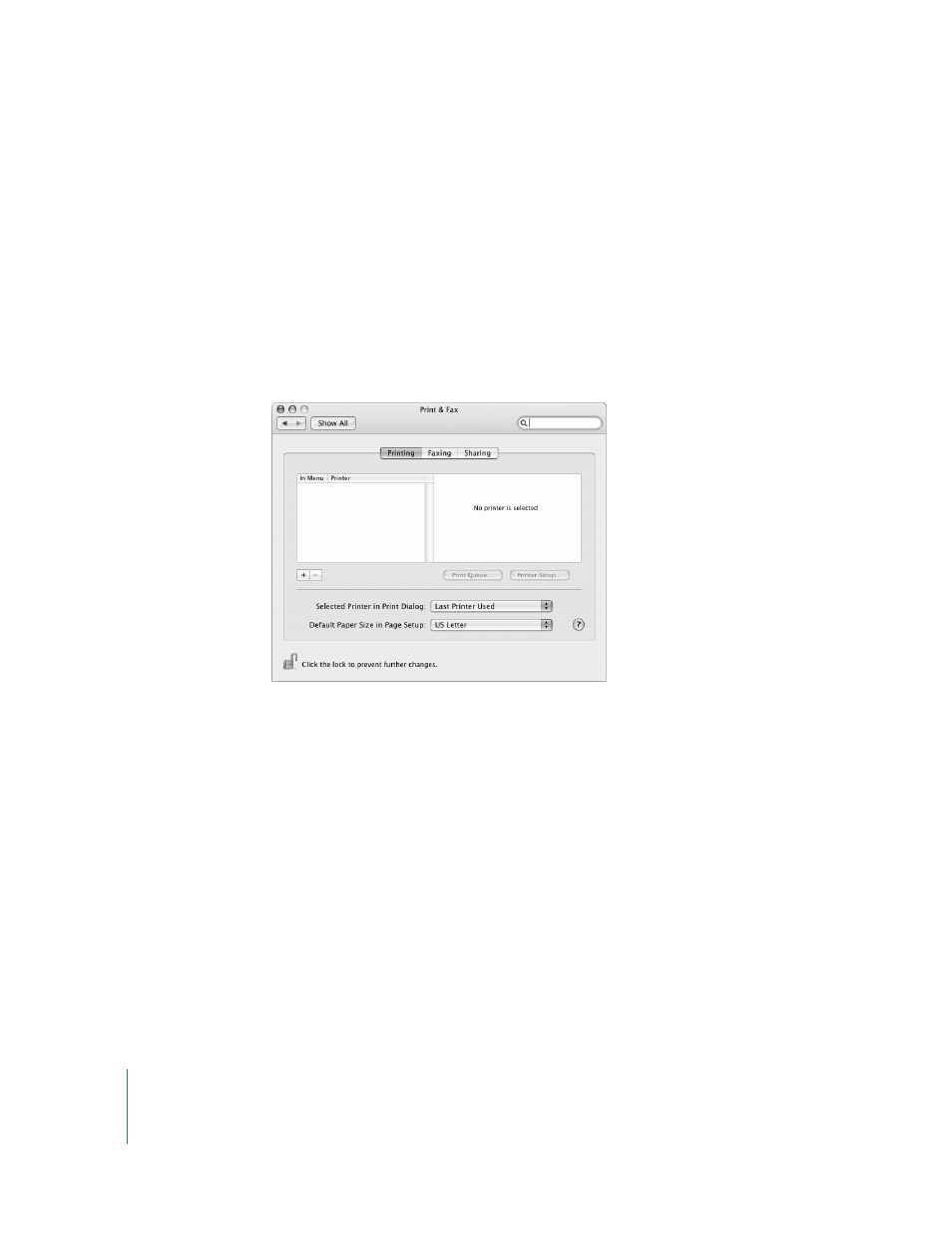
18
Chapter 2
Getting to Know Your iMac G5
Connecting to a Printer
When you connect a USB or FireWire printer, your iMac G5 can usually detect it
automatically and add it to the list of printers you can use. You may need to set up
printers connected to a network before you can print to them.
If you have an AirPort Extreme Base Station, you can connect a USB printer to the base
station (instead of connecting it to your computer) and print wirelessly.
To set up a printer:
1
Open System Preferences and click the Print & Fax icon.
2
Click Printing and click the Add (+) button to add a printer.
3
Select the printer you want to add.
4
Use the Add (+) and Remove (–) buttons to choose the printers that appear in the
Printer List.
Note: If you’re connecting to a printer via a network, you may need to know the
network name or address of the printer to select it. Ask your network administrator.
Monitoring Printing
Once you’ve sent a document to a printer, you can monitor, stop, or put printing
temporarily on hold.
To monitor printing:
m
Click the printer icon in the Dock to open the printer window. You can now see the
print jobs in the print queue and work with them.
