Traveling with your tablet, Travel tips – Lenovo ThinkPad Tablet 2 User Manual
Page 60
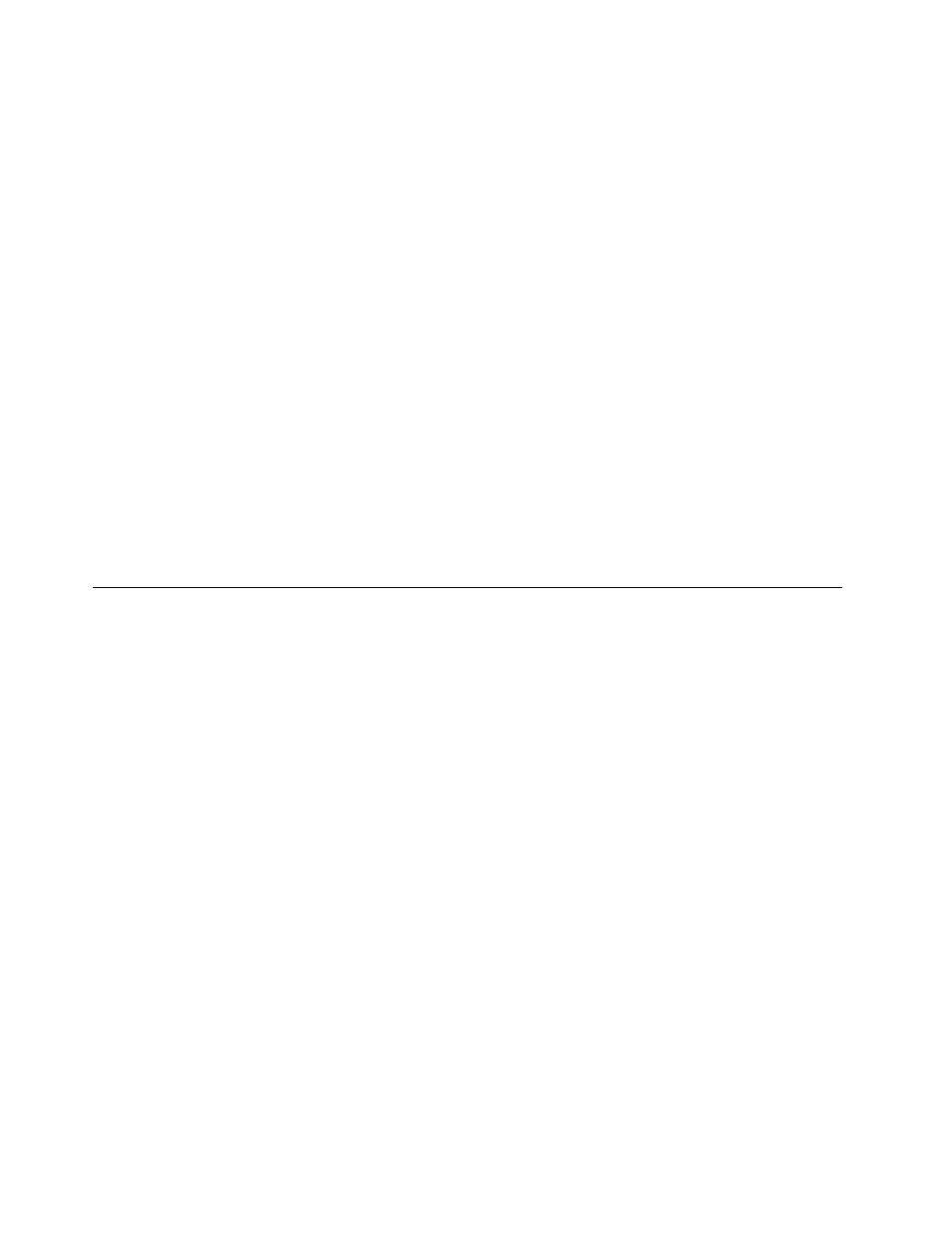
Getting updates from Lenovo
Your tablet is preinstalled with System Update. This program enables you to keep the Lenovo software on
your tablet up-to-date by downloading and installing software updates.
To start System Update, do the following:
• Windows 8:
1. Swipe in from the right edge of the screen to display the charms.
2. Tap the Search charm.
3. Tap App.
4. Tap System Update.
5. Follow the onscreen instructions.
• Windows 8.1:
1. Swipe in from the right edge of the screen to display the charms.
2. Tap the Search charm and search for System Update.
3. Tap System Update.
4. Follow the onscreen instructions.
Getting updates from Microsoft
To check and keep your Windows, programs, or device drivers up-to-date, see the Windows Help and
Support program for more information.
Traveling with your tablet
This topic provides information to help you work with and transport your tablet while you traveling.
Travel tips
Use the following travel tips to travel more confidently and efficiently with your tablet:
1. While it is safe to allow your tablet to go through the x ray machines at airport security stations, it is
important to keep your eyes on the tablet at all times to prevent theft.
2. Put your tablet in a protective case when not in use to prevent damage or scratching.
Travel tips on airplanes
If you carry your tablet into an airplane, check the following travel tips:
1. If you are going to use the wireless service, check with the airline for any restrictions before boarding
the airplane.
2. If there are restrictions on the use of tablets with the wireless feature on an airplane, enable the Airplane
mode. To enable it, do the following:
a. Swipe in from the right edge of the screen to display the charms.
b. Tap the Settings charm.
c. Tap the network icon.
d. Slide to the right to turn on Airplane mode.
3. Be careful about the seat in front of you on the airplane. Place your tablet in a safe position so that it
does not get caught when the person in front of you leans back.
52
User Guide
