Advanced startup options – Lenovo ThinkPad Tablet 2 User Manual
Page 50
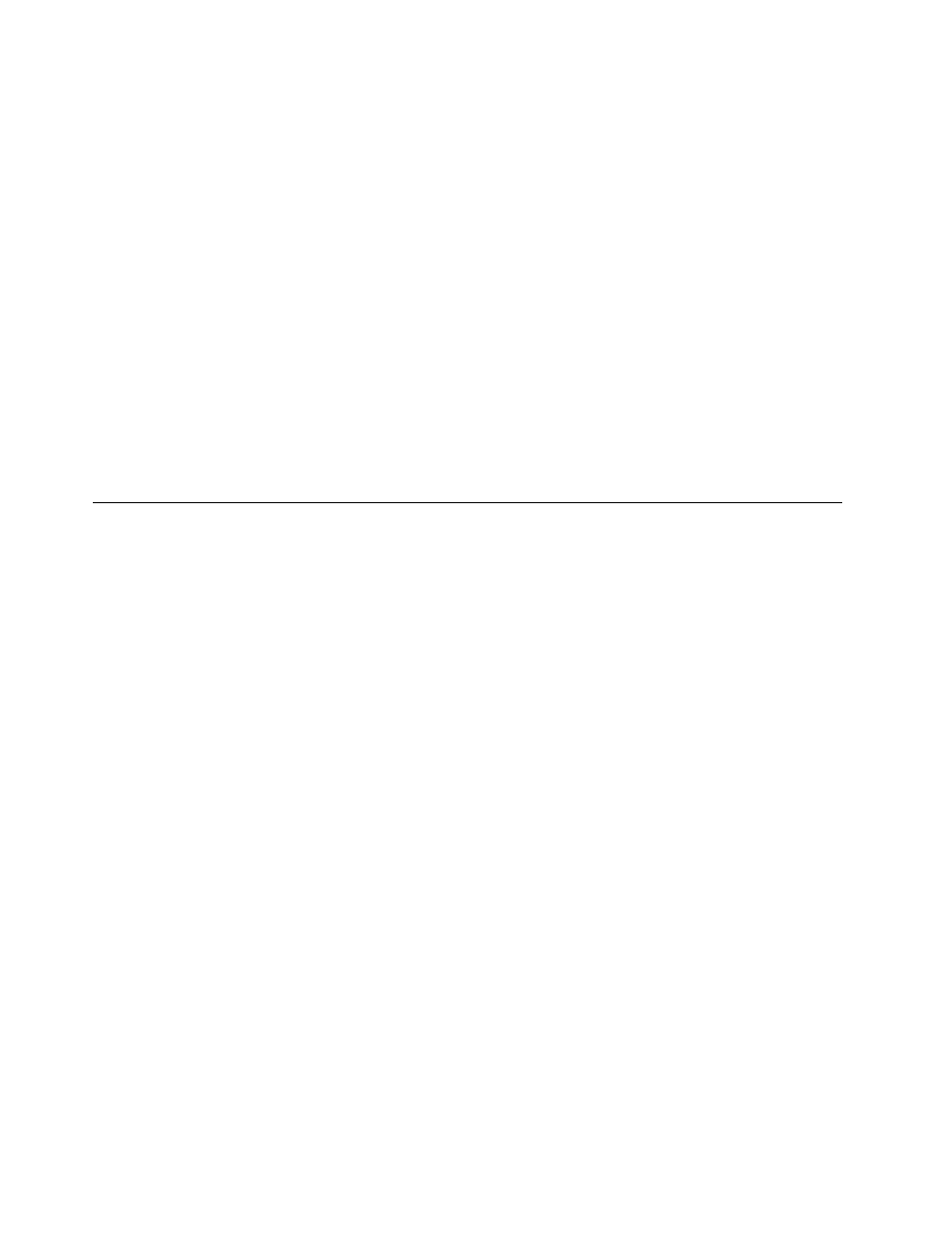
7. Follow the onscreen instructions.
• Using the recovery application provided by Microsoft (all models except 32 GB models):
– Windows 8:
1. Swipe in from the right edge of the screen to display the charms.
2. Tap Settings.
3. Tap Change PC settings.
4. Tap General.
5. In the Remove everything and reinstall Windows section, tap Get started.
– Windows 8.1:
1. Swipe in from the right edge of the screen to display the charms.
2. Tap Settings.
3. Tap Change PC settings.
4. Tap Update and recovery, and then tap Recovery.
5. In the Remove everything and reinstall Windows section, tap Get started.
For more information, see the Windows Help and Support program.
Advanced startup options
Advanced startup options enable you to change the startup settings of your Windows operating system,
start the tablet from an external device, or restore the Windows operating system from a system image.
To use the advanced startup options, do the following:
• Windows 8:
1. Swipe in from the right edge of the screen to display the charms.
2. Tap the Settings charm.
3. Tap Change PC settings.
4. Tap General.
5. In the Advanced startup section, tap Restart now ➙ Troubleshoot ➙ Advanced options.
6. Restart your tablet following the instructions on the screen.
• Windows 8.1:
1. Swipe in from the right edge of the screen to display the charms.
2. Tap the Settings charm.
3. Tap Change PC settings.
4. Tap Update and recovery, and then tap Recovery.
5. In the Advanced startup section, tap Restart now ➙ Troubleshoot ➙ Advanced options.
6. Restart your tablet following the instructions on the screen.
For more details about the recovery solutions provided on tablets preinstalled with the Windows 8 or
Windows 8.1 operating system, refer to the help information system of the Windows 8 or Windows 8.1
operating system.
42
User Guide
