Using the onscreen keyboard – Lenovo ThinkPad Tablet 2 User Manual
Page 18
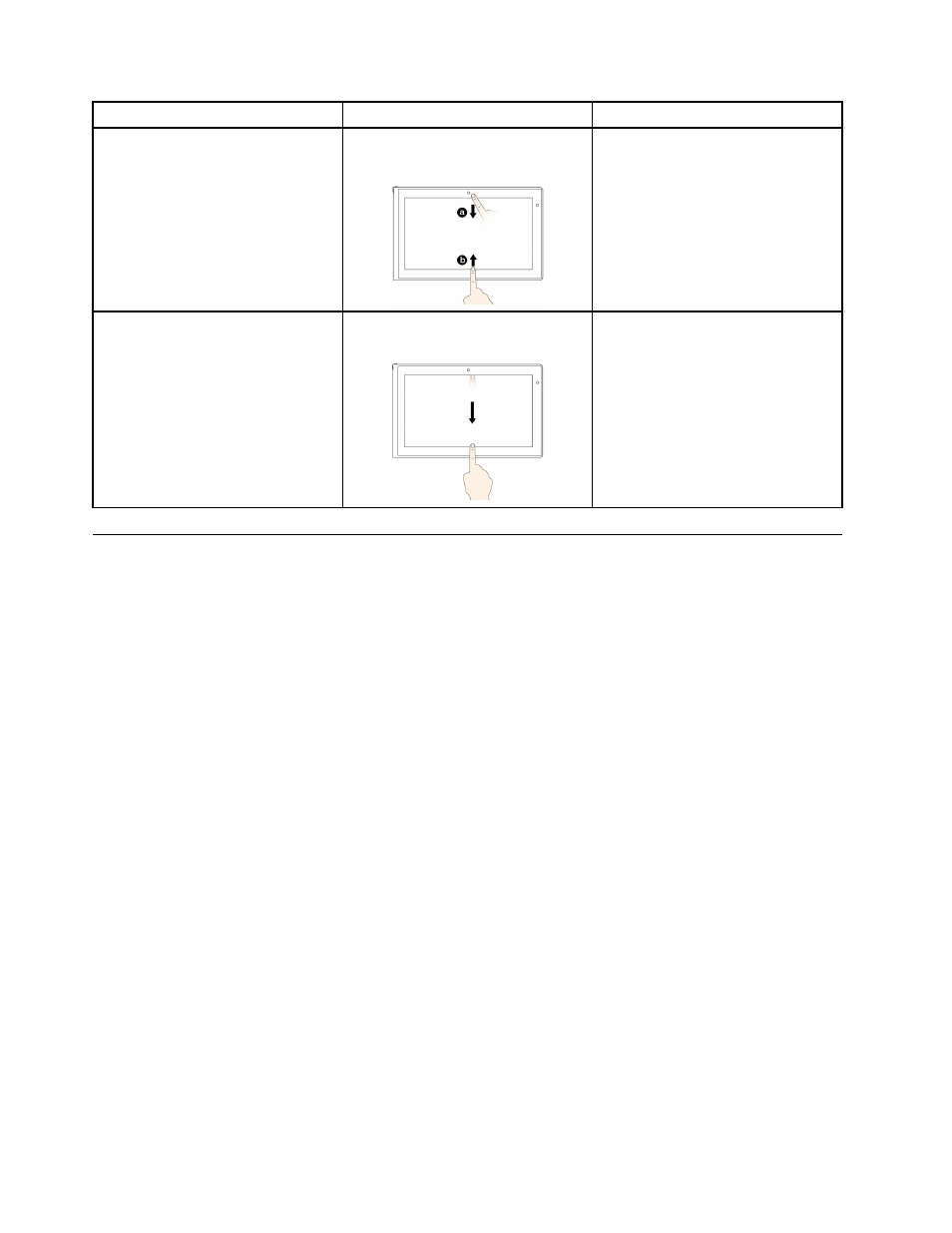
Tasks
Touch gestures (touch models only)
Mouse actions
To view the application commands on
an open application, such as Copy,
Save, and Delete, depending on the
application
Swipe in from the top or bottom edge.
Right-click an open application.
To close the current application
Swipe in from the top edge to the
bottom.
Move the pointer to the top edge of
the screen, click and hold the left
button on your mouse, then move the
pointer to the bottom of the screen.
Release the left button when you
reach the bottom of the screen.
Using the onscreen keyboard
Use the onscreen keyboard to type text, numbers, symbols, and other characters. When you rotate the
tablet, the onscreen keyboard automatically rotates to the corresponding portrait or landscape view.
To open the onscreen keyboard, do the following:
• Windows 8:
1. Swipe in from the right edge of the screen to display the charms.
2. Tap the Search charm.
3. Tap App.
4. Tap On-Screen Keyboard.
• Windows 8.1:
1. Swipe in from the right edge of the screen to display the charms.
2. Tap the Search charm to search for On-Screen Keyboard.
3. Input On-Screen Keyboard.
To configure the input language, do the following:
1. Go to the desktop, and then swipe in from the right edge of the screen to display the charms.
2. Tap the Settings charm.
3. Tap Control Panel ➙ Clock, Language and Region.
4. Tap Change input methods. The Language windows opens.
5. Follow the onscreen instructions.
10
User Guide
