Removing, Power, Supply – Lenovo THINKSTATION S10 User Manual
Page 35
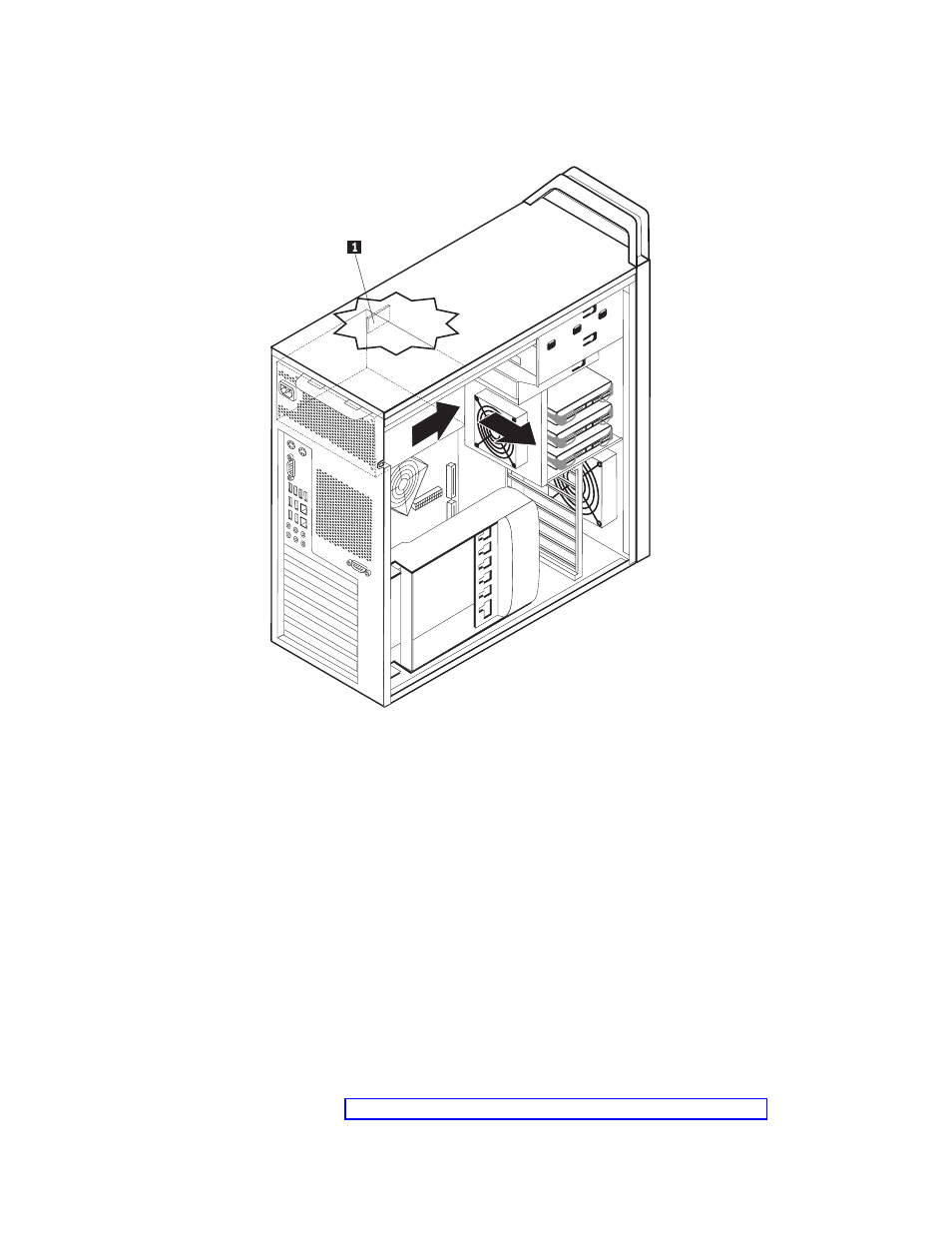
6.
Depress
the
power
supply
latch
1 .
Slide
the
power
supply
assembly
toward
the
front
of
the
computer,
remove
it
from
the
chassis.
7.
Install
the
new
power-supply
assembly
into
the
chassis
so
that
the
screw
holes
in
the
power-supply
assembly
align
with
those
in
the
chassis.
Note:
Use
only
the
screws
provided
by
Lenovo.
8.
Install
and
tighten
the
four
screws
at
the
rear
of
the
chassis
to
secure
the
power-supply
assembly.
9.
Ensure
that
the
power
supply
is
the
correct
replacement.
Some
power
supplies
auto
sense
the
voltage,
some
power
supplies
are
voltage
specific,
and
some
power
supplies
have
a
voltage
selection
switch.
If
there
is
a
selection
switch
use
a
ballpoint
pen
to
slide
the
switch,
if
necessary.
Note:
For
models
that
have
a
switch:
v
If
the
voltage
supply
range
is
100–127
V
AC,
set
the
switch
to
115
V.
v
If
the
voltage
supply
range
is
200–240
V
AC,
set
the
switch
to
230
V.
10.
Reconnect
all
the
power
supply
cables
to
the
drives,
adapters,
and
the
system
board.
Make
sure
to
reconnect
power
to
the
graphics
cards
that
require
an
additional
cable.
11.
Go
to
Figure
16.
Removing
the
power
supply
Chapter
3.
Installing
options
and
replacing
hardware
27
