Using rescue and recovery – Lenovo G530 User Manual
Page 67
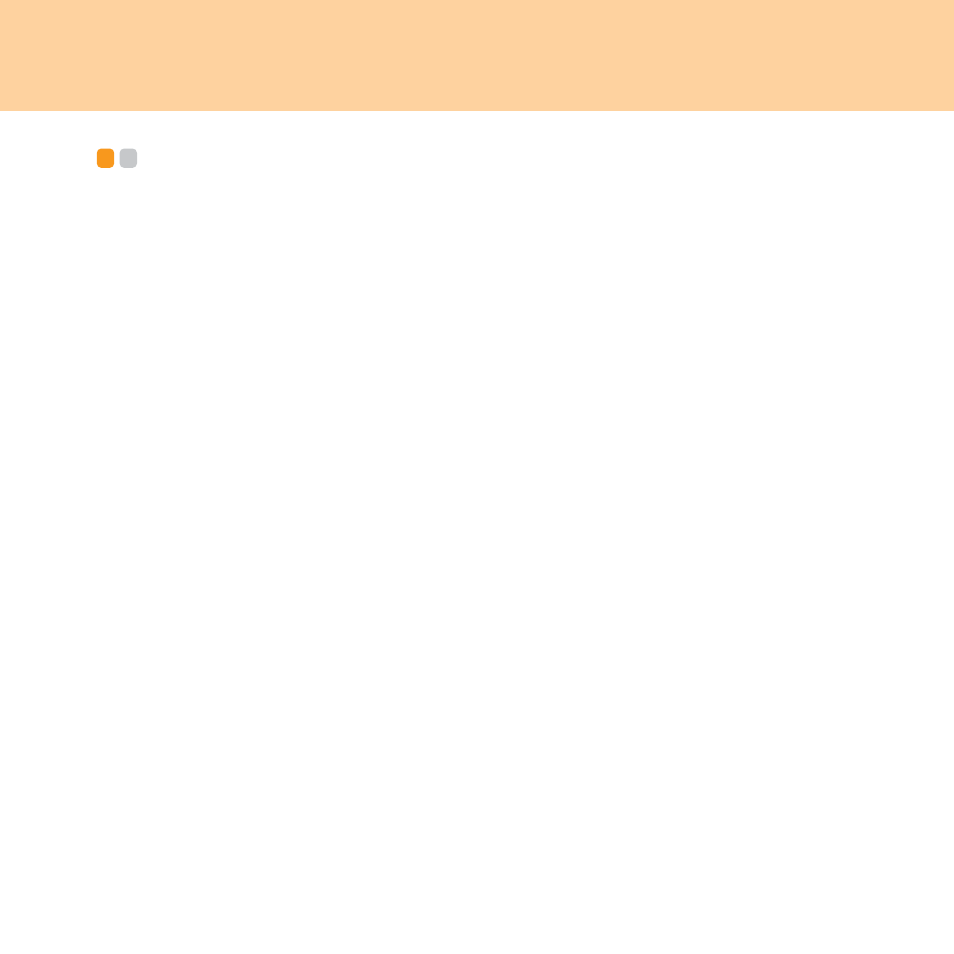
Chapter 4. Troubleshooting
59
Using Rescue and Recovery
- - - - - - - - - - - - - - - - - - - - - - - - - - - - - - - - - - - - - - - - - - - - - - - - - -
Introducing Rescue and Recovery
If Windows is not running properly, use the Rescue and Recovery
workspace to help solve or identify your problem.
1
Turn off the computer, and then turn it on again.
2
When the Lenovo logo comes up, immediately press the Lenovo Care
button, F11, or Enter key.
3
After the Rescue and Recovery workspace opens, you can do the following:
• Rescue and Restore your files, folders, or backups.
• Configure your system settings and passwords.
• Communicate using the Internet and link to the support site.
• Troubleshoot and diagnose problems using diagnostics.
Restoring the factory contents
The complete backup of all the files and programs that Lenovo preinstalled
on your computer may have shipped on recovery discs with your
computer or resides in a hidden protected area, or partition, of the hard
disk. Although hidden, the backups in the partition consume the drive
space. Therefore, when checking the capacity of your hard disk according
to Windows, you might note that the total capacity of the storage drive
appears to be smaller than anticipated. This discrepancy is explained by
“Explanation of Hard Disk Capacity”.
