Lenovo G530 User Manual
Page 119
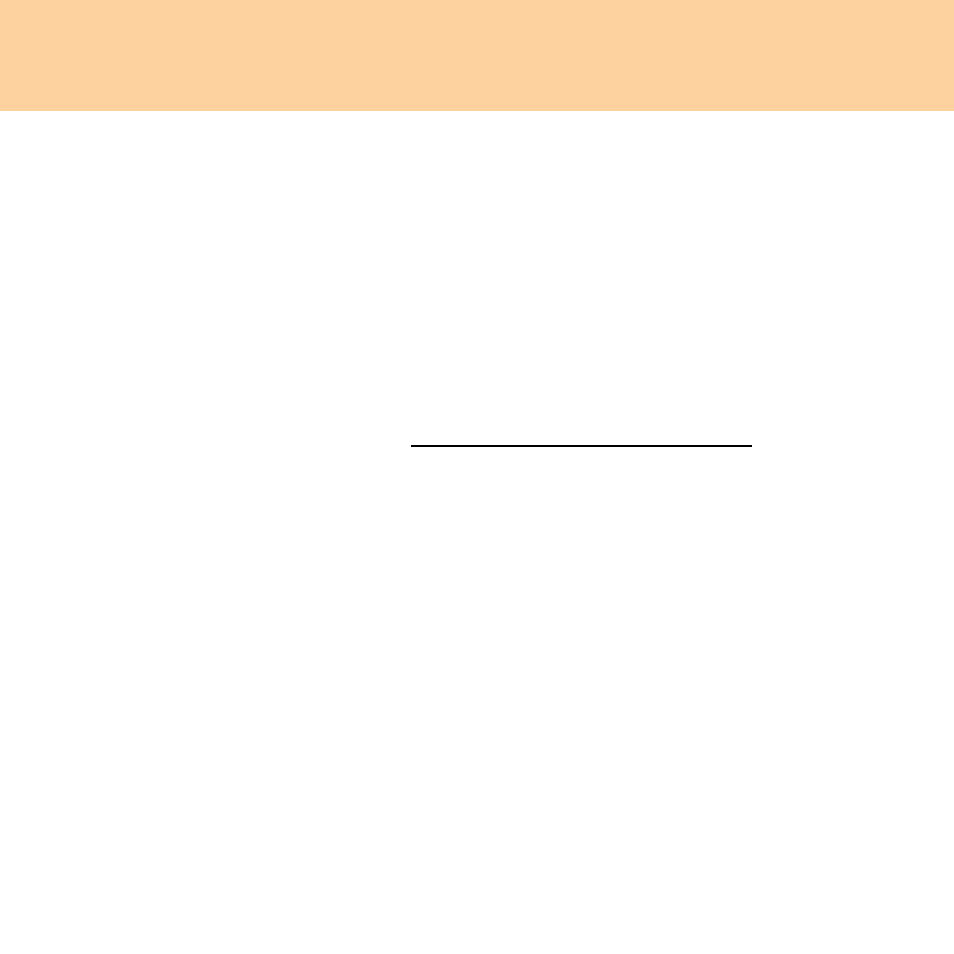
Chapter 7. Safety, use, and care information
111
At least once a week, make a point to back up your data. If critical data is
present, it is a good idea to perform a daily backup. Lenovo has many
backup options available for your computer. CD-RW drives and CD-
RW/DVD drives are available for most computers and are easily
installed.
Use or schedule System Restore to take a system snapshot periodically.
Note:
Always take a system snapshot before installing new drivers, updating
software, or installing new software.
Update device drivers and BIOS when needed.
://www.lenovo.com/support to keep up to
date with current drivers and revisions.
Keep up to date on device drivers on other non-Lenovo hardware. You
might want to read the device driver information release notes prior to
updating for compatibility or known issues.
Keep a log book. Entries might include major hardware or software
changes, driver updates, minor issues you have experienced and how
you resolved them.
If you ever need to run a recovery operation on your computer to return
the contents of the hard disk to the factory-installed state, the following
tips might help along the way:
Remove all external devices such as the printer, keyboard, and so
on.
Make sure that the battery is charged and that you have the AC
power adapter connected.
Boot into the BIOS and load the default settings.
