Setting the system date and time, Boot manager menu, Exit menu – Lenovo ThinkServer TS430 User Manual
Page 78
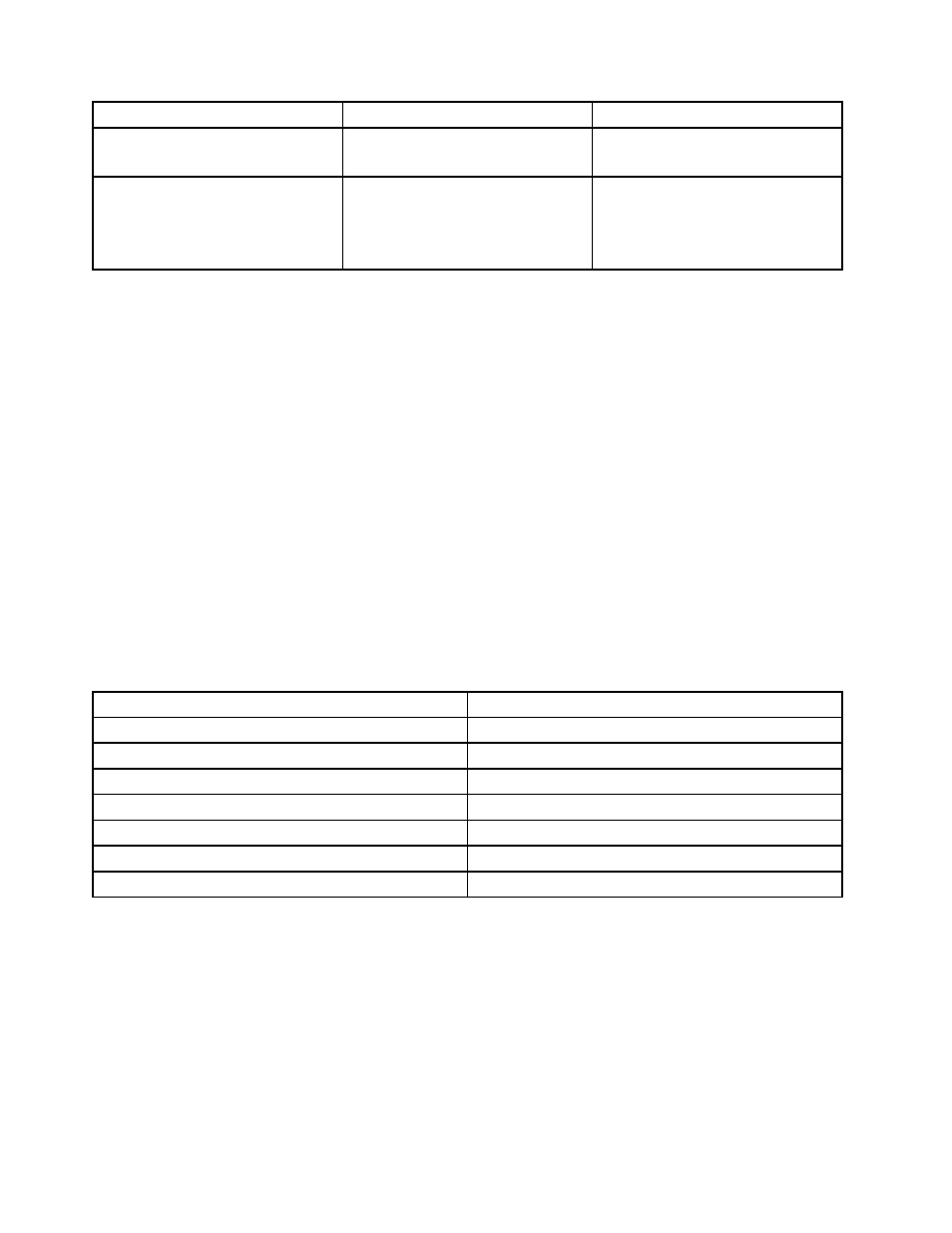
Menu item
Selections
Comments
Bootup Num-Lock
• On
• Off
Turn the Num-Lock key on or off.
POST Error Pause
• Disabled
• Enabled
Enable or disable the POST error
pause feature. When this feature
is set to Enabled, the system will
stop on the POST screen if any error
occurs during the POST.
Boot Manager menu
This topic provides information about the Boot Manager menu in the Setup Utility program.
The Boot Manager menu lists all the bootable devices installed on your server system board and the items
listed vary depending on your server configuration and installed option devices. If you select a desired
device listed on this menu, the server will start from the device you select.
You can press F12 when turning on the server and select a temporary startup device directly from the boot
device selection window. See “Selecting a startup device” on page 68.
Exit menu
This topic provides information about the Exit menu in the Setup Utility program.
After you finish viewing or changing settings in the Setup Utility program, you can choose one desired action
from the Exit menu to save changes, discard changes, load default values, and exit the program. The
following table lists each item on the Exit menu with descriptions. Press Enter to select the item and then
select Yes when prompted to confirm the action. For information about exiting the Setup Utility program,
see “Exiting the Setup Utility program” on page 69.
Exit menu items
Item
Comments
Save Changes and Exit
Save your settings and exit the Setup Utility program.
Discard Changes and Exit
Discard your settings and exit the Setup Utility program.
Save Changes
Save your settings.
Discard Changes
Discard your settings and load previous values.
Load Default Values
Return to the optimized default settings.
Save as User Default Values
Save the changes so far as user default values.
Load User Default Values
Restore the user default values for all the items.
Setting the system date and time
This topic provides instructions on how to set the system date and time in the Setup Utility program.
To set the system date and time in the Setup Utility program, do the following:
1. Start the Setup Utility program. See “Starting the Setup Utility program” on page 57.
2. On the Main menu, select System Date or System Time.
3. Use the Tab key to switch between data elements and type the numbers from the keyboard to set the
system date and time.
4. Press F10 to save settings and exit the Setup Utility program.
66
ThinkServer TS430 User Guide
