Replacing the front system fan – Lenovo ThinkServer TS430 User Manual
Page 169
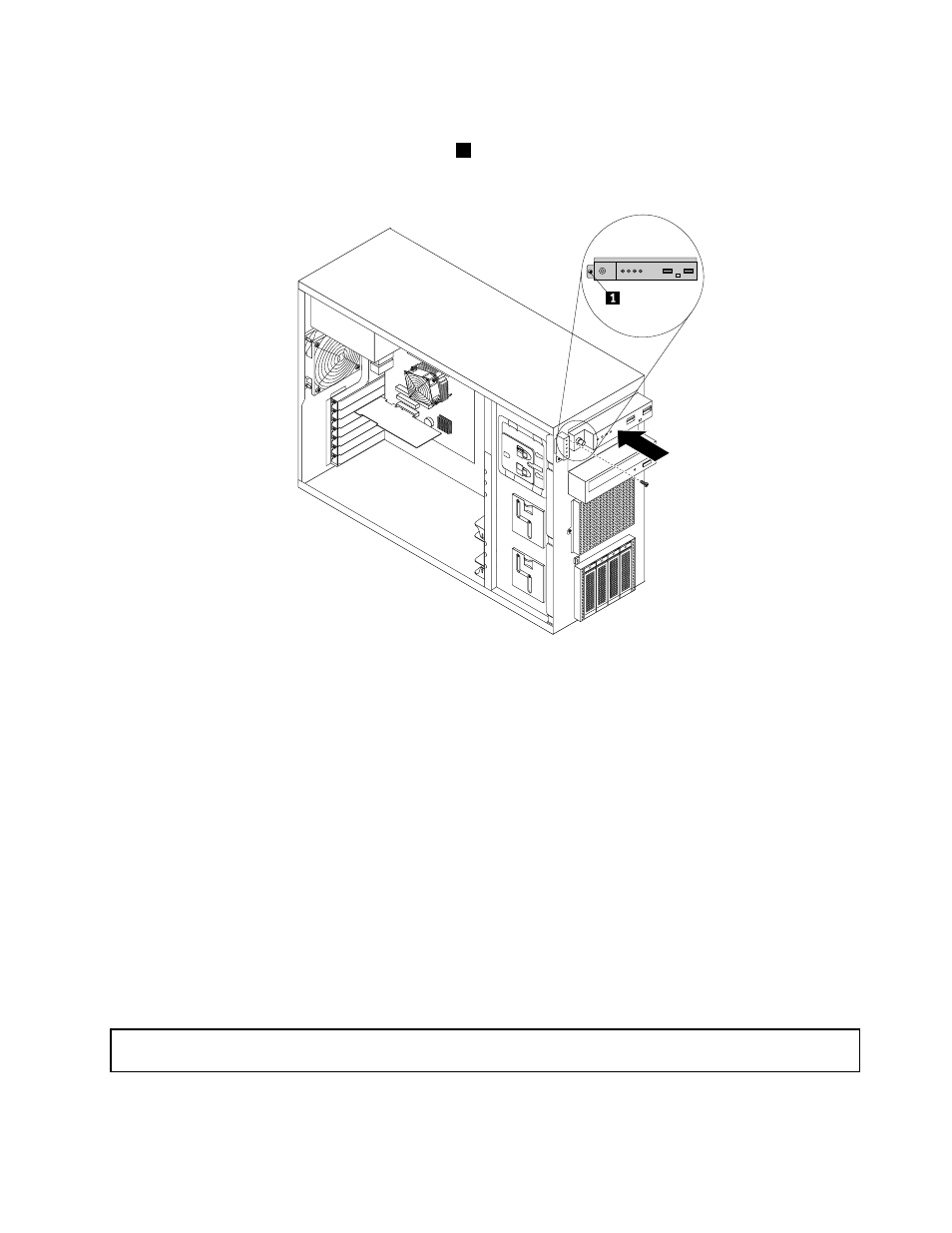
11. Route the signal cables of the new front panel board assembly through the corresponding hole in the
chassis and position the new front panel board assembly on the chassis so that the screw hole in it
is aligned with the corresponding screw hole
1
in the chassis. Then, install the screw to secure the
front panel board assembly in place.
Figure 93. Installing the front panel board assembly
12. Connect the front panel USB cable to the internal dual-port USB 2.0 connector 1 on the system board.
Then, connect the front panel cable to the front panel connector on the system board. See “System
board components” on page 45.
13. Properly route the signal cables of the new front panel board assembly according to your note. You
might need to secure the signal cables with cable clips or ties in the chassis.
14. Reinstall the front system fan(s). See “Replacing the front system fan” on page 157.
15. Reinstall the front bezel. See “Removing and reinstalling the front bezel” on page 89.
16. If you are instructed to return the old front panel board assembly, follow all packaging instructions and
use any packaging materials that are supplied to you for shipping.
What to do next:
• To work with another piece of hardware, go to the appropriate section.
• To complete the replacement, go to “Completing the parts replacement” on page 170.
Replacing the front system fan
Attention: Do not open your server or attempt any repair before reading and understanding the “Safety information”
on page iii and “Guidelines” on page 85.
This topic provides instructions on how to replace the front system fan.
Installing, removing, or replacing hardware
157
