Configuration and setup, Pre-desktop authentication, Windows logon – Lenovo ThinkCentre A51 User Manual
Page 39
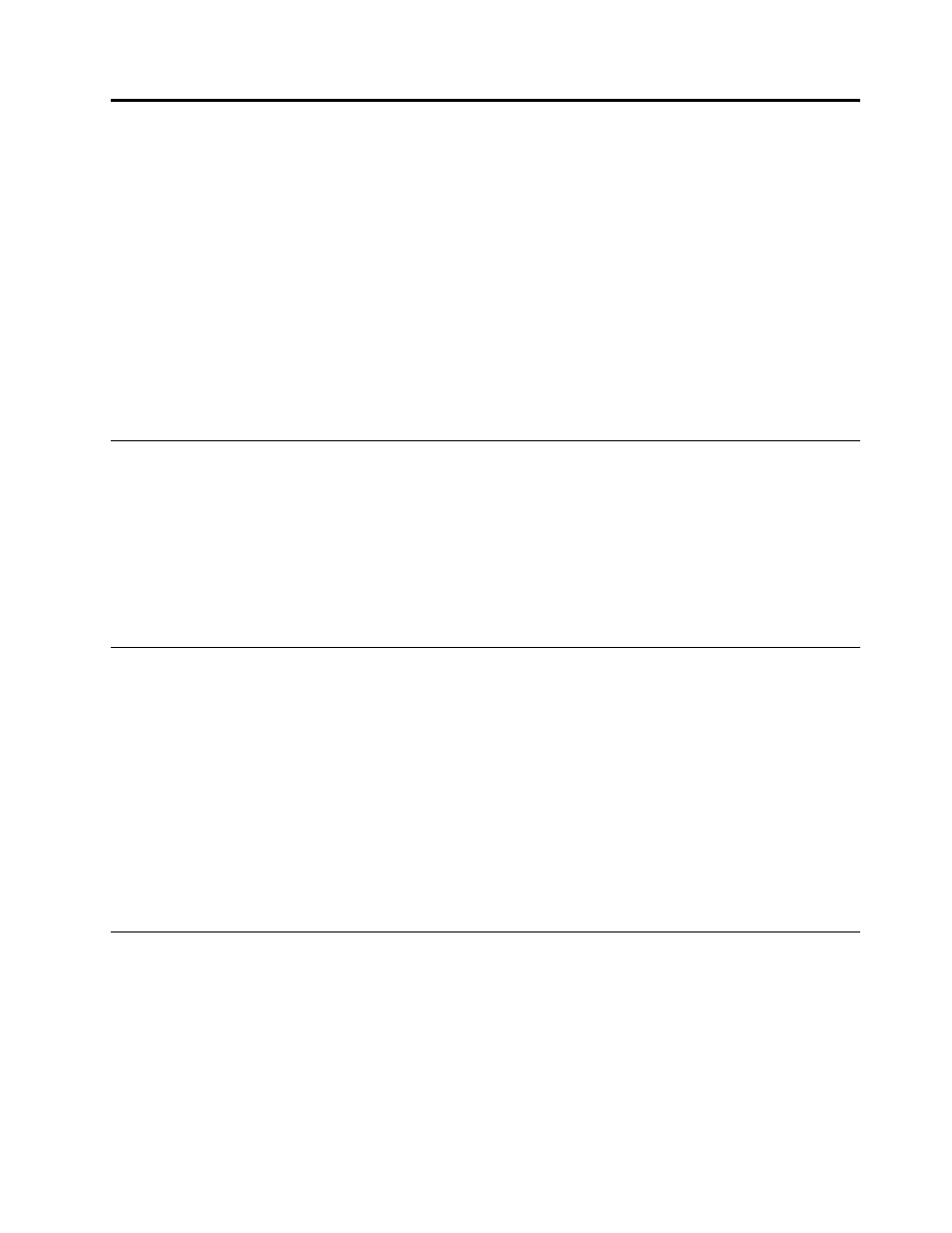
Appendix A. Considerations for the Lenovo Fingerprint
Keyboard
The fingerprint device used in some ThinkPad
®
notebook models is different than the fingerprint device used
in the Lenovo Fingerprint Keyboard. Special considerations might be required if the fingerprint keyboard is
used on some ThinkPad notebook models.
For more information, go to the fingerprint software download page on the Lenovo Web site for a list of these
ThinkPad notebook models.
Only the models listed for Lenovo Fingerprint Software require special consideration when used with the
fingerprint keyboard. All other ThinkPad notebook models, which use ThinkVantage Fingerprint Software,
use a fingerprint device that is compatible with the device included in the fingerprint keyboard, and do
not require any special consideration.
Configuration and setup
Lenovo Fingerprint Software 2.0 or later must be installed for use with the fingerprint device used in the
ThinkPad notebook. Users must enroll fingerprints with the Lenovo Fingerprint Software using the integrated
fingerprint device.
ThinkVantage Fingerprint Software 5.8 or later must be installed for use with the Lenovo Fingerprint Keyboard.
Users must also enroll fingerprints with the ThinkVantage Fingerprint Software using the fingerprint keyboard.
Note: Fingerprints registered with one device are not interchangeable with the other device.
Pre-desktop authentication
Either the built-in fingerprint device or the fingerprint keyboard will be used for pre-desktop authentication
(replacing the system power on or hard drive password with a fingerprint). The BIOS will determine which
device to use when the system is powered on.
By default, the BIOS will only accept swipes on the fingerprint keyboard, if it is connected. Swipes on the
integrated fingerprint device will be ignored for pre-desktop authentication if a fingerprint keyboard is
connected. If the fingerprint keyboard is not connected, the integrated fingerprint device will be used
for pre-desktop authentication.
The BIOS setting for Reader Priority can be changed to use the built-in fingerprint sensor. If the Reader
Priority setting is set to Internal only, then the integrated fingerprint sensor can be used for pre-desktop
authentication. Swipes on the fingerprint keyboard will be ignored in this case.
Windows logon
Both the Lenovo fingerprint keyboard and the fingerprint device used with the ThinkPad notebook computer
models provide their own interface for users to log in to Windows with an enrolled fingerprint.
Important: Compatibility problems in the process of Windows logon might occur if the fingerprint logon
interfaces are not configured correctly.
When the ThinkPad notebook computer model is equipped with both the Lenovo fingerprint keyboard and
the integrated fingerprint device, and installed with the Client Security Solution program, there are two
approaches to log in to the Windows 7 operating system using fingerprint authentication:
© Copyright Lenovo 2010
31
