Lenovo ThinkCentre A51 User Manual
Page 20
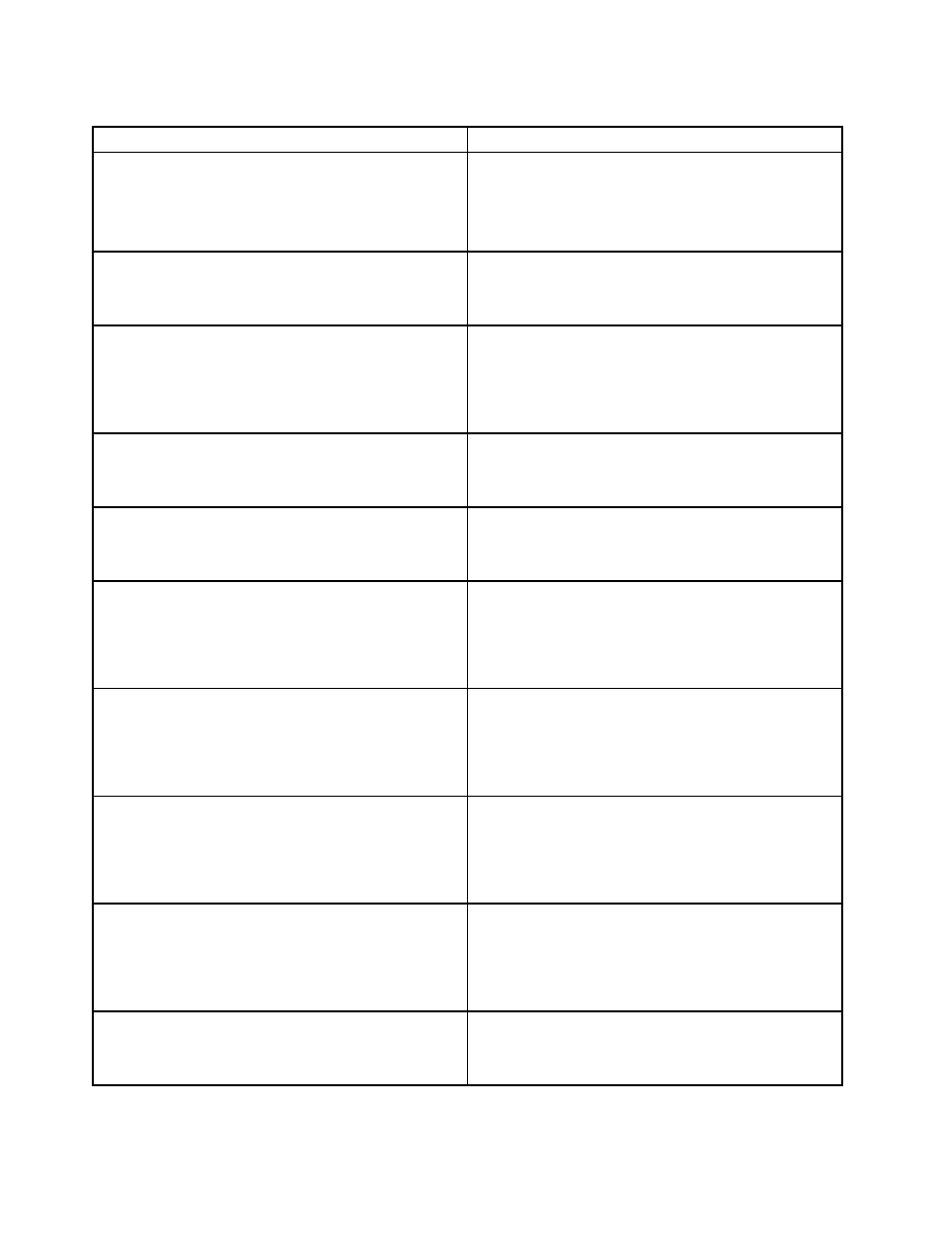
Table 7. Options supported by the Lenovo Fingerprint Software
Parameter
Description
SHORTCUT
Displays Control Center shortcut in the Start menu.
• 0 = Do not display the Control Center shortcut.
• 1 = Display the Control Center shortcut.
The default value is 0.
SWAUTOSTART
• 0 = Do not start fingerprint software at startup.
• 1 = Start fingerprint software at startup.
The default value is 1.
SWFPLOGON
• 0 = Do not use the fingerprint logon (GINA or Credential
Provider).
• 1 = Use the fingerprint logon (GINA or Credential
Provider).
The default value is 0.
SWPOPP
• 0 = Disable power-on password protection.
• 1 = Enable power-on password protection.
The default value is 0.
SWSSO
• 0 = Disable the single sign-on function.
• 1 = Enable the single sign-on function.
The default value is 0.
SWALLOWENROLL
• 0 = Disable the fingerprint enrollment for
non-administrator users.
• 1 = Enable the fingerprint enrollment for
non-administrator users.
The default value is 1.
SWALLOWDELETE
• 0 = Disable the fingerprint deletion for non-administrator
users.
• 1 = Enable the fingerprint deletion for non-administrator
users.
The default value is 1.
SWALLOWIMEXPORT
• 0 = Disable the fingerprint import/export for
non-administrator users.
• 1 = Enable the fingerprint import/export for
non-administrator users.
The default value is 1.
SWALLOWSELECT
• 0 = Disable the selection of using fingerprint to replace
power-on password for non-administrator users.
• 1 = Enable the selection of using fingerprint to replace
power-on password for non-administrator users.
The default value is 1.
SWALLOWPWRECOVERY
• 0 = Disable the Windows password recovery.
• 1 = Enable the Windows password recovery.
The default value is 1.
12
Fingerprint Software Deployment Guide
