Chapter 5 “working with lenovo – Lenovo ThinkCentre A51 User Manual
Page 35
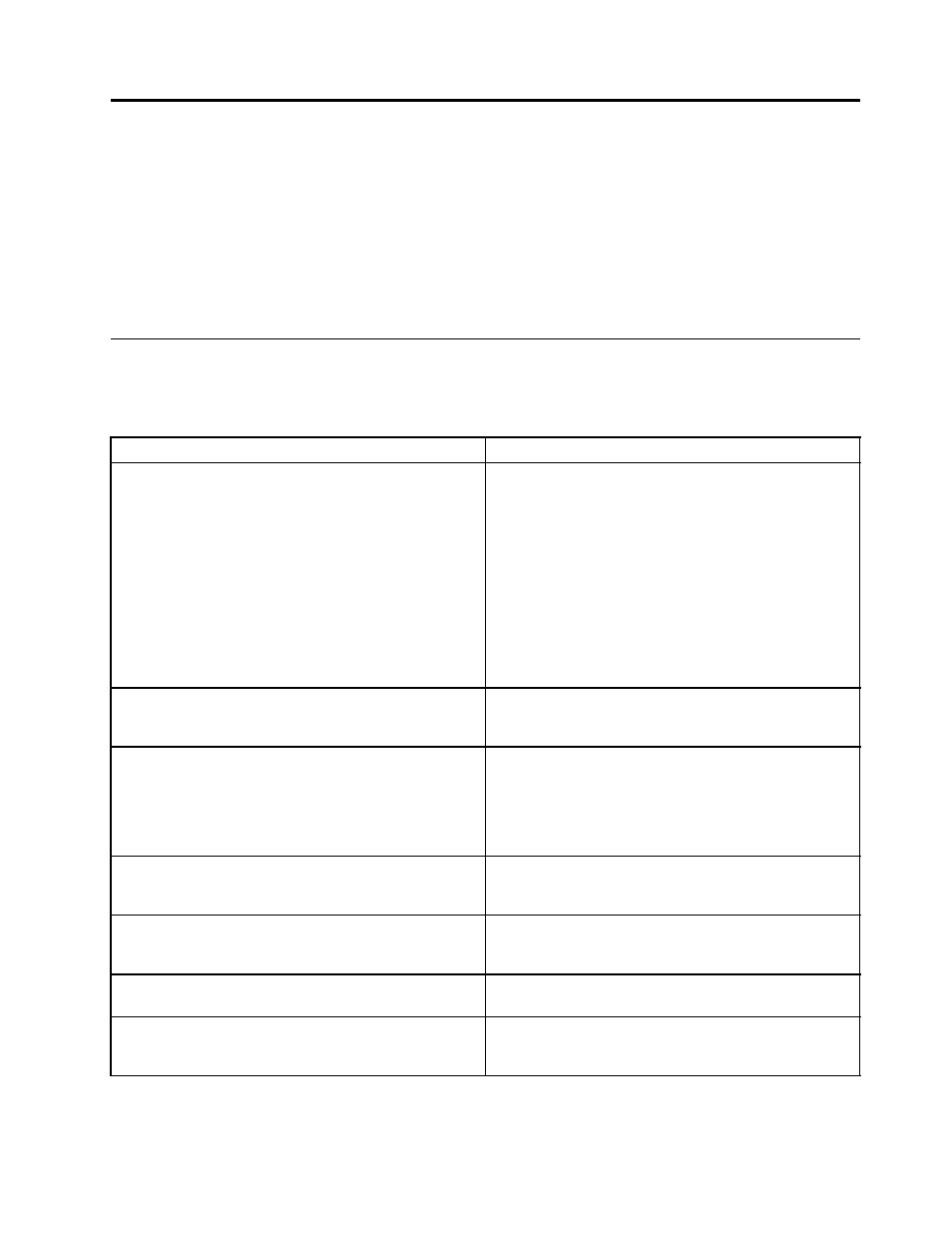
Chapter 5. Working with Lenovo Fingerprint Software
The fingerprint console must be run from the Lenovo Fingerprint Software installation folder. The basic
syntax is FPRCONSOLE [USER | SETTINGS]. The USER or SETTINGS command specifies what set of
operation will be used. The full command is "fprconsole user add TestUser". When the command is not
known or not all parameters are specified, the short command list is shown together with the parameters.
The Lenovo Fingerprint Software, installation instructions, management console and all related
documentation are available on the Lenovo Web site at:
Active Directory support for Lenovo Fingerprint Software
The following table shows the policy settings for the Lenovo Fingerprint Software.
Table 14. Policy settings
Setting
Description
Enable/disable fingerprint logon
Specifies the use of fingerprints instead of Windows
passwords to log in to the computer. If you enable this
setting, there are two more options you can enable or
disable:
• Disable CTRL+ALT+DEL dialog for logon interface If
you select this option, the message directing the user
to press CTRL+ALT+DEL to log in is turned off. (Only
available in Windows XP)
• Require non-administrator user logon with
fingerprint authentication If you select this option,
users who are not administrators will only be able to
log in using fingerprints.
Allow user to retrieve password through fingerprint
authentication
If you enable this setting, users are able to view the
Windows password for their account in the Lenovo
Fingerprint Software after fingerprint authentication.
Always show power-on security options
If you enable this setting, users will be able to select using
the Fingerprint Reader instead of power-on and hard
disk drive passwords when the computer is turned on.
In the Lenovo Fingerprint Software enrollment window,
power-on fingerprint authentication can be enabled or
disabled for each enrolled finger.
Use fingerprint authentication instead of power-on and
HD passwords
If you enable this setting, the fingerprint authentication
will be used instead of passwords for power-on and the
hard drive.
Set number of failed attempts before lock out
Sets the number of failed attempts to log on allowed
before the user is locked out, and also the duration (in
seconds) the user is locked out.
Set inactive timeout
Sets the duration of system inactivity (in seconds) allowed
before the user logs off.
Allow users to enroll fingerprints
If you enable this setting, the non-administrator users are
able to enroll fingerprints using the Lenovo Fingerprint
Software.
© Copyright Lenovo 2010
27
