Using the rsa securid software token, Chapter 4 “working with – Lenovo ThinkCentre A51 User Manual
Page 29
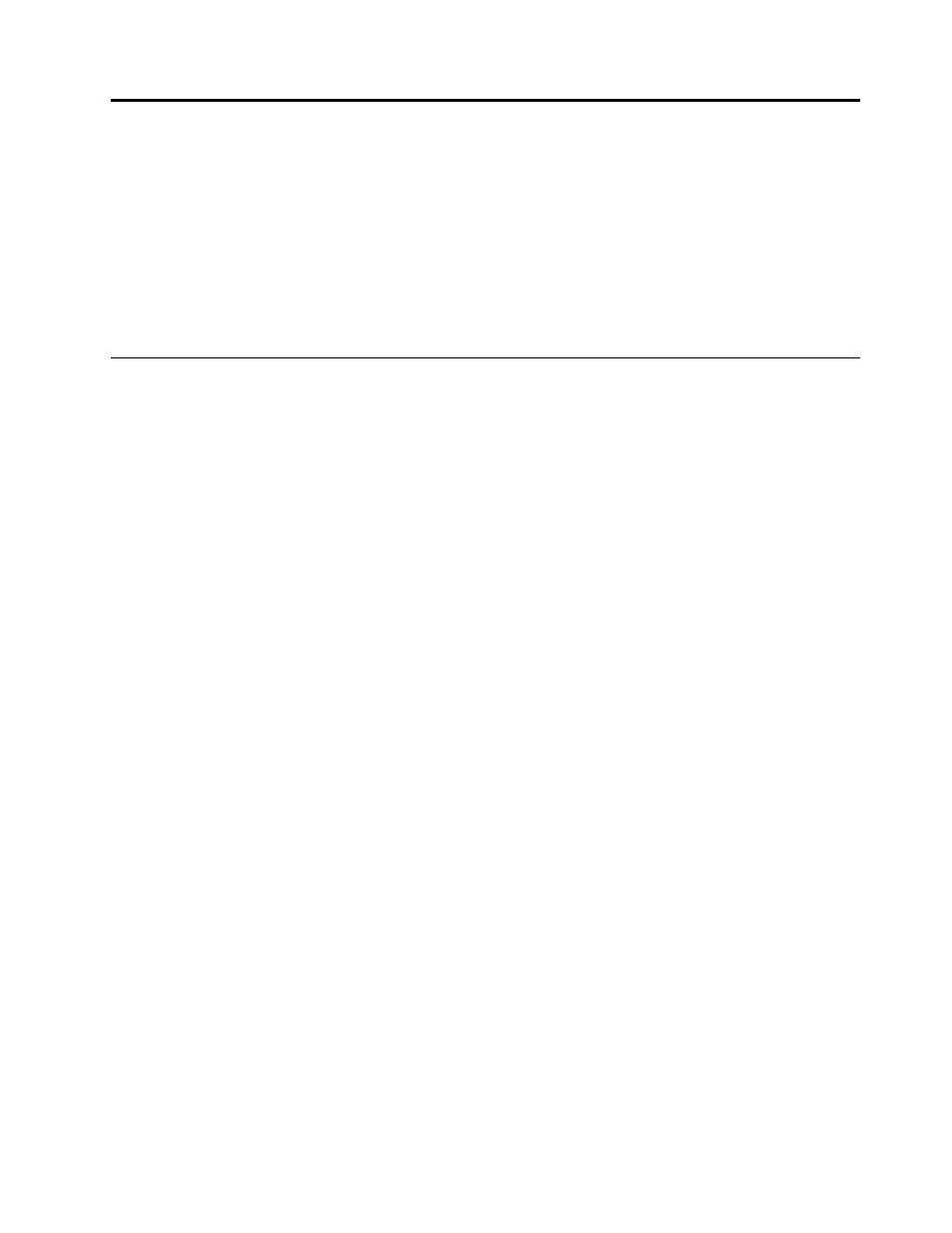
Chapter 4. Working with ThinkVantage Fingerprint Software
The fingerprint console must be run from the ThinkVantage Fingerprint Software installation folder. The basic
syntax is FPRCONSOLE [USER | SETTINGS]. The USER or SETTINGS command specifies which mode of
operation will be used. The full command is then "fprconsole user add TestUser". When the command is not
known or not all parameters are specified, the short command list is shown together with the parameters.
ThinkVantage Fingerprint Software, installation instructions, management console, and all related
documentation are available at:
Using the RSA SecurID software token
ThinkVantage Fingerprint Software provisioned with the RSA SecurID software token provides a strong
authentication approach without sacrificing end user’s convenience. When integrated into computers and
computer peripherals, a user's fingerprint can be used as an additional authentication factor to secure access
to devices, networks, and web-based applications and portals protected by the RSA SecurID software token.
Provisioning the ThinkVantage Fingerprint Software for the RSA SecurID
software token
The ThinkVantage Fingerprint Software can be provisioned via the standard RSA SecurID software token
file-based provisioning method, and there is no additional configuration required to inter-operate with
your existing RSA SecurID infrastructure.
Note: The RSA SecurID software token version 2.0 is not supported for use with the ThinkVantage
Fingerprint Software. Only the RSA SecurID software token version 3.0 is supported.
To set up the ThinkVantage Fingerprint Software and import the RSA SecurID software token, do the
following:
1. Download the ThinkVantage Fingerprint Software version 5.9.3.XXXX (for the Windows 7 operating
system) or version 5.8.5.XXXX (for the Windows Vista
®
or Windows XP operating system ) at:
2. Make sure you set OTP=1 at the command line to enable the RSA SecurID support feature during the
installation. For example, you can run the following command:
msiexec -i setup.msi /qn OTP=1.
3. After the installation process completes, restart your computer and enroll your fingerprints.
4. Launch the ThinkVantage Fingerprint Software, and click Security Tokens to import the RSA SecurID
software token.
5. Click Add, and in the Token name filed type a name for the token you are importing.
6. Click Browse to select the token file.
Note: If the token file is password-protected, enter the password first; if the file is a multi-token file, you
will be asked to select that token file to be imported.
7. Click Import. If the RSA SecurID software token has been successfully imported, the RSA SecurID icon
will be displayed in the Your Security Tokens section.
© Copyright Lenovo 2010
21
