Connecting to the network, Ethernet connections, Wireless connections – Lenovo ThinkPad Edge E525 User Manual
Page 57: Wireless connections” on
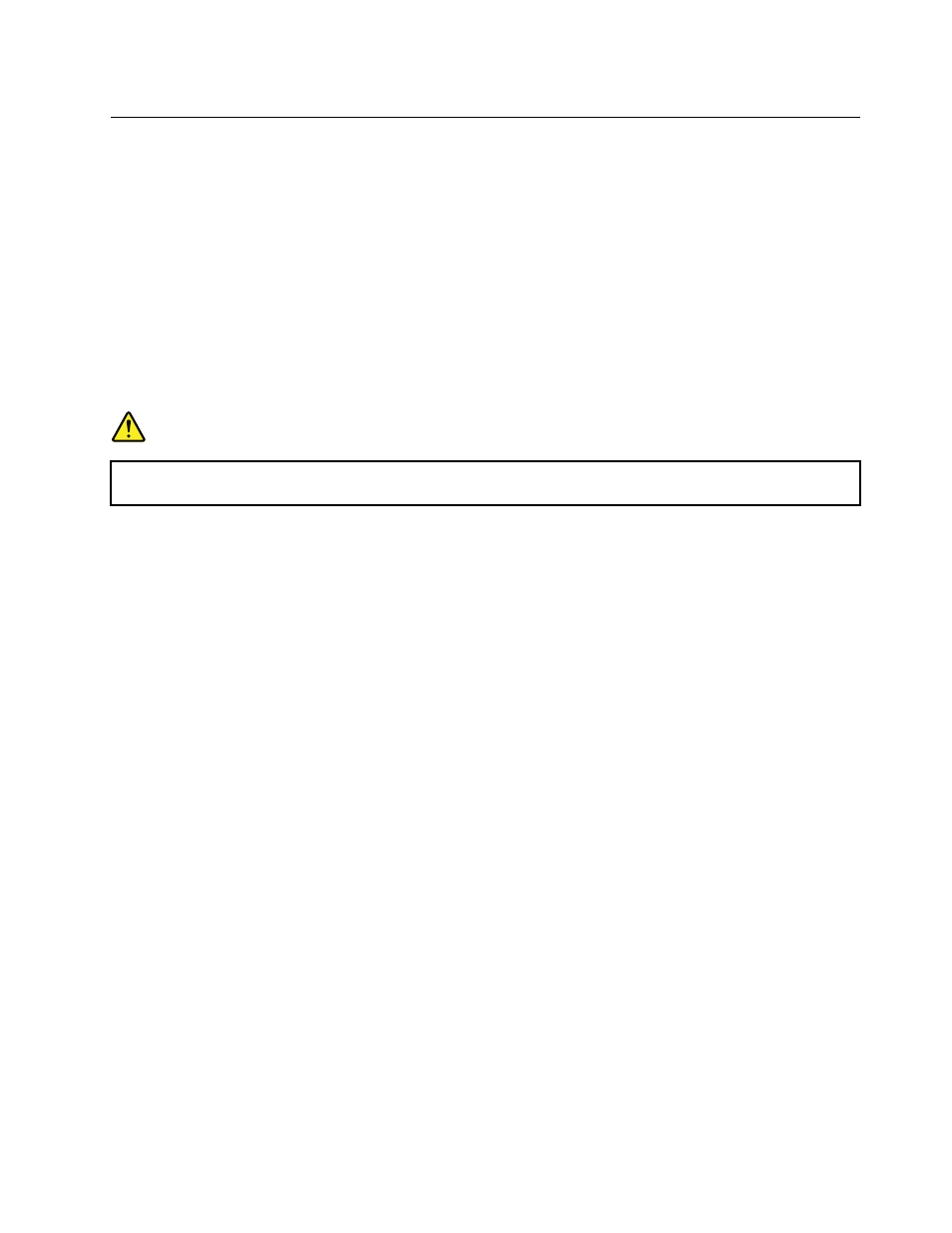
Connecting to the network
Your computer has one or more network cards for connecting to the Internet and to your company's wired
LAN or wireless LAN network.
Access Connections is a connectivity assistant program for creating and managing location profiles. Each
location profile stores all the network and Internet configuration settings needed for connecting to a network
infrastructure from a specific location such as a home or an office.
Ethernet connections
You can connect to your network or a broadband connection, such as DSL or CATV, by use of the Ethernet
feature built into your computer. This feature enables you to do 1Gbps half or full duplex data transmission.
To connect to a network through Ethernet, you can use Access Connections.
DANGER
Your computer has an Ethernet connector. To avoid the risk of electrical shock, do not connect
the telephone cable to the Ethernet connector.
Wireless connections
Wireless connection is the transfer of data without the use of cables by means of radio waves only.
Depending on the frequency used for data transmission, the area covered, or the type of the device used for
data transfer, the following categories of wireless networks might be available to you:
Wireless LAN
A wireless LAN covers a relatively small geographic area, such as an office building or a house. Devices
based on the 802.11 standards can connect to this network.
Bluetooth
Bluetooth is one of a number of technologies used to create a wireless personal area network. Bluetooth
can connect devices a short distance from one another, and is commonly used for connecting peripheral
devices to a computer, transferring data between hand-held devices and a personal computer, or remotely
controlling and communicating with devices such as mobile phones.
Making wireless LAN connections
Your computer comes with a built-in wireless network card and a configuration utility to help you make
wireless connections and monitor the status of your connection, so that you can stay connected to your
network while you are in the office, in a meeting room, or at home, with no need for a wired connection.
Attention:
• If you carry your computer with the wireless LAN feature into an airplane, check the services with the
airline before boarding the airplane.
• If there are restrictions on the use of computers on an airplane with the wireless feature, you need to
disable it before boarding. To disable it, refer to the instructions in “Enabling or disabling the wireless
feature” on page 41.
Note: You can purchase a wireless network card as an option. For more information, refer to “Finding
ThinkPad options” on page 135.
Chapter 2
.
Using your computer
39
