Integrated camera, Built-in microphone, Numeric keypad – Lenovo ThinkPad Edge E525 User Manual
Page 23: Power switch, Fingerprint reader, Built-in stereo speaker (right), Bluetooth antenna, Trackpoint pointing stick, Trackpoint buttons, Touch pad buttons
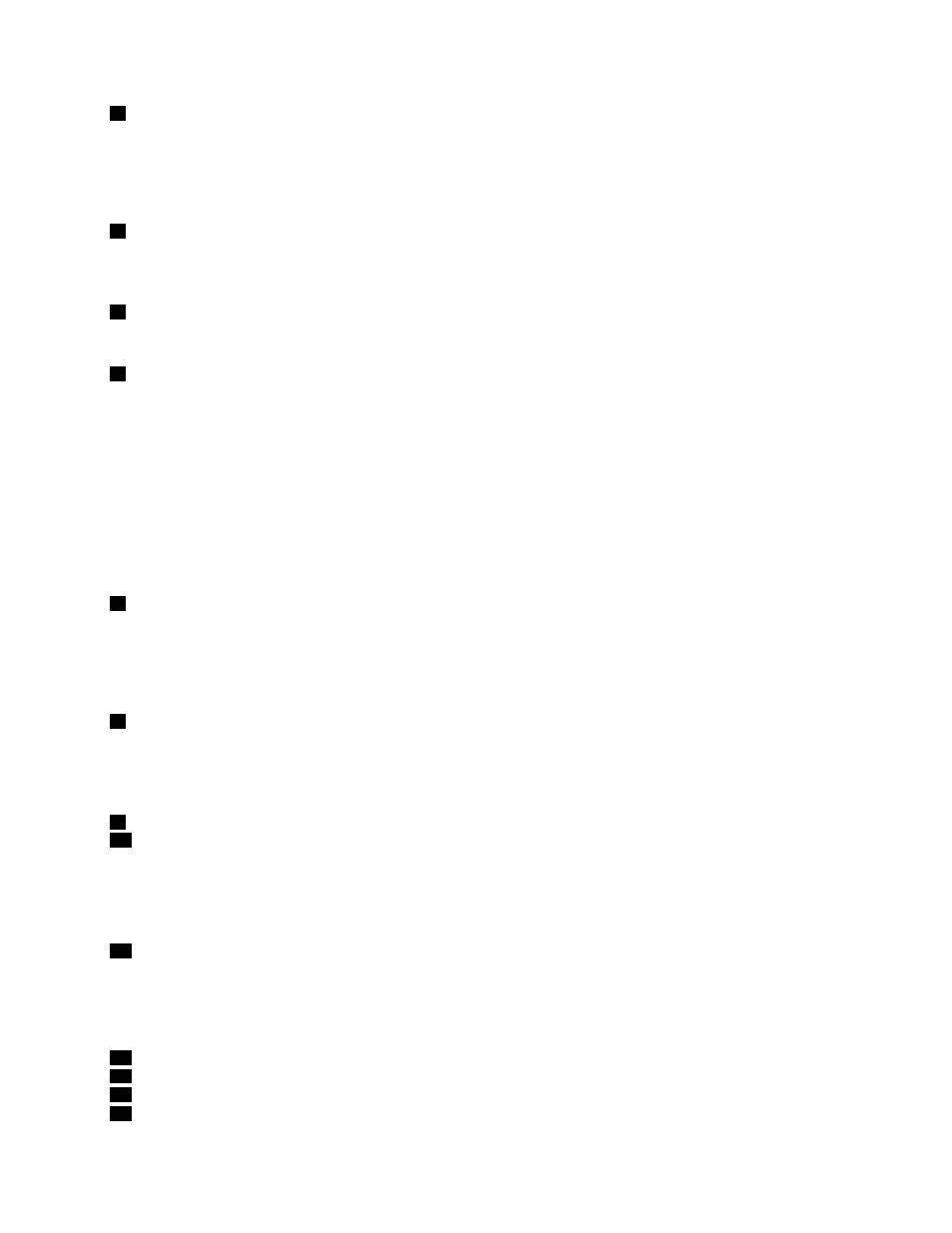
2
Integrated camera
Your computer might have an integrated camera. By using this camera, you can take pictures or hold a
video conference.
For more information about how to use the camera, refer to “Using an integrated camera” on page 45.
3
Built-in microphone
The built-in microphone captures sound and voice when it is used with an application program capable
of handling audio.
5
Numeric keypad
Your computer has a numeric keypad that can be used to quickly input numbers.
6
Power switch
Use the power switch to turn on the computer. To turn off your computer, use the Start menu shutdown
option.
If you cannot turn off the computer by this method, press and hold the power switch for 2 seconds.
If your computer stops responding, and you cannot turn it off, press and hold the power switch for 4 seconds
or more. If the system is still not reset, remove the ac power adapter and the battery.
The power switch also can be programmed through Power Manager to shut down the computer or put it
into sleep or hibernation mode.
7
Fingerprint reader
Your computer may have an integrated fingerprint reader. The fingerprint authentication technology enables
you to use your fingerprint to start the computer and access the ThinkPad Setup program.
For details, refer to the instructions in “Using a fingerprint reader” on page 58.
8
System status indicators (illuminated ThinkPad logo)
Your computer has two system status indicators, one on the outer lid of your computer and the other on
the palm rest. The illustration above shows the one on the palm rest. For details, see “System status
indicators” on page 12.
9
Built-in stereo speaker (right)
15
Built-in stereo speaker (left)
The stereo speakers are built into your computer.
For details, refer to “Thinkpad Edge E525 special keys” on page 29.
10
Bluetooth antenna
If your computer has integrated Bluetooth features, refer to “Using Bluetooth” on page 40 for more
information.
UltraNav pointing device
11
TrackPoint pointing stick
12
TrackPoint buttons
13
Touch pad buttons
14
Touch pad
Chapter 1
.
Product Overview
5
