Lenovo ThinkPad Edge E525 User Manual
Page 141
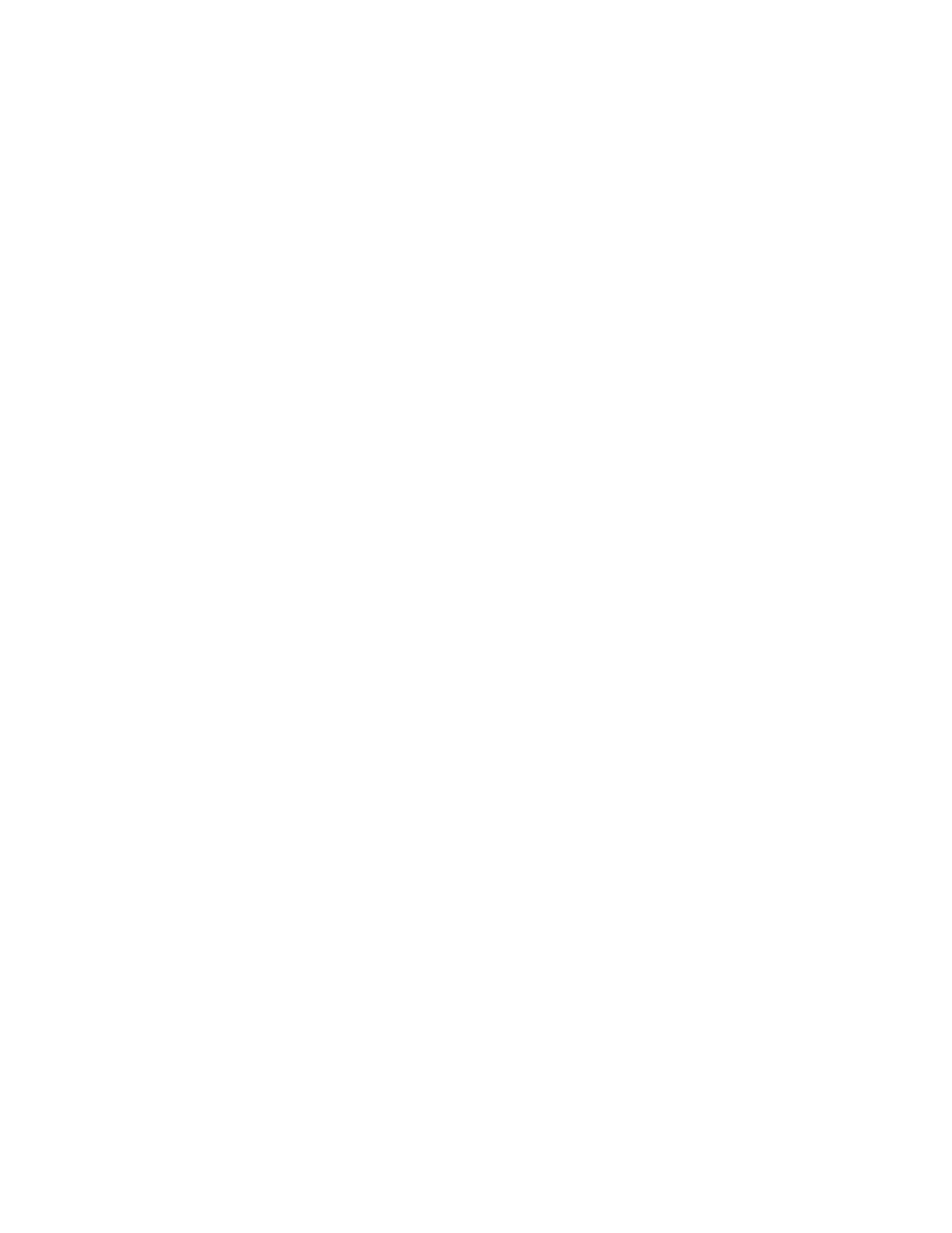
Solution: Do the following:
– Press F6 to bring up the image.
– If you are using the ac power adapter, or using the battery and the Power Manager battery gauge
shows that the battery is not depleted, press F8 to make the screen brighter.
– If your computer is in sleep mode, press Fn to resume from the sleep mode.
– If the problem persists, follow the solution for the following problem.
• Problem: The screen is unreadable or distorted.
Solution: Make sure that:
– The display device driver is installed correctly.
– The screen resolution and color quality are correctly set.
– The monitor type is correct.
To check these settings, do the following:
1. Right-click on the desktop, and click Screen resolution.
2. Click Advanced Settings.
3. Click the Adapter tab.
4. Make sure that the correct device driver name is shown in the adapter information window.
Note: The device driver name depends on the video chip that has been installed on your computer.
5. Click the Properties button. If you are prompted for an administrator password or confirmation, type
the password or provide confirmation. Check the “Device status” box and make sure the device is
working properly. If not, click the Troubleshoot button. Close the Properties window.
6. Click the Monitor tab. Check whether the color quality is correctly set. Make sure other information
is also correct.
7. Click the Properties button. If you are prompted for an administrator password or confirmation, type
the password or provide confirmation. Check the “Device status” box and make sure the device is
working properly. If not, click the Troubleshoot button.
• Problem: Incorrect characters appear on the screen.
Solution: Did you install the operating system or application program correctly? If they are installed and
configured correctly, have the computer serviced.
• Problem: The screen stays on even after you turn off your computer.
Solution: Press and hold the power switch for 4 seconds or more to turn off your computer; then turn
it on again.
• Problem: Missing, discolored, or bright dots appear on the screen every time you turn on your computer.
Solution: This is an intrinsic characteristic of the TFT technology. Your computer display contains
multiple thin-film transistors (TFTs). A small number of missing, discolored, or bright dots on the screen
might exist all the time.
External monitor problems
• Problem: The external monitor is blank.
Solution: To bring up the image, press F6 and select the desired monitor. If the problem persists, do
the following:
1. Connect the external monitor to another computer to make sure it works.
2. Reconnect the external monitor to your computer.
Chapter 9
.
Troubleshooting computer problems
123
