Thinkvantage technologies and software, Accessing applications – Lenovo ThinkPad Edge E525 User Manual
Page 37
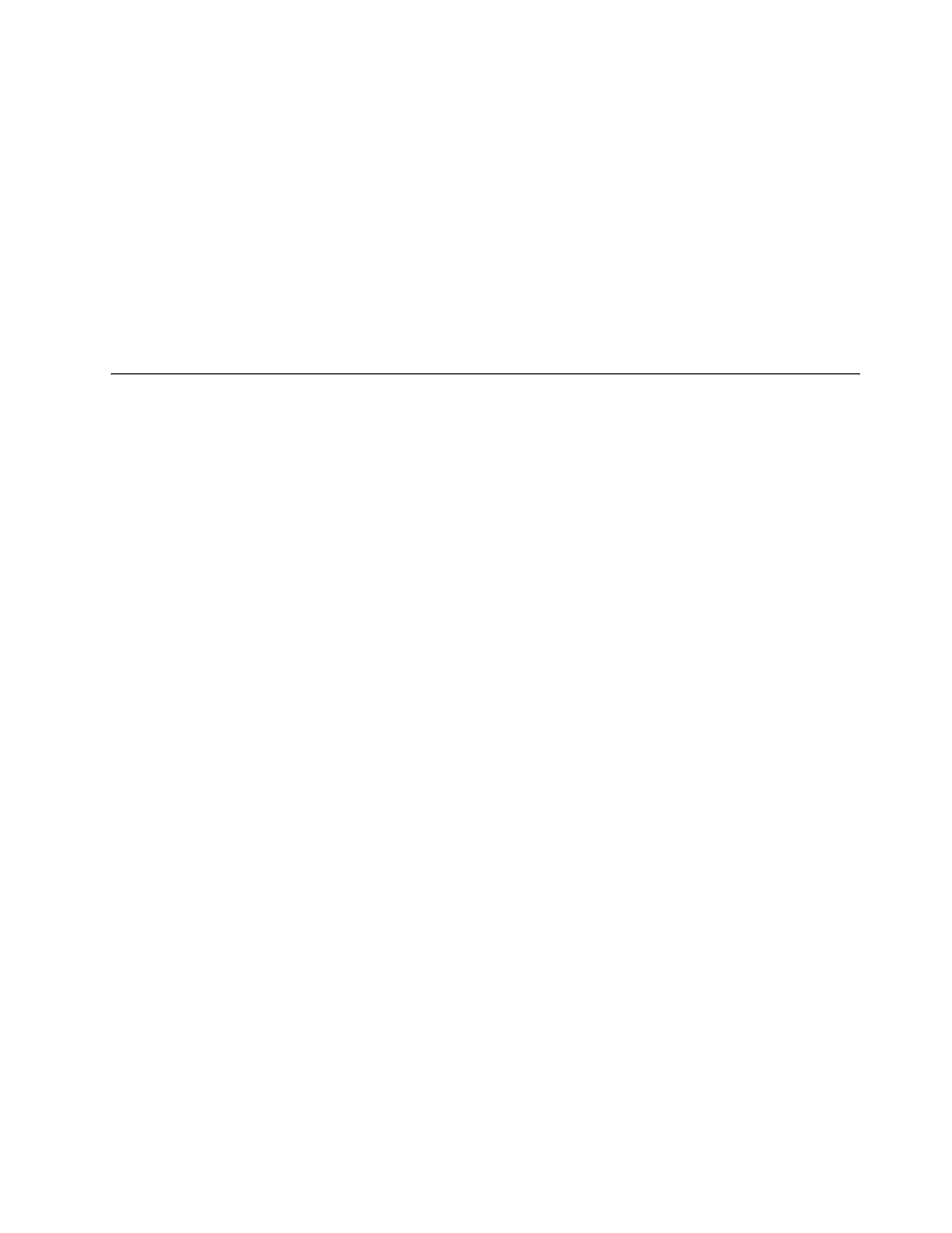
– Operating: 8% to 80%
– Storage: 5% to 95%
If possible, place your computer in a well-ventilated and dry area without direct exposure to sunshine.
Keep electrical appliances such as an electric fan, radio, high-powered speakers, air conditioner, and
microwave oven away from your computer because the strong magnetic fields generated by these
appliances can damage the monitor and data on the hard disk drive.
Do not place any beverages on top of or beside the computer or other attached devices. If liquid is spilled on
or in the computer or an attached device, a short circuit or other damage might occur.
Do not eat or smoke over your keyboard. Particles that fall into your keyboard can cause damage.
ThinkVantage Technologies and software
ThinkVantage
®
Technologies and some other software programs are preinstalled on your computer to
help you work more easily and securely.
The following sections provide information about ThinkVantage Technologies and other computing solutions
offered by Lenovo.
•
“Accessing applications” on page 19
•
“Access Connections” on page 21
•
“Active Protection System” on page 21
•
“Fingerprint Software” on page 21
•
“Lenovo Solutions Center” on page 21
•
“Lenovo ThinkVantage Tools” on page 22
•
“Lenovo ThinkVantage Toolbox” on page 22
•
“Message Center Plus” on page 22
•
•
•
•
“Rescue and Recovery” on page 23
•
•
Note: To learn more about ThinkVantage Technologies and other computing solutions offered by Lenovo,
go to:
Accessing applications
You can access applications from the Lenovo ThinkVantage Tools program or from Control Panel.
• Access applications from the Lenovo ThinkVantage Tools program
Click Start ➙ All Programs ➙ Lenovo ThinkVantage Tools. Double-click an application icon to access
the application.
Note: If an application icon in the Lenovo ThinkVantage Tools application navigation window is dimmed, it
indicates that you need to install the application manually. To install the application manually, double-click
Chapter 1
.
Product Overview
19
