Lenovo ThinkPad Edge E525 User Manual
Page 146
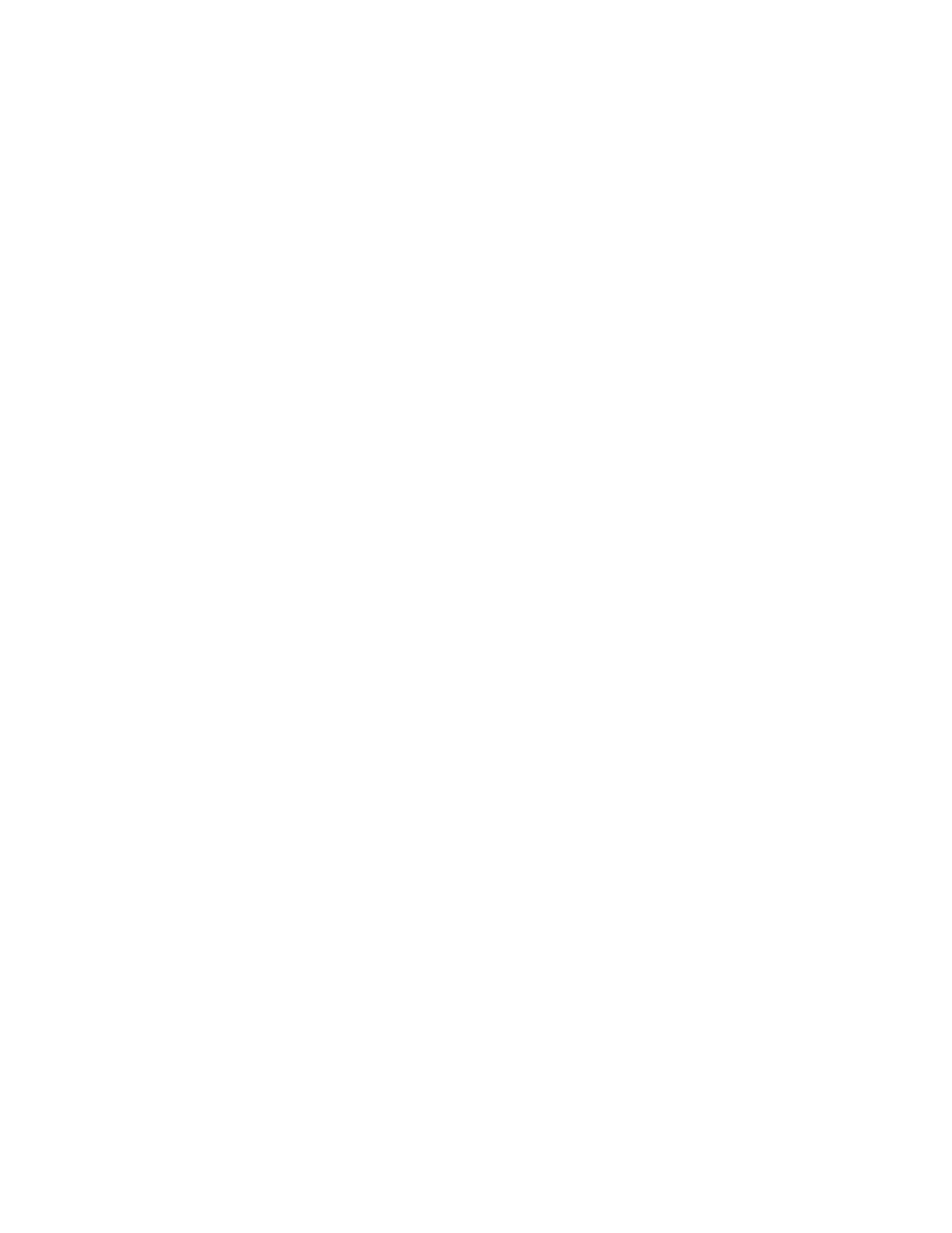
If a quick charger is available, use it to charge the over-discharged battery pack.
If the battery pack cannot be fully charged in 24 hours, use a new battery pack.
Problem: Your computer shuts down before the battery status indicator shows empty, or your
computer operates after the battery status indicator shows empty.
Solution: Discharge and recharge the battery pack.
Problem: The operating time for a fully charged battery pack is short.
Solution: Discharge and recharge the battery pack. If your battery operating time is still short, use a new
battery pack.
Problem: The computer does not operate with a fully charged battery pack.
Solution: The surge protector in the battery pack might be active. Turn off the computer for one minute to
reset the protector; then turn on the computer again.
Problem: The battery pack cannot be charged.
Solution: You cannot charge the battery when it is too hot. If the battery feels hot, remove it from the
computer and allow it to cool to room temperature. After it cools, reinstall it and recharge the battery. If it
still cannot be charged, have it serviced.
AC power adapter problems
Problem: The ac power adapter is connected to the computer and the working electrical outlet, but
the power adapter (power plug) icon is not displayed on the taskbar. Also the ac power indicator
does not light up.
Solution: Do the following:
1. Make sure that the connection of the ac power adapter is correct. For connecting the ac power adapter,
see Setup Instructions that comes with your computer.
2. If the above step is correct, turn off the computer, then disconnect the ac power adapter and remove
the main battery.
3. Reinstall the battery and reconnect the ac power adapter, then turn on the computer.
4. If the power adapter icon still does not appear on the taskbar and the ac power indicator does not light
up, have the ac power adapter and your computer serviced.
Note: To display the power adapter (power plug) icon, click Show hidden icons on the taskbar.
Power problems
Print these instructions now and keep it with your computer for reference later.
If your computer is getting no power at all, check the following items:
1. Verify the power switch. Refer to “System status indicators” on page 12. The power switch is lit
whenever the computer is on.
2. Check all power connections. Remove any power strips and surge protectors to connect the ac power
adapter directly to the ac power outlet.
3. Inspect the ac power adapter. Check for any physical damage, and make sure that the power cable is
firmly attached to the adapter brick and the computer.
4. Verify the ac power source is working by attaching another device to the outlet.
5. Remove all devices and then test for system power with minimal devices attached.
128
User Guide
