Maximizing battery life, Managing your battery power, Power-saving modes – Lenovo ThinkPad Edge E525 User Manual
Page 54: Power-saving
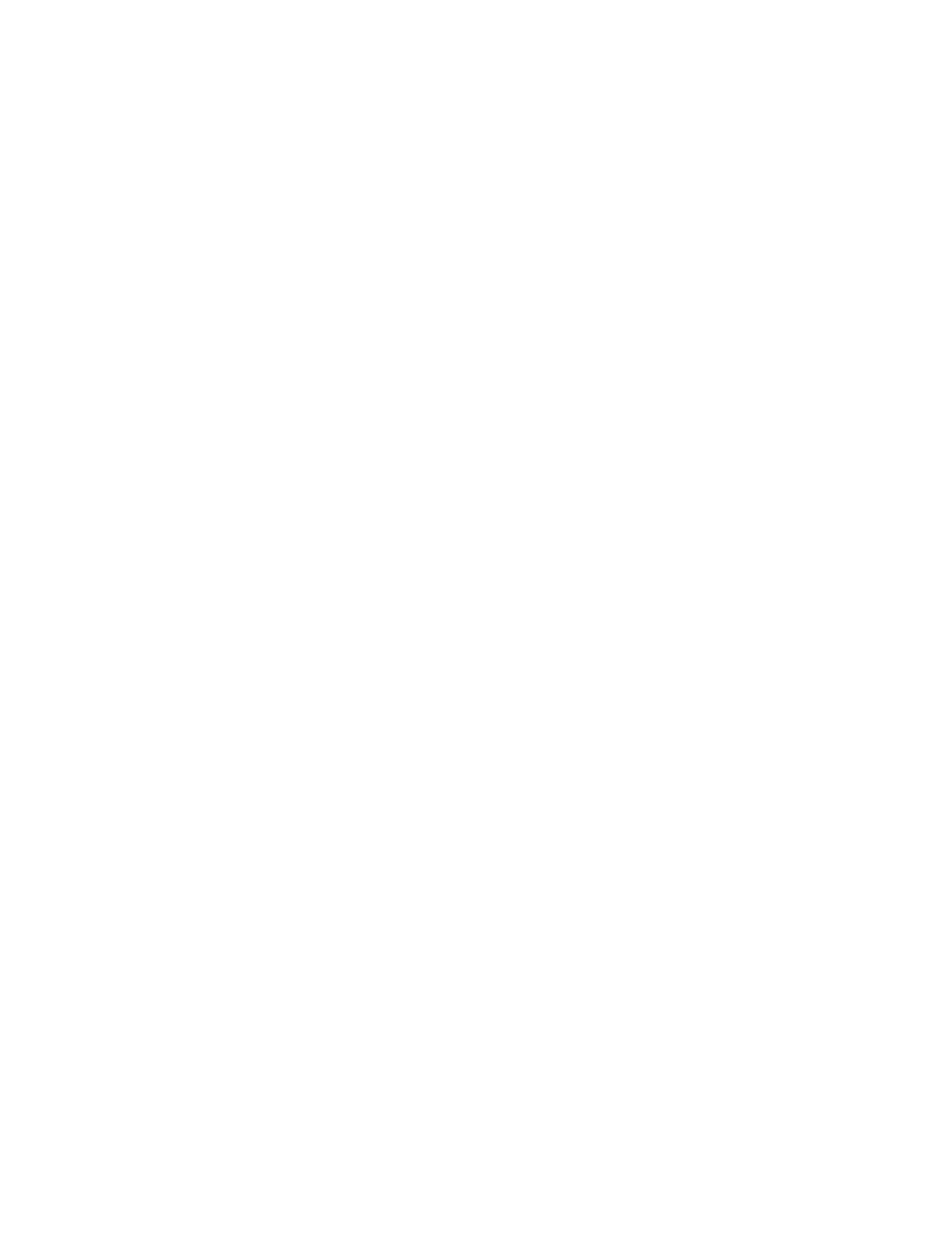
The battery status indicator will let you know that the battery is charging, and will also notify you when the
battery is fully charged.
Note: To increase the life of the battery, the computer does not start recharging the battery if the remaining
power is greater than 95%.
Maximizing battery life
To maximize the life of the battery, do the following:
• Use the battery until the charge is completely depleted; that is, use the battery until the battery status
indicator starts blinking orange.
• Recharge the battery completely before using it. The battery is fully charged if the battery indicator shows
green when the ac power adapter is plugged in.
• Always use power management features such as power modes, screen blank, sleep, and hibernation.
Managing your battery power
With Power Manager, you can adjust your power settings to give you the best balance between performance
and power saving.
For instructions on accessing the Power Manager program, see “Accessing applications” on page 19.
For more information about the Power Manager program, refer to the Power Manager help information
system.
Power-saving modes
There are several modes that you can use at any time to conserve power. This section introduces each
mode and gives tips on the effective use of the battery power.
Introducing the power-saving modes
• Screen blank.
The computer display requires considerable battery power. To turn off power to the display, do the
following:
1. Right-click the Power Manager battery gauge on the taskbar.
2. Select Power off display.
• Sleep.
In sleep mode, your work is saved to memory, and then the hard disk drive and the computer display are
turned off. When your computer wakes up, your work is restored within seconds. To put your computer
into sleep mode, do the following:
1. Click Start.
2. Click the triangle mark on the right side of the Shut down icon; then select Sleep.
• Hibernation.
By using this mode, you can turn off your computer completely without saving files or exiting from any
applications that are running. When you enter hibernation, all open applications, folders, and files are
saved to the hard disk, and then the computer turns off. To enter hibernation, do the following:
1. Click Start.
2. Click the triangle mark on the right side of the Shut down icon; then select Hibernate.
To resume your session, press the power button for no more than 4 seconds.
36
User Guide
