Beep errors, Memory module problems, Networking problems – Lenovo ThinkPad Edge E525 User Manual
Page 138
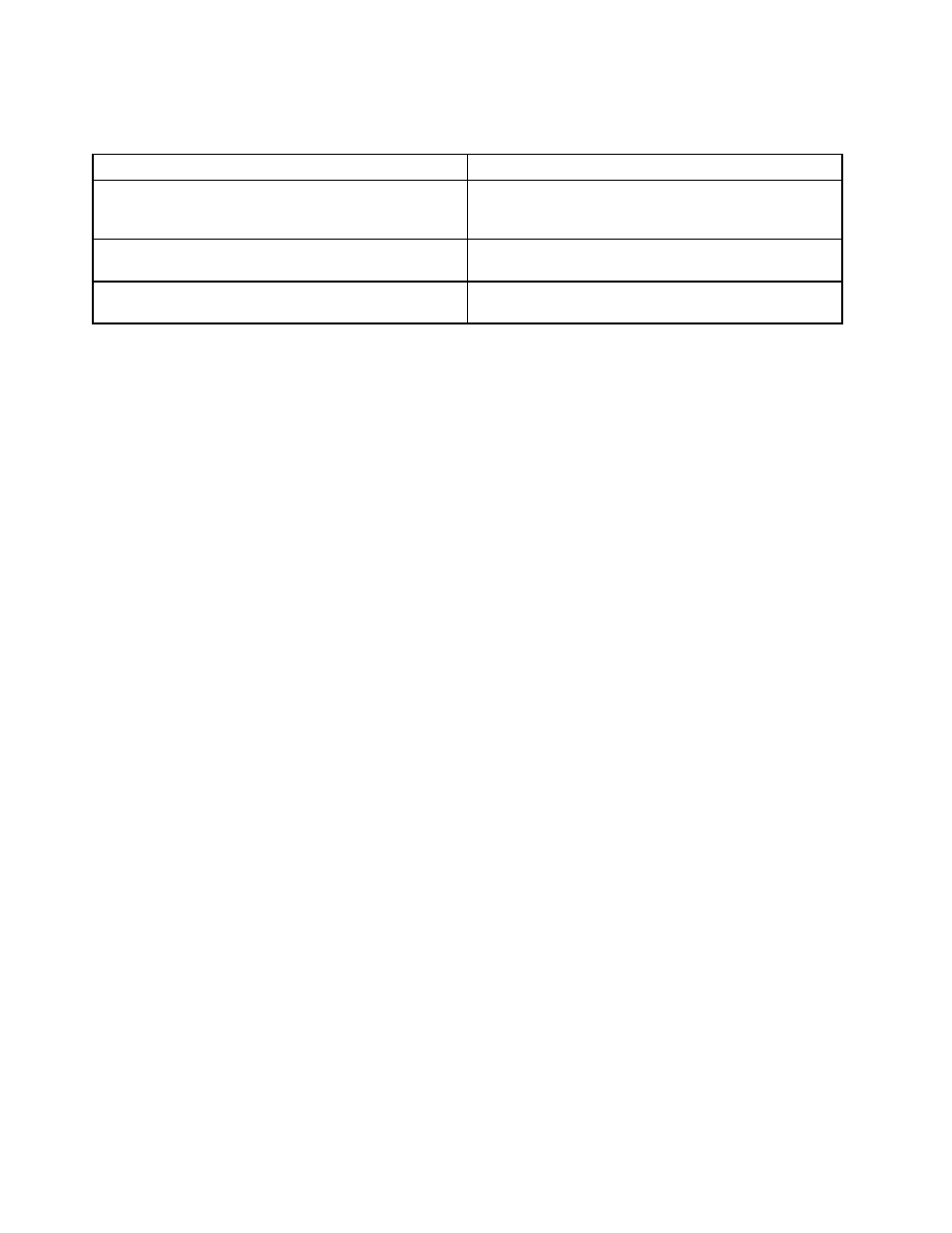
Beep errors
Table 7. Beep errors
Problem
Solution
One short beep, pause, three short beeps, pause, three
more short beeps, and one short beep
Make sure that memory modules are installed correctly. If
they are, and you still hear the beeps, have the computer
serviced.
One long and two short beeps
The video function has a problem. Have the computer
serviced.
Five beeps
The system board has a problem. Have the computer
serviced.
Memory module problems
Print these instructions now and keep it with your computer for reference later.
If your memory module is not operating properly, check the following items:
1. Verify that the memory module is installed and seated correctly in your computer.
It might be necessary to remove all added memory modules to test the computer with only the
factory-installed memory modules, and then reinstall the memory module one at a time to ensure a
proper connection. For the procedures to remove and reinstall a memory module, refer to “Replacing a
memory module” on page 81.
2. Check for error messages during startup.
Follow the appropriate corrective actions for Power-on self-test (POST) error messages, see “Error
messages” on page 115.
3. Verify that the latest UEFI BIOS for your model has been installed.
4. Verify the proper memory configuration and compatibility including the maximum memory size and the
memory speed.
For details, refer to the instructions in “Replacing a memory module” on page 81.
5. Run diagnostic programs. See “Diagnosing problems” on page 113.
Networking problems
The following are the most common networking problems.
Ethernet problems
• Problem: Your computer cannot connect to the network.
Solution: Make sure that:
– The cable is installed properly.
The network cable must be securely connected both to the Ethernet connector of your computer and
to the RJ45 connector of the hub. The maximum allowable distance from the computer to hub is
100 meters. If the cable is connected and the distance is within acceptable limits but the problem
persists, try a different cable.
– You are using the correct device driver.
1. Click Start ➙ Control Panel ➙ Hardware and Sound ➙ Device Manager. If you are prompted
for an administrator password or confirmation, type the password or provide confirmation.
2. If the ! mark is to the left of the adapter name under Network adapters, you might not use the
correct driver or the driver is not enabled. To update the driver, right-click the highlighted adapter.
120
User Guide
