Computer screen problems – Lenovo E4325 User Manual
Page 54
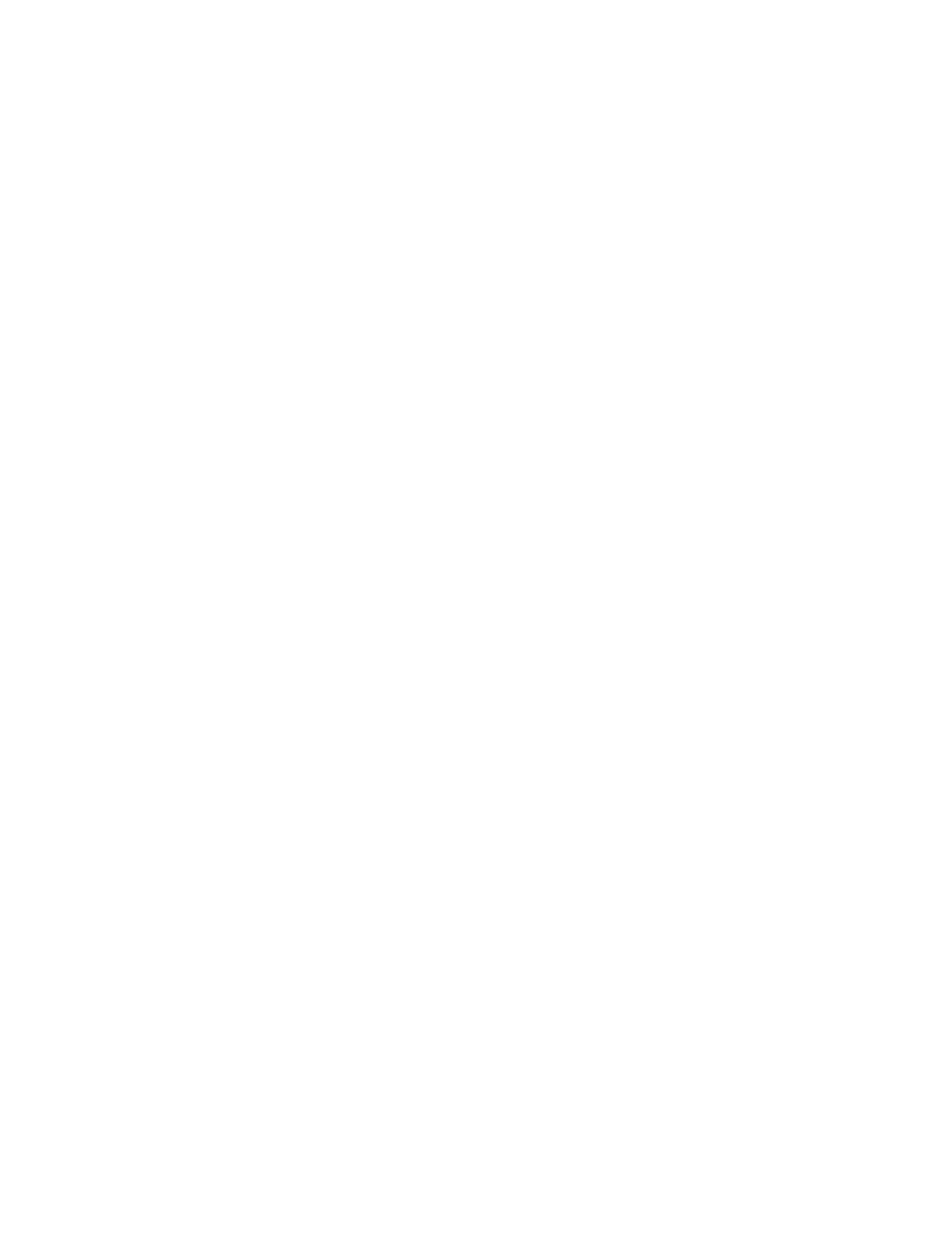
If the problem persists, contact your local Customer Support Center.
A startup problem
Print these instructions now and keep it with your computer for reference later.
The Microsoft Windows operating system does not start.
Use the recovery program provided on your computer to identify and troubleshoot the problem. For details,
refer to Chapter 5 “Recovery overview” on page 23.
Sleep and hibernation problems
Print these instructions now and keep it with your computer for reference later.
A critical low-battery error occurs, and the computer immediately turns off.
This indicates that the battery power is getting too low. Connect the ac power adapter to your computer
and plug the other end of the ac power adapter into an electrical outlet. You also can solve the problem by
replacing the battery with a charged one.
The computer enters sleep mode immediately after the power-on self-test.
Ensure that:
• The battery is charged.
• The operating temperature is within the acceptable range. Refer to Chapter 7 “Preventing problems”
Computer screen problems
Print these instructions first.
The screen is blank.
This indicates that the battery power is getting too low. Connect the ac power adapter to your computer
and plug the other end of the ac power adapter into an electrical outlet. You also can solve the problem by
replacing the battery with a charged one.
If the problem persists, do the following:
• If you are using the ac power adapter or using the battery pack, and the battery status indicator is on,
press Fn + up arrow to increase the screen brightness.
• If the power indicator is blinking, press the power button to resume the computer from sleep mode.
• Check if the LCD backlight feature is enabled.
• Check if the display device driver is installed correctly.
• Check if the screen resolution and color quality are correctly set.
• Check if the monitor type is correct.
The screen is unreadable or distorted.
Ensure that:
• The display device driver is installed correctly.
• The screen resolution and color quality are correctly set.
• The monitor type is correct.
40
User Guide
