Charging the battery, Maximizing the battery life, Power-saving modes – Lenovo E4325 User Manual
Page 28: Power-saving
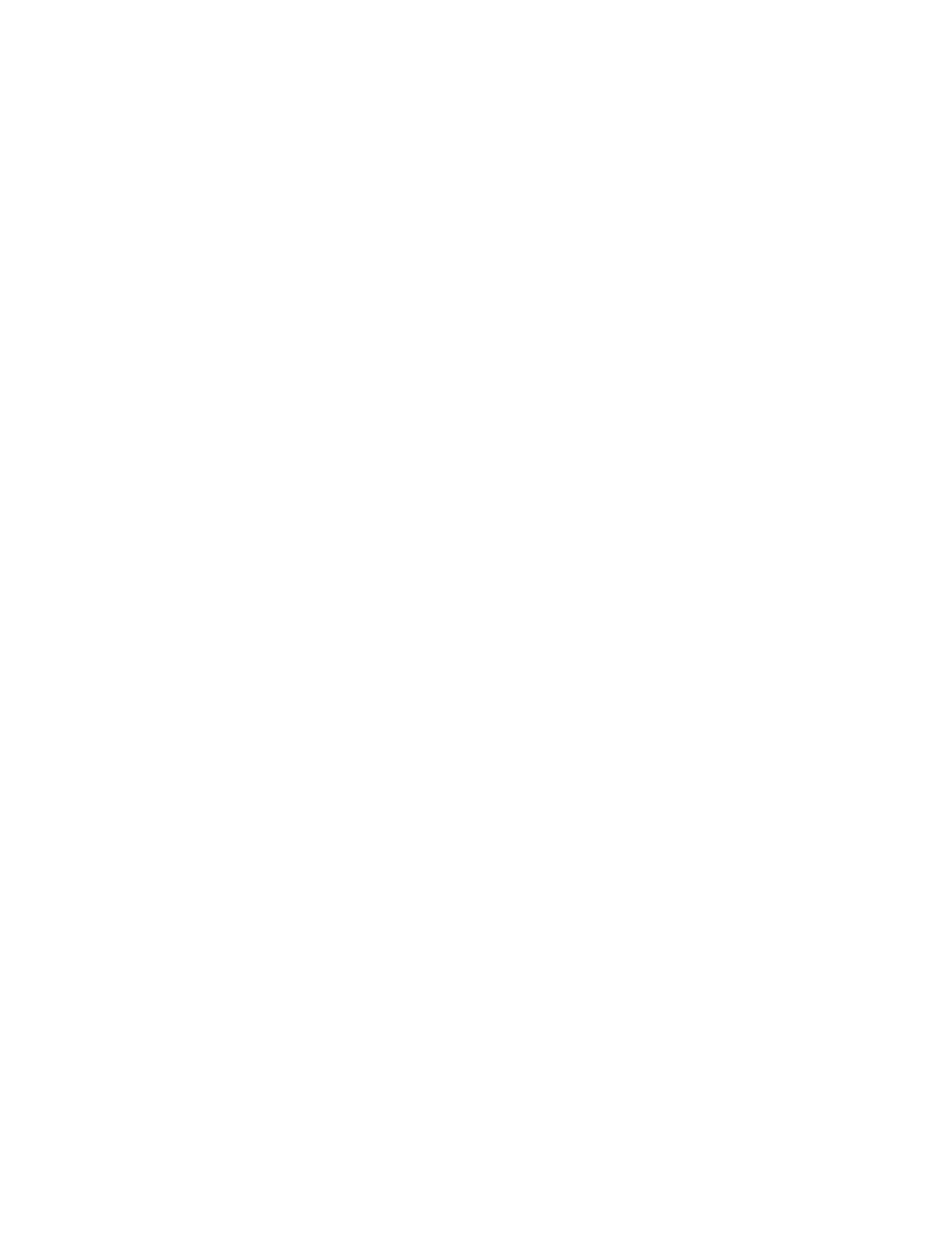
• The power cord that plugs into the ac outlet and into the transformer pack.
Attention: Using an improper power cord could cause severe damage to the computer.
Connecting the ac power adapter
To connect the ac power adapter, do the following:
1. Plug the power cord into an electrical outlet.
2. Connect the power cord to the transformer pack.
3. Connect the ac power adapter to the ac power connector of the computer.
Tips on using the ac power adapter
Observe the following guidelines when using the ac power adapter:
• When the ac power adapter is not in use, disconnect it from the electrical outlet.
• Do not bind the power cord tightly around the ac power adapter transformer pack when it is connected to
the transformer.
• Before you charge the battery pack, make sure that its temperature is at least 10°C (50°F).
• You can charge the battery when the ac power adapter is connected to the computer and the battery is
installed. Charge it in any of the following conditions:
– When you purchase a new battery
– If the battery meter at the bottom of your display indicates a low battery charge level
– If the battery has not been used for a long time
Charging the battery
It is recommended that you charge the battery or replace it with a charged battery on any of the following
conditions:
• The percentage of battery power remaining is low.
• The power alarm alerts you that the remaining power is low.
Maximizing the battery life
To maximize the battery life, do the following:
• Use the battery until the charge is depleted; that is, use the battery until the battery status indicator
starts blinking orange.
• Fully recharge the battery before using it. The battery is fully charged if the battery indicator shows solid
green when the ac power adapter is plugged in.
• Always use power management features such as power modes, sleep, and hibernation.
Power-saving modes
There are several modes that you can use to conserve power. This topic introduces each mode and gives
tips on effective use of battery power.
Sleep mode
If you are not going to use the computer for a short time, put the computer into sleep mode. This not only
helps you conserve power, but also provides you the convenience to bypass the startup process and
directly resume the computer for normal operation.
To put the computer into sleep mode, do one of the following:
14
User Guide
