Chapter 8. troubleshooting computer problems, Troubleshooting, Battery and power problems – Lenovo E4325 User Manual
Page 53
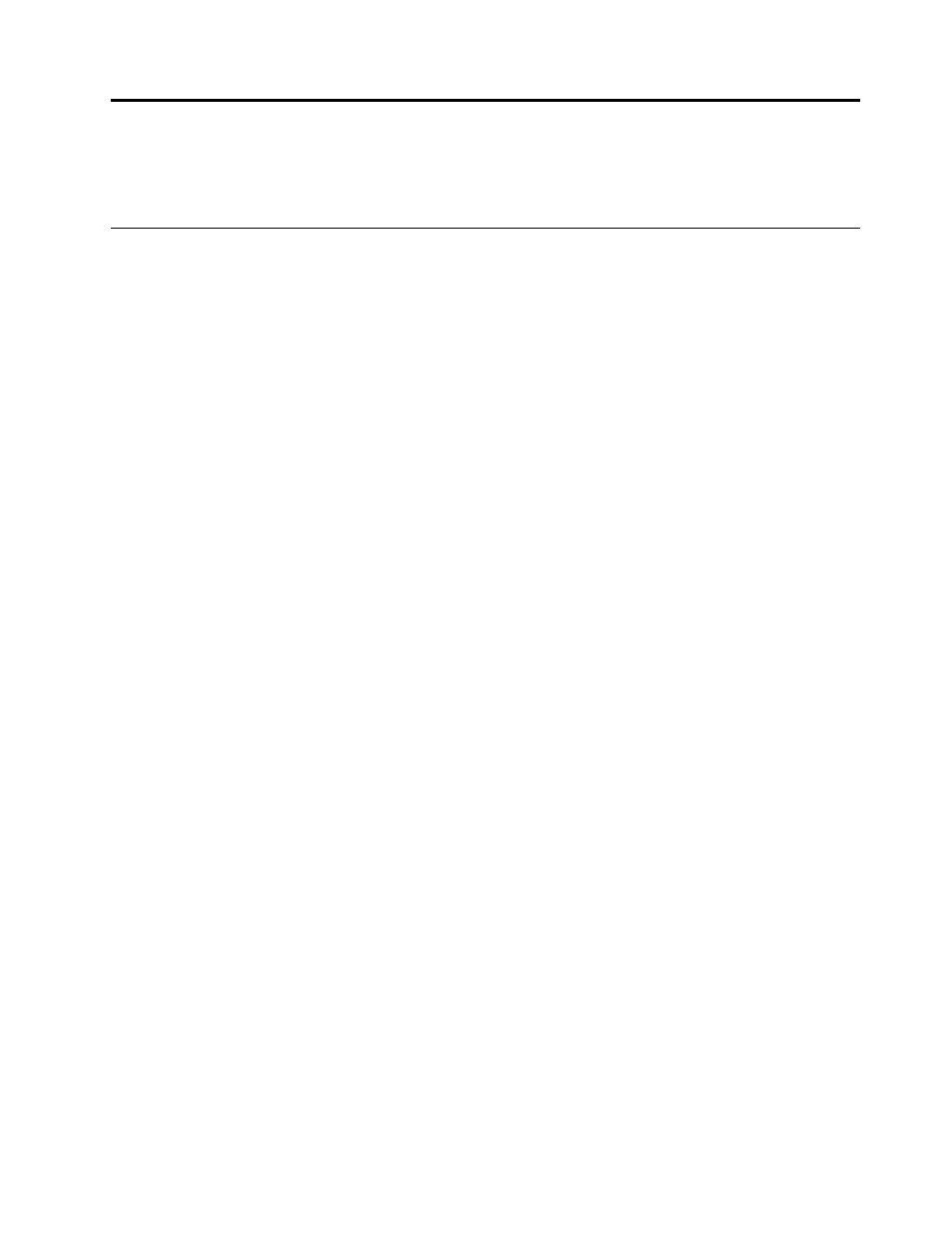
Chapter 8. Troubleshooting computer problems
This chapter provides information on what to do if you experience a problem with your computer.
Troubleshooting
To make sure that your computer has the features that are introduced in the following sections, consult the
online help or the list shipped with your computer.
Battery and power problems
This topic provides instructions on troubleshooting battery and power problems.
Print these instructions first.
The battery pack cannot be fully charged in the standard charge time when the computer is turned off.
The battery pack might be over-discharged. Do the following:
1. Ensure that the computer is turned off.
2. Ensure that the over-discharged battery pack is in the computer.
3. Connect the ac power adapter to the computer and let it charge.
Note: If a quick charger is available, use it to charge the over-discharged battery pack. If the battery pack
still cannot be fully charged in 24 hours, use a new battery pack.
The computer turns off before the battery status indicator shows empty, or the computer operates
after the battery status indicator shows empty.
Discharge and recharge the battery pack.
The operating time of a fully charged battery pack is short.
Discharge and recharge the battery pack. If the problem persists, use a new battery pack.
The computer does not operate with a fully charged battery pack.
The surge protector in the battery pack might be active. Turn off the computer for one minute to disable the
surge protector; then turn on the computer again.
The battery pack cannot be charged.
You cannot charge the battery when it is too hot. If the battery is hot, remove it from the computer and let it
cool to room temperature. After it cools, reinstall it and recharge the battery pack. If the problem persists,
contact your local Customer Support Center.
The ac power adapter is connected to both the computer and the working electrical outlet, but the ac
power adapter icon is not displayed in the Windows notification area, and the ac power indicator
does not light up.
Do the following:
1. Turn off the computer, and then disconnect the ac power adapter and remove the main battery pack.
2. Reinstall the battery and reconnect the ac power adapter, then turn on the computer. Ensure that the ac
power adapter is correctly and securely connected.
3. Turn on the computer.
© Copyright Lenovo 2013
39
