Handling the battery – Lenovo E4325 User Manual
Page 29
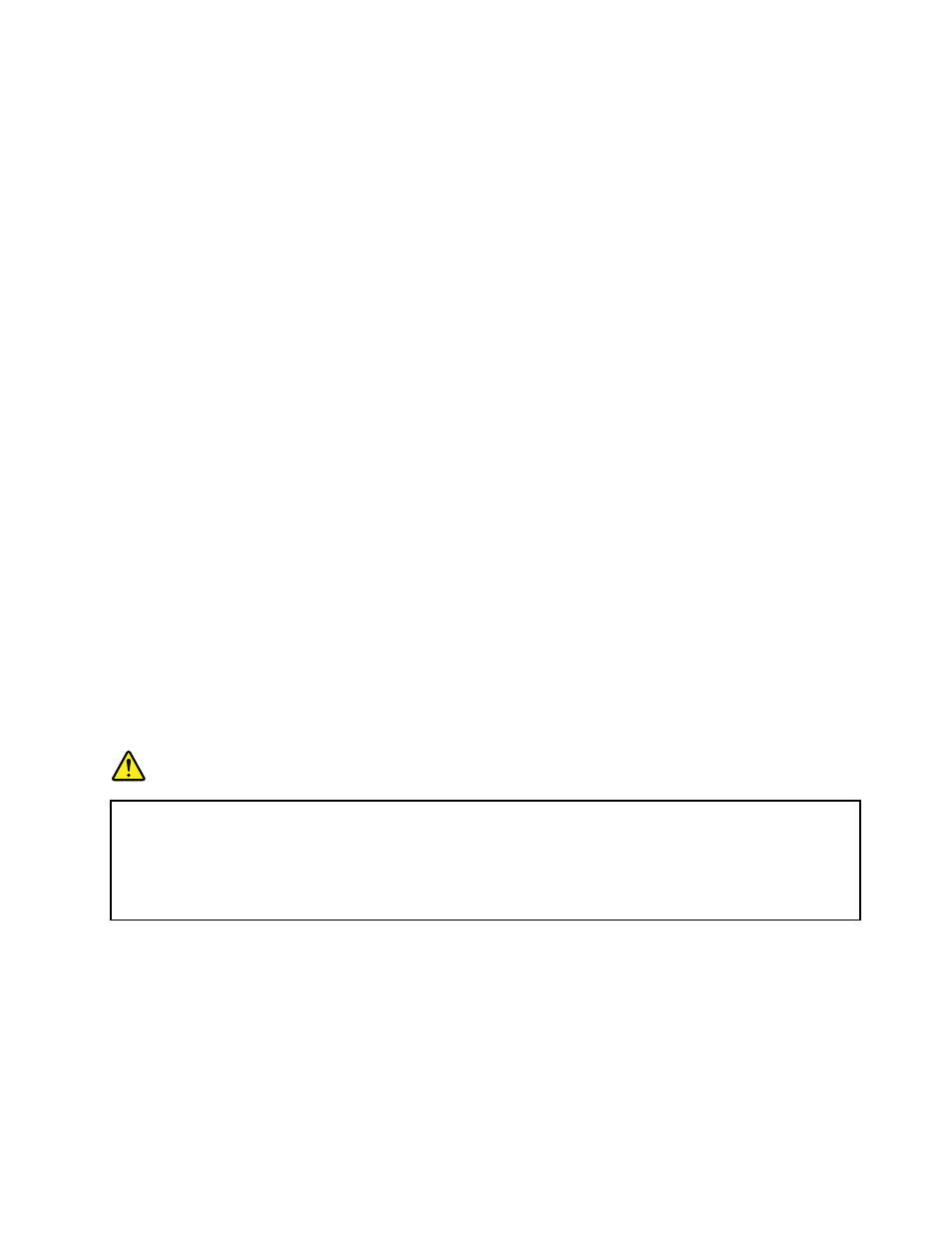
• For Windows 7: Click Start, click the triangle mark next to the Shut down button, and then select Sleep.
• Press Fn+F1.
Attention: Wait until the power indicator starts blinking (indicating that the computer is in sleep state)
before you move the computer. Moving the computer while the hard disk drive is spinning can damage the
hard disk drive, causing loss of data.
To wake up the computer, do one of the following:
• Press the power button.
• Press the Fn key on the keyboard.
Hibernation mode
By using this mode, you can turn off the computer completely without saving files or exiting any program
that is running. When the computer is entering hibernation, all open programs, folders, and files are saved to
the hard disk drive, and then the computer turns off.
To put the computer into hibernation mode, do the following:
1. Click Start.
2. Click the triangle mark next to the Shut down button, and then select Hibernation.
Shutting down the computer
If you are not going to use the computer for a day or two, shut it down.
To shut down the computer, click Start ➙ Shut down.
Handling the battery
This system does not support batteries that are not genuine Lenovo-made or authorized. The system will
continue to boot, but might not charge unauthorized batteries.
Attention: Lenovo has no responsibility for the performance or safety of unauthorized batteries, and
provides no warranties for failures or damage arising out of their use.
DANGER
Do not attempt to disassemble or modify the battery pack.
Attempting to do so can cause an explosion, or liquid leakage from the battery pack.
A battery pack other than the one specified by Lenovo, or a disassembled or modified battery
pack is not covered by the warranty.
Chapter 2
.
Using your computer
15
