Lenovo ThinkServer RD440 User Manual
Page 210
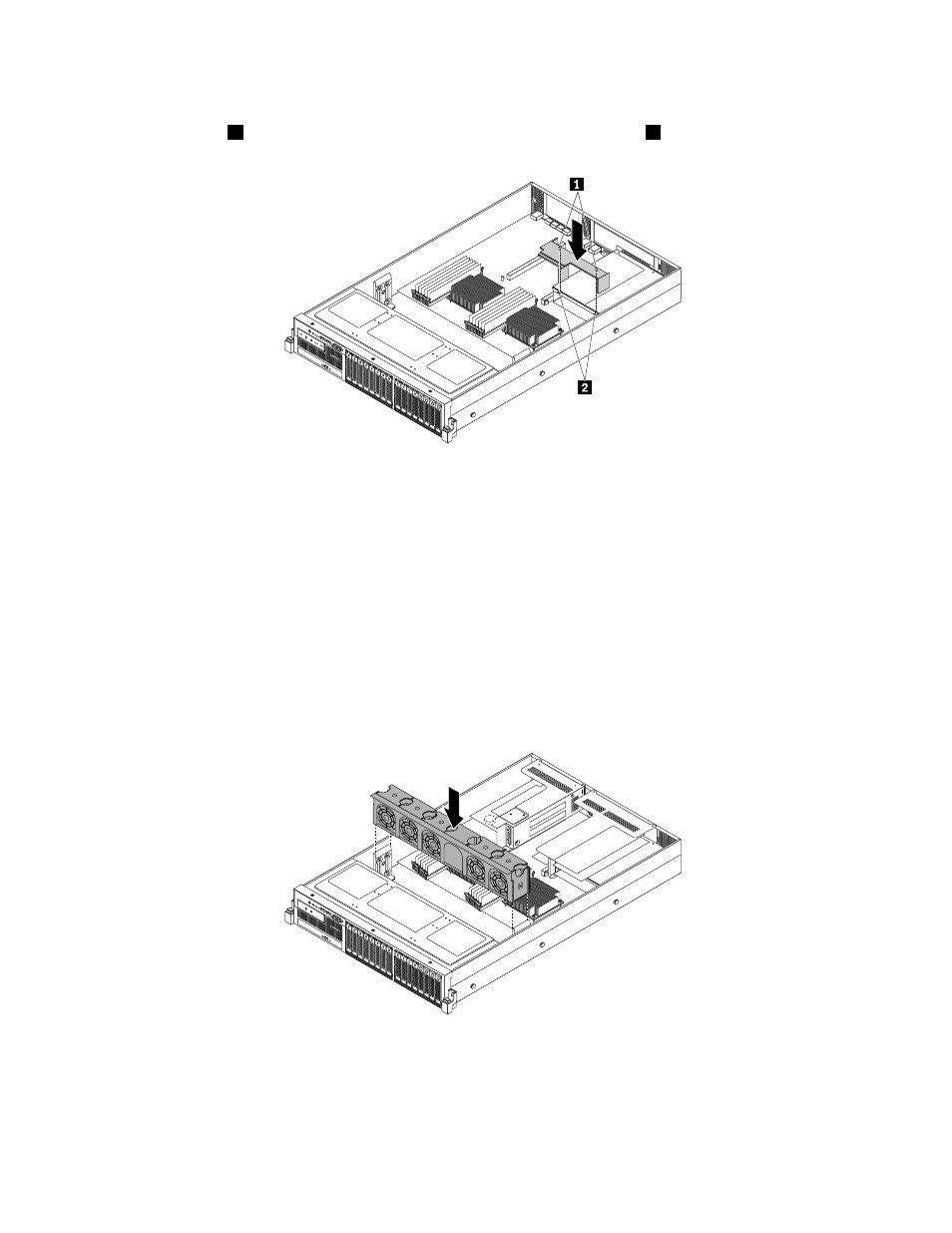
23. Note the orientation of the power supply cooling shroud and install it into the chassis by inserting the
two small tabs
1
on the bottom of the shroud into the corresponding holes
2
in the power supply cage.
Figure 164. Installing the power supply cooling shroud
24. Install the coin-cell battery on the new system board. See “Replacing the coin-cell battery” on page 189.
25. If you have a TMM Premium, install the TMM Premium on the new system board. See “Installing the
26. If you have a TPM, install the TPM on the new system board. See “Installing the TPM” on page 130.
27. Install the two riser card assemblies on the new system board. See “Replacing the riser card assembly
1” on page 176 and “Replacing the riser card assembly 2” on page 178.
28. Note the orientation of the system fan cage. Align the left and right sides of the system fan cage with the
corresponding mounting posts in the chassis. Then, press the system fan cage with the installed system
fans straight down into the chassis until the system fan cage is correctly seated and the system fans are
correctly connected to the system fan connectors on the system board.
ID
PSU
Mem
CPU
0 1 2 3 4 5 6 7 8 9 10 11 12 13 14 15
Figure 165. Installing the system fan cage with system fans
29. Install any other parts that you have removed and connect all cables to the new system board. Refer
to the information that you have recorded and the related topics in “Installing, removing, or replacing
hardware” on page 90.
198
ThinkServer RD440 User Guide and Hardware Maintenance Manual
