Changing the binding order for windows xp, Changing the binding order for windows vista – Lenovo Secure Managed Client User Manual
Page 63
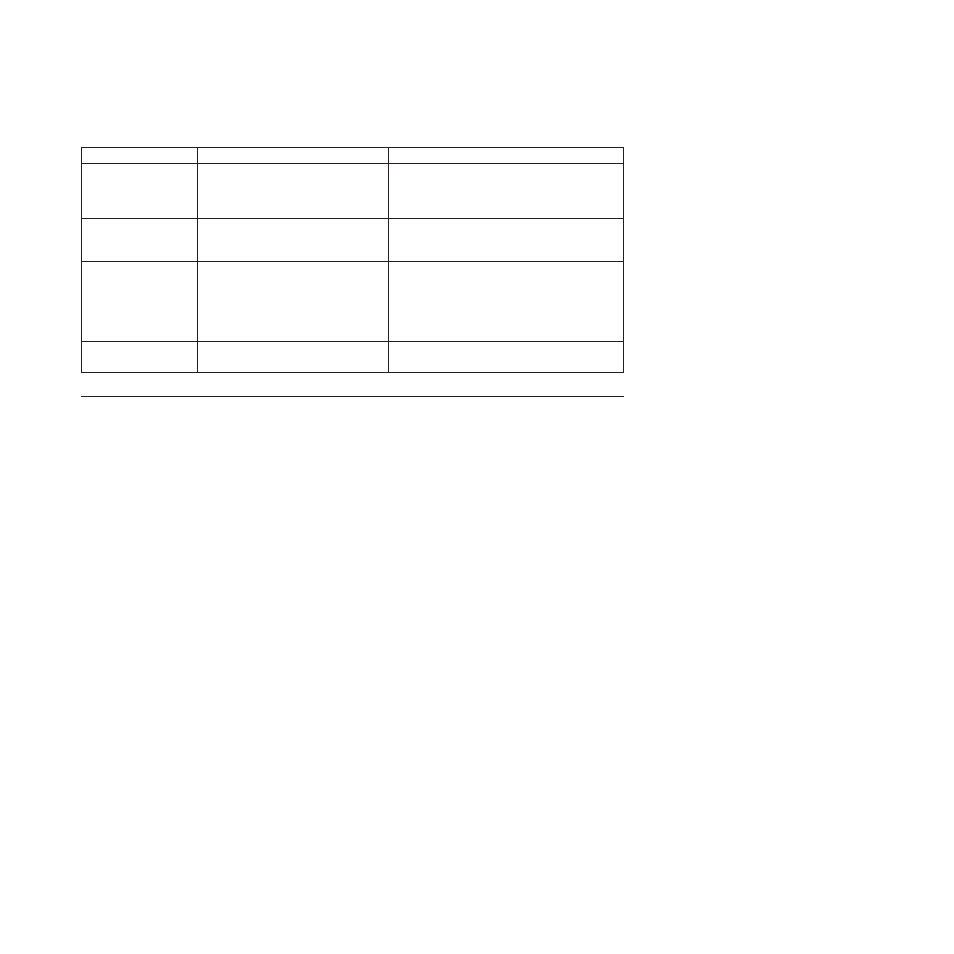
Table 5. Network failure points (continued)
Symptom
Possible reason
Impact
Clients report data loss Windows corruption
Switch failure
Storage array failure
Bad Ethernet cable
One client has corrupted disk
All systems on switch have packet/data loss
All clients on storage array affected
System attached to cable affected
Clients can boot to
ULOS but are unable to
boot windows
Windows corruption
LDMS failure
Active Directory failure
One client has corrupted disk
All clients report a time-out dialog
Clients get a dialog about login
Clients are unable to
boot to ULOS
CMOS setup
Switch failure
Storage array failure
Ethernet cable
LDMS failure
DHCP server failure
One to a few clients report boot issues
All systems on switch are affected
All clients on storage array affected
System attached to cable affected
All clients report a time-out dialog
All systems on subnet are affected
Web surfing issues
DNS server
Switch failure
All systems using DNS Server
Multiple users report Web issues
Binding order in the Secure Managed Client environment
You can change the order in which the network adapters are displayed in the
Advanced Settings window. If you want to have the Local Area Connection
adapters displayed before the Remote Access Connections adapter, run one of the
following procedures:
Changing the binding order for Windows XP
To change the primary binding order for Windows XP, do the following:
1.
Open a DOS Command prompt.
2.
Type ipconfing and press Enter. You will typically see a Local Area Connection
entry and Local Area Connection 2 entry with an IP address.
3.
Type ncpa.cpl then press Enter. The Network Connections window opens.
4.
On the Network Connections window, click Advanced -> Advanced Settings.
The Advanced Settings window opens.
5.
Select the Adapters and Bindings tab.
6.
In the Connections box, move the Local Area Connection entry that has an IP
address of 172.30.0.2 to the bottom of the list, if it is not on the bottom of the
Connections list already.
7.
Shut down and restart your system.
Changing the binding order for Windows Vista
To change the primary binding order for Windows Vista, do the following:
1.
Open an elevated DOS Command prompt.
2.
Type ipconfing and press Enter. You will typically see a Local Area Connection
entry and Local Area Connection 2 entry with an IP address.
3.
Click Start -> Run .
4.
Type ncpa.cpl then click OK. The Network Connections window opens.
5.
On the Network Connections window, click Advanced -> Advanced Settings.
The Advanced Settings window opens.
6.
Select the Adapters and Bindings tab.
Chapter 10. Troubleshooting
55
