Lenovo Secure Managed Client User Manual
Page 37
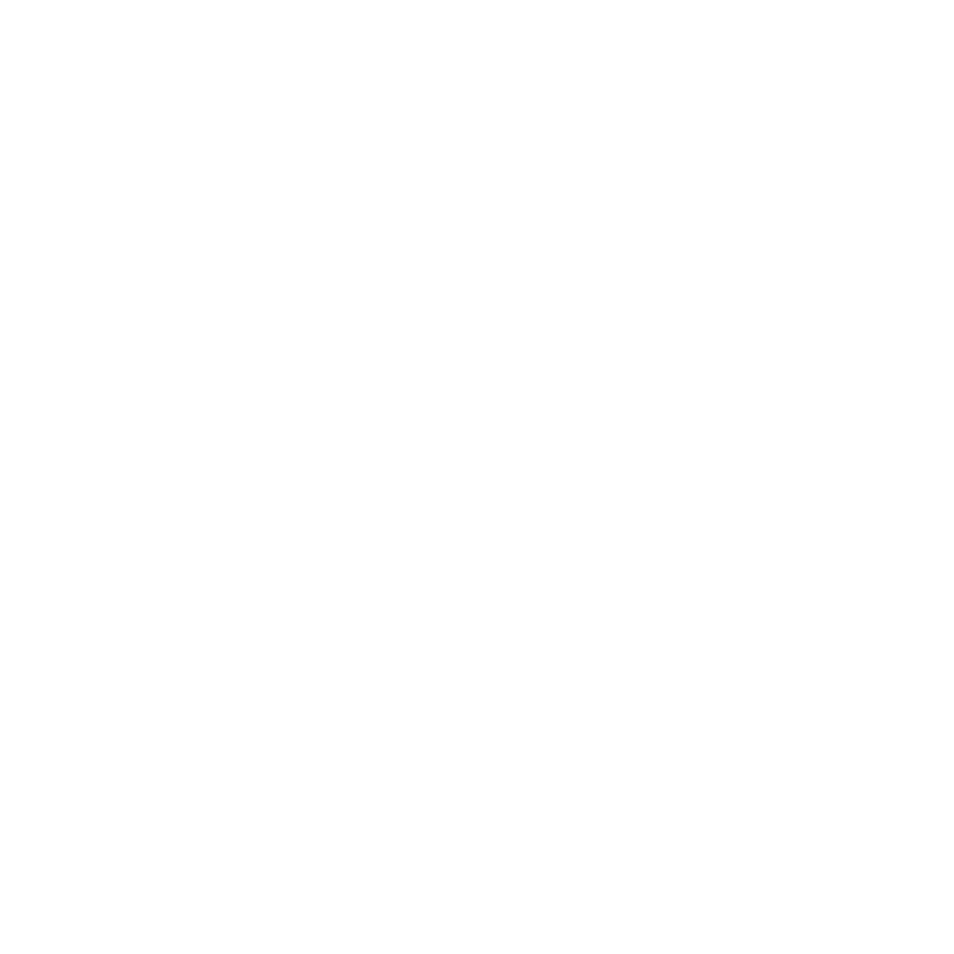
3.
Delete any extra user accounts you created during the Windows Vista
installation. You should only see the Administrator and Guest (which is off)
accounts from the user account control panel.
4.
Fix any yellow marks in Device Manager and install other device drivers and
applications as needed.
Your system now has everything you need except the Secure Managed Client
VNIF drivers.
5.
Run cmd (run as administrator) and change the directory to
C:\windows\System32\Sysprep.
6.
Copy the provided UNATTENDNONOEM.XML to the current directory and
rename it to UNATTEND.XML.
Note:
Lenovo provides this UNATTENDOEM.XML for sample purposes only.
7.
Open the UNATTEND.XML file and search for the ProductKey entry. The
product key should be at the very beginning of the file, located in the
specialize section.
8.
Change the product key value to your product key value.
9.
Run Sysprep from the command line. Type the following command:
Sysprep.exe /generalize /oobe
/shutdown /unattend:C:\windows\System32\Sysprep
\UNATTEND.XML
where:
v
/oobe
- Starts the computer in Windows Welcome Mode the next time it is
booted.
v
/generalize
- Cleans up the computer
v
/shutdown
- shuts the system down after the Sysprep process is finished
v
/unattend
- allows you to specify your own UNATTEND.XML file
Note:
It usually takes a couple of minutes to create a Sysprep image of the
system. The system will automatically shut down after the Sysprep image is
created.
10.
After system shutdown, reboot the system back to Windows Vista PE using a
VistaPE CD. Make sure it boots directly to Windows Vista PE by setting the
correct boot order in BIOS or by pressing the F12 key during boot. You will
have to create a Sysprep Windows Vista image again if you accidentally boot
into Windows Vista.
11.
If you use an external disk drive to store the image file, plug in your drive. If
you have a central storage server to store the image file, make sure your
Windows Vista PE has a network connection and then map a network drive to
your central storage server, assuming that the drive letter is D.
Net use * \\centralserver\sharedpath
12.
Using ImageX, capture the image of the System Drive (assuming the drive
letter is C). Save it to drive D.
Imagex /capture C: D:\myimg\Vista32.wim “SMC Vista32”
Depending on your system and network speed, it normally takes about 20-50
minutes to capture the image.
Now you have a .wim file. This .wim file has everything except the Secure
Managed Client VNIF drivers.
13.
Inject VNIF drivers to your .wim file. You must have WAIK installed on your
master to ensure that the following steps will work correctly.
Chapter 6. Secure Managed Client image creation and tuning
29
